GA4 Bounce Rate: How it's calculated and where to find it
Loves Data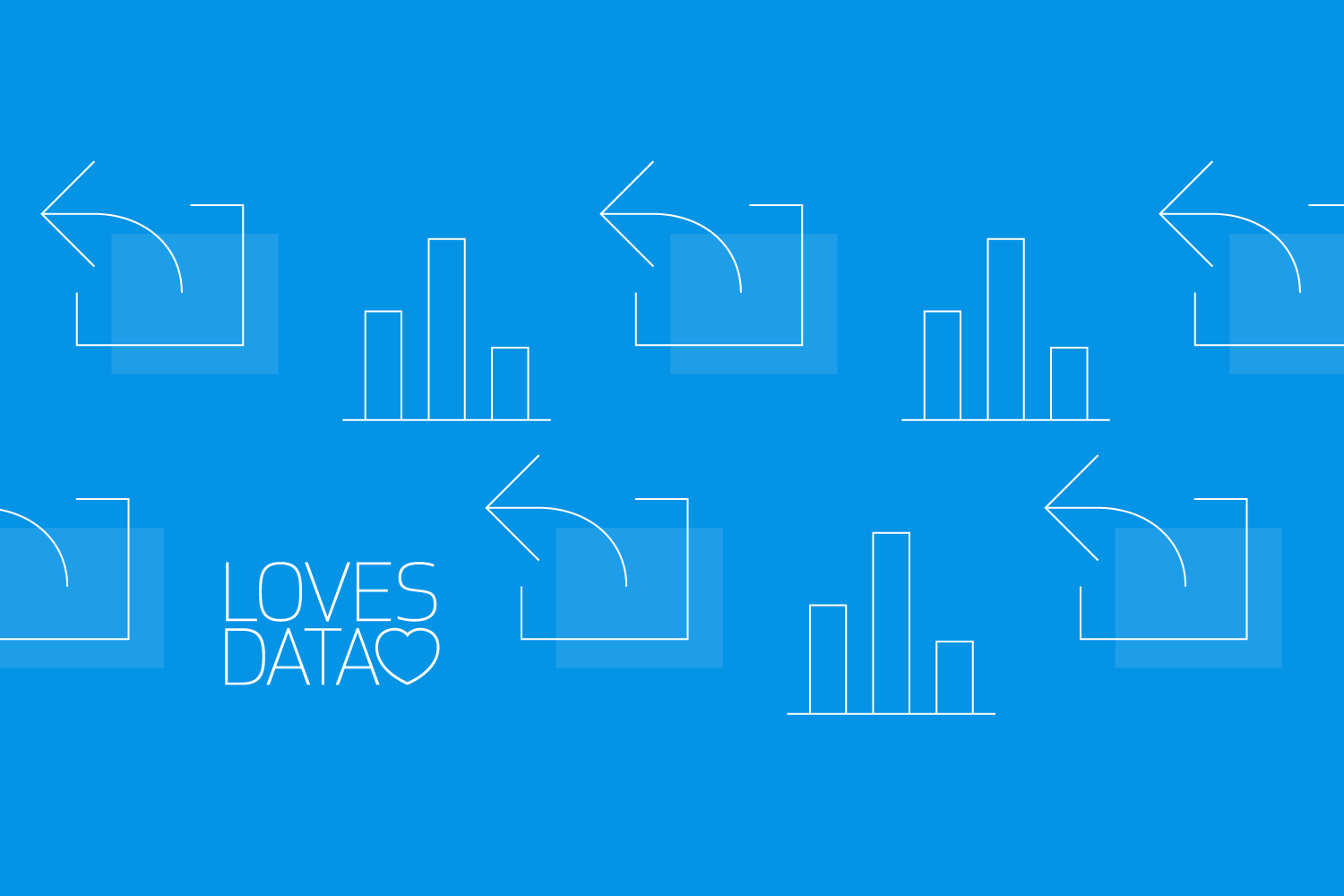
If you’re using Google Analytics 4 (GA4), you might have noticed that bounce rate isn’t included in the standard reports by default. But there's good news – you can report on bounce rate in Google Analytics, you just need to add it to your reports.
Once you've included the this metric, you can quickly identify which landing pages are keeping visitors engaged on your site and which ones are causing users to exit early. Understanding your website this metric helps you make data-driven decisions to improve user experience and increase conversions.
What is Bounce Rate?
Traditionally, this metric referred to the percentage of sessions where a user visited a single page on your site and then left without taking further action (such as clicking a link, filling out a form, or navigating to another page).
For example, if two users landed on your website and each viewed just one page, and two other users each visited two pages, your average the metric would be 50%.
2 Single Page Sessions / 4 Total Sessions = 50% Bounce Rate
In essence, the metric reflected how well your site encouraged user interaction beyond the initial landing page. A high the metric might have suggested that visitors weren’t finding what they wanted, or that the page failed to engage them enough to continue exploring.
How is Bounce Rate Calculated in GA4?
In GA4, bounce rate is calculated differently – it is the percentage of sessions that are not considered engaged.
A session is considered engaged if it:
- Lasts 10 seconds or longer
- Includes two or more page views
- Triggers at least one key event (conversion event)
If a session doesn’t meet any of these conditions, the session is classified as a bounce.
Google Analytics 4 Formula
In Google Analytics 4, the bounce rate calculation formula is based on engagement, not just single-page sessions like in Universal Analytics. Here's the exact formula to calculate the metric:
Bounce Rate = (Unengaged Sessions ÷ Total Sessions) × 100
This calculation shows the percentage of sessions where users didn’t meet any of the engagement criteria. A session is considered unengaged if it lasts less than 10 seconds, includes only one page view, and doesn’t trigger any key events.
Understanding the how to calculate the metric in GA4 helps you accurately assess user interaction and improve your website’s performance.
How to Find it in GA4
The metric is not shown by default in standard reports, but you can add it manually to Google Analytics. Here’s how:
- Make sure you have editor or administrator access to the property.
- Open the report you want to update.
- Click the pencil icon in the top right to edit the report.
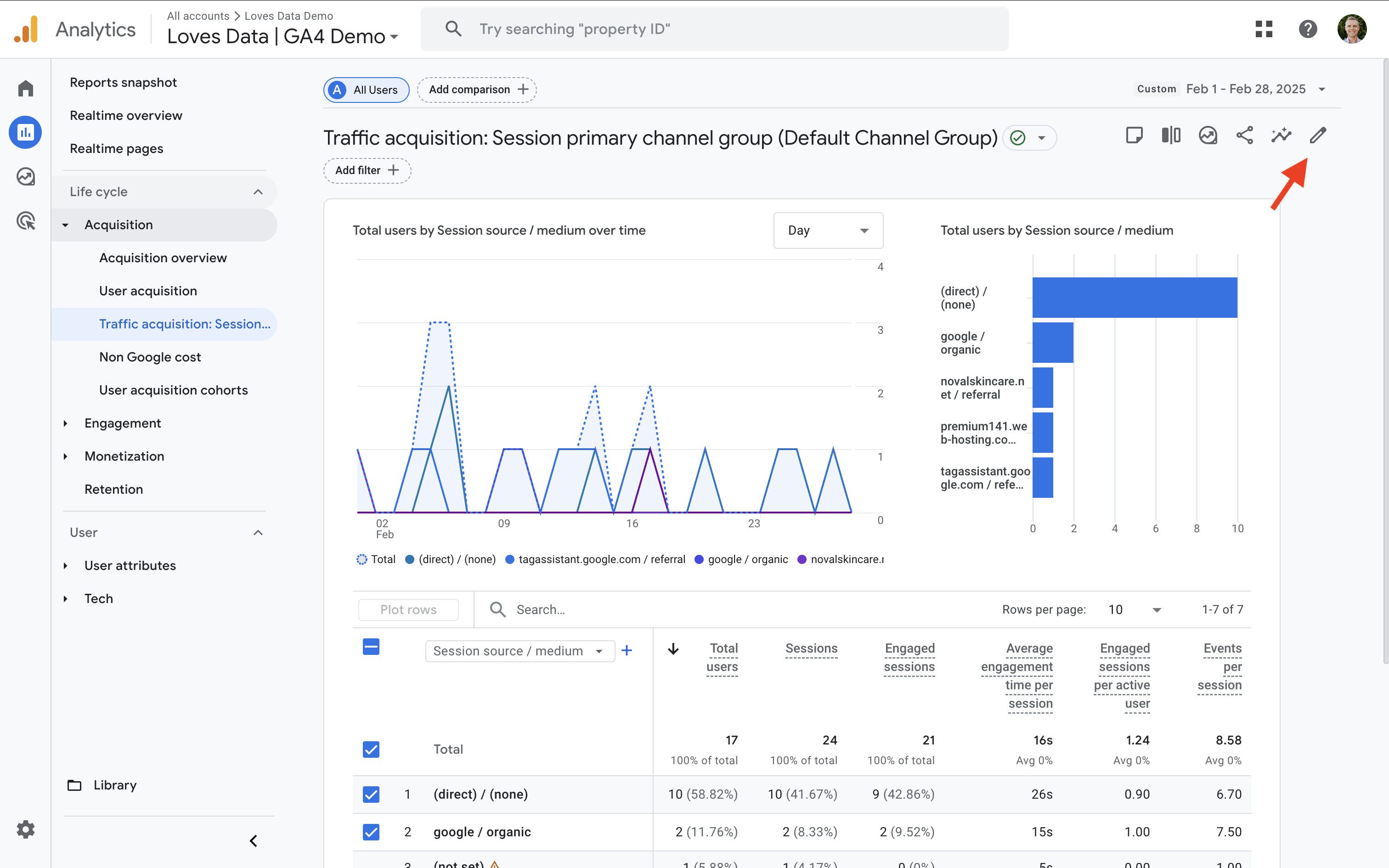
- Click 'Metrics' on the right, then click 'Add Metric'.

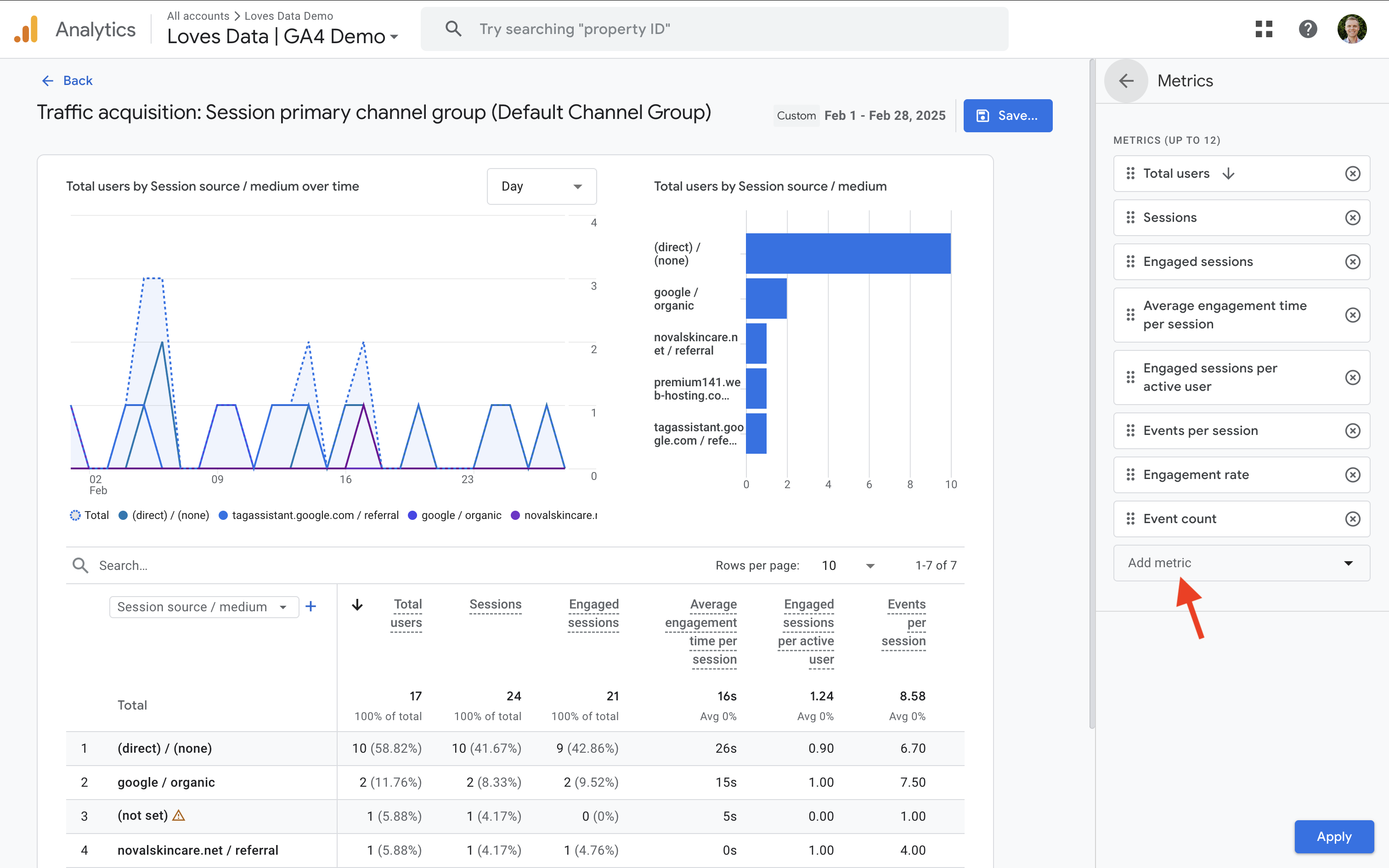
- Search for and select 'Bounce Rate', then click 'Apply'.
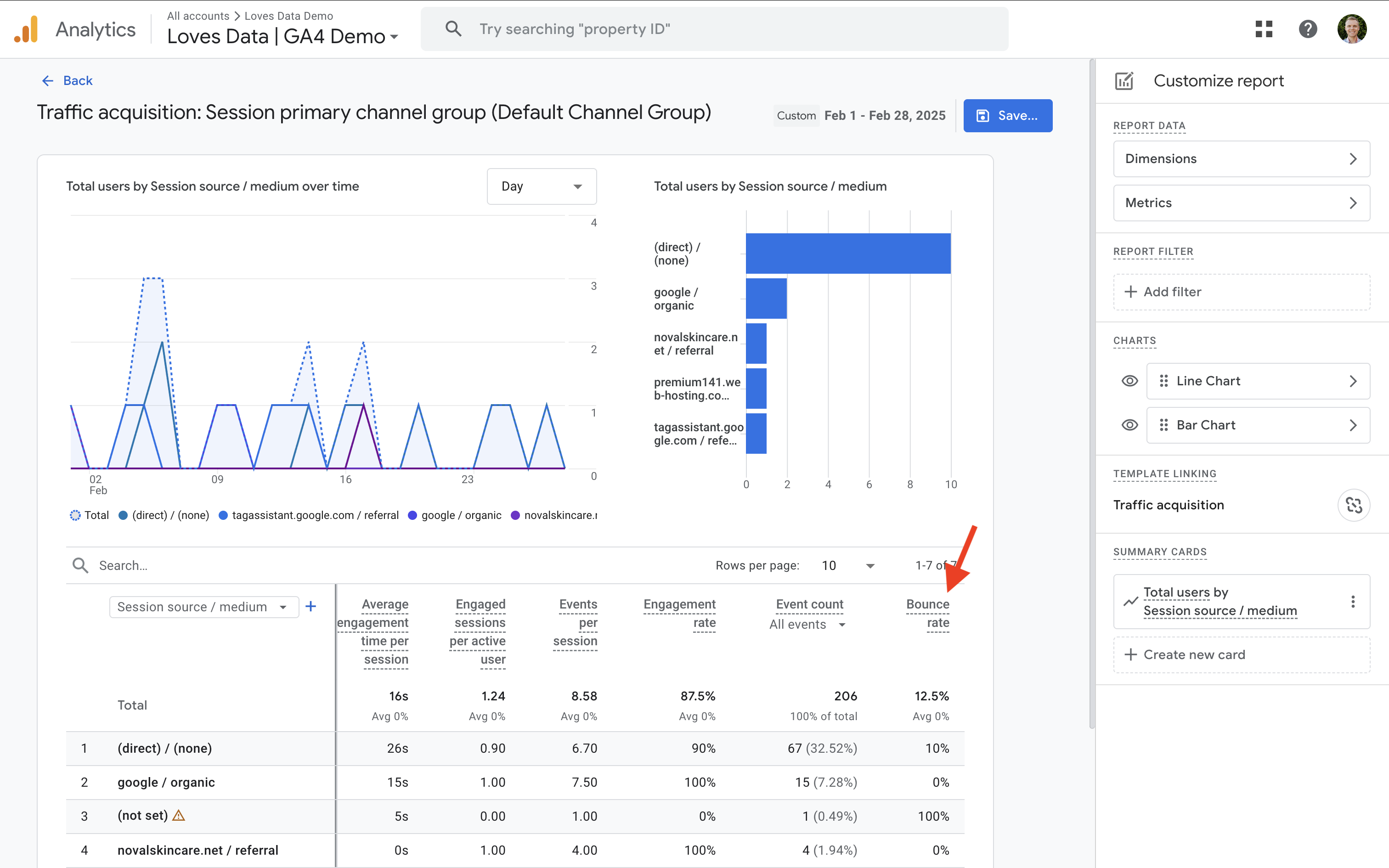
- Click 'Save' and save the change to the current report or create a new one.
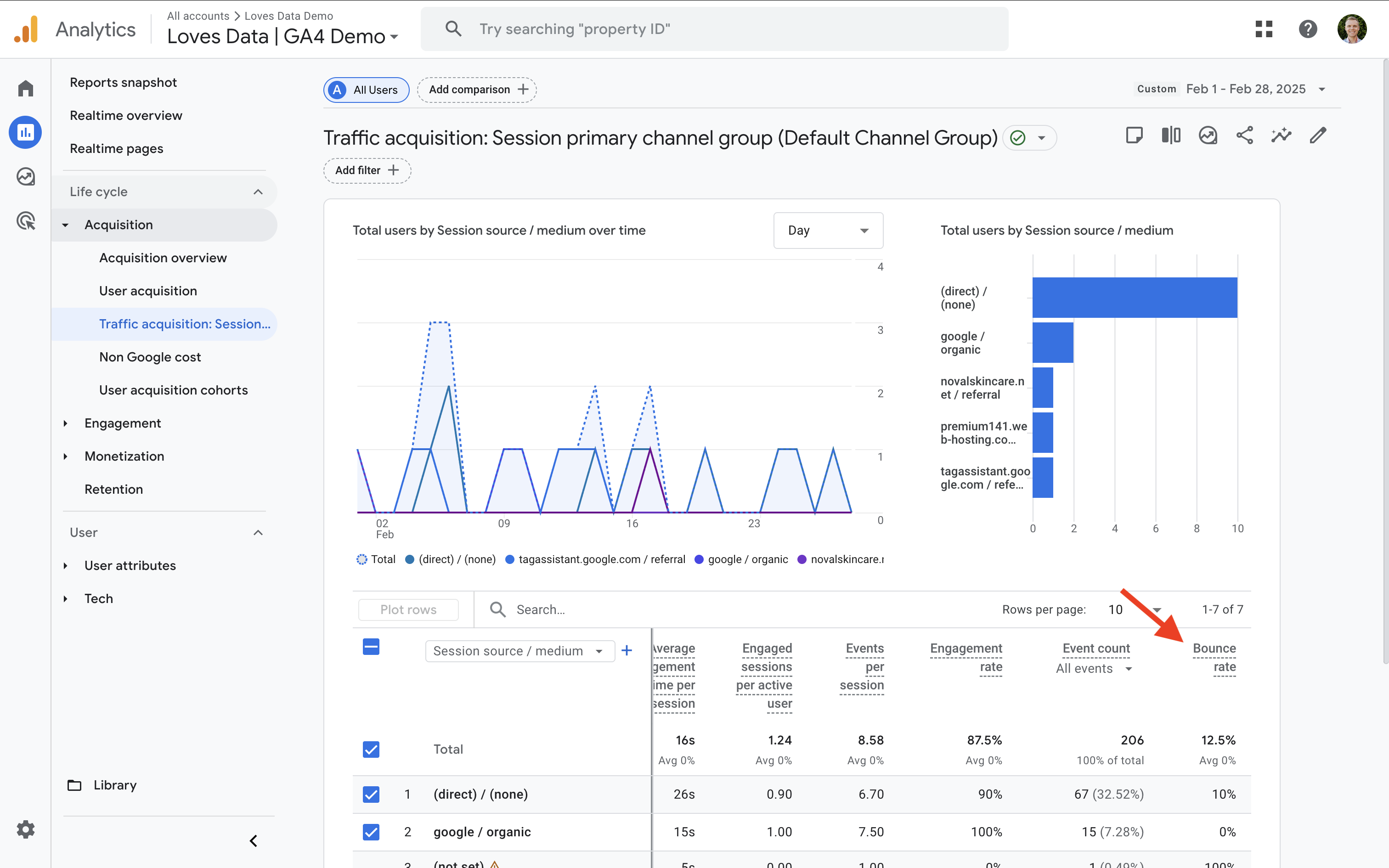
That’s it – your report will now include the metric.
Want help with the steps? Watch this tutorial:
If you would prefer to build a custom report or if you don't have permission to edit the standard reports, you can also add the metric to an Exploration report. Here are the steps:
- Navigate to 'Explore' using the main menu.
- Click 'Blank' to create a new report.
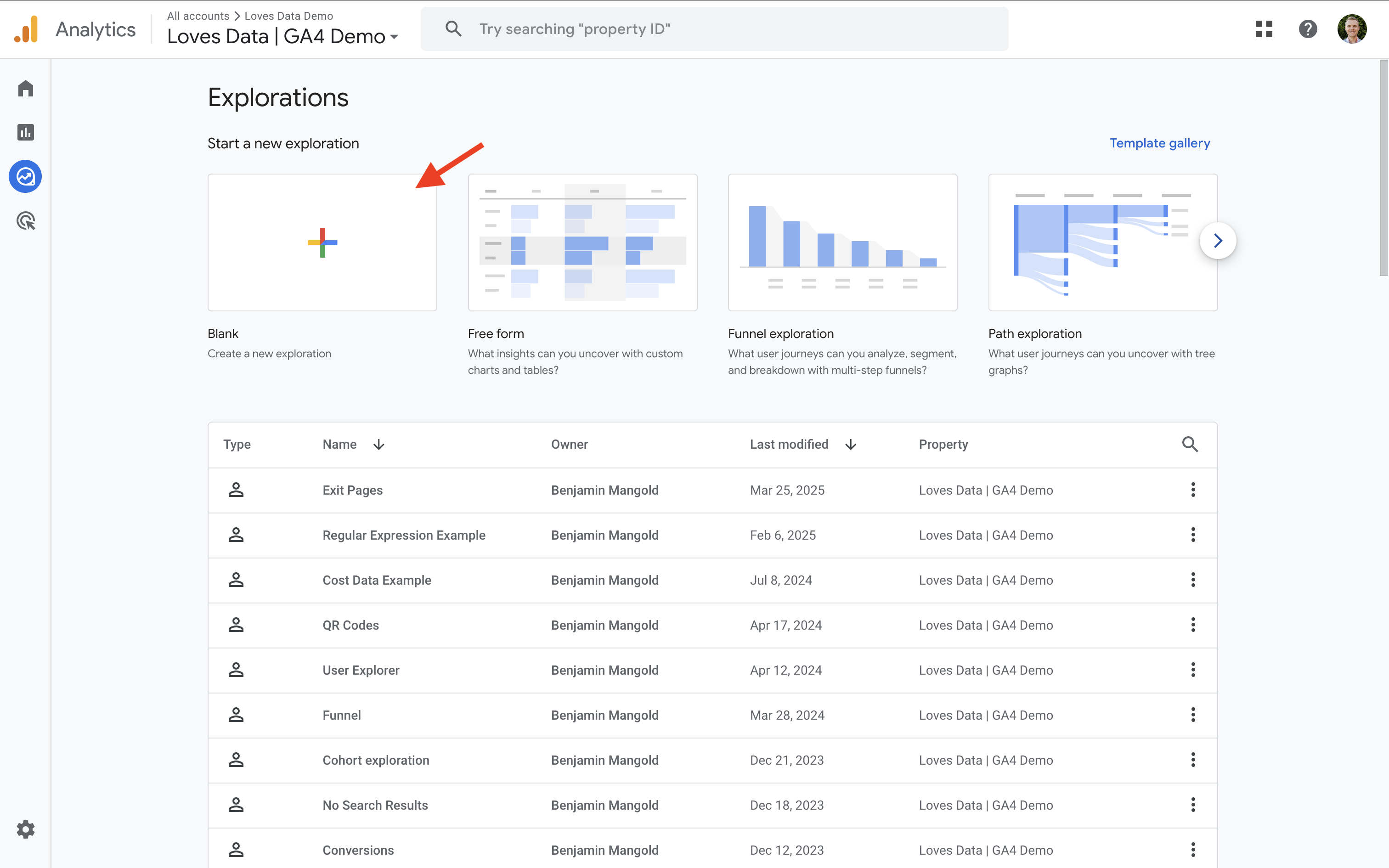
- Name your Exploration report.
- Click the plus sign next to 'Dimensions' and enable the dimension you would like to use, like Landing Page or Session Default Channel Group.
- Click the plus sign next to 'Metrics' and add the metic (along with any others) to the report.
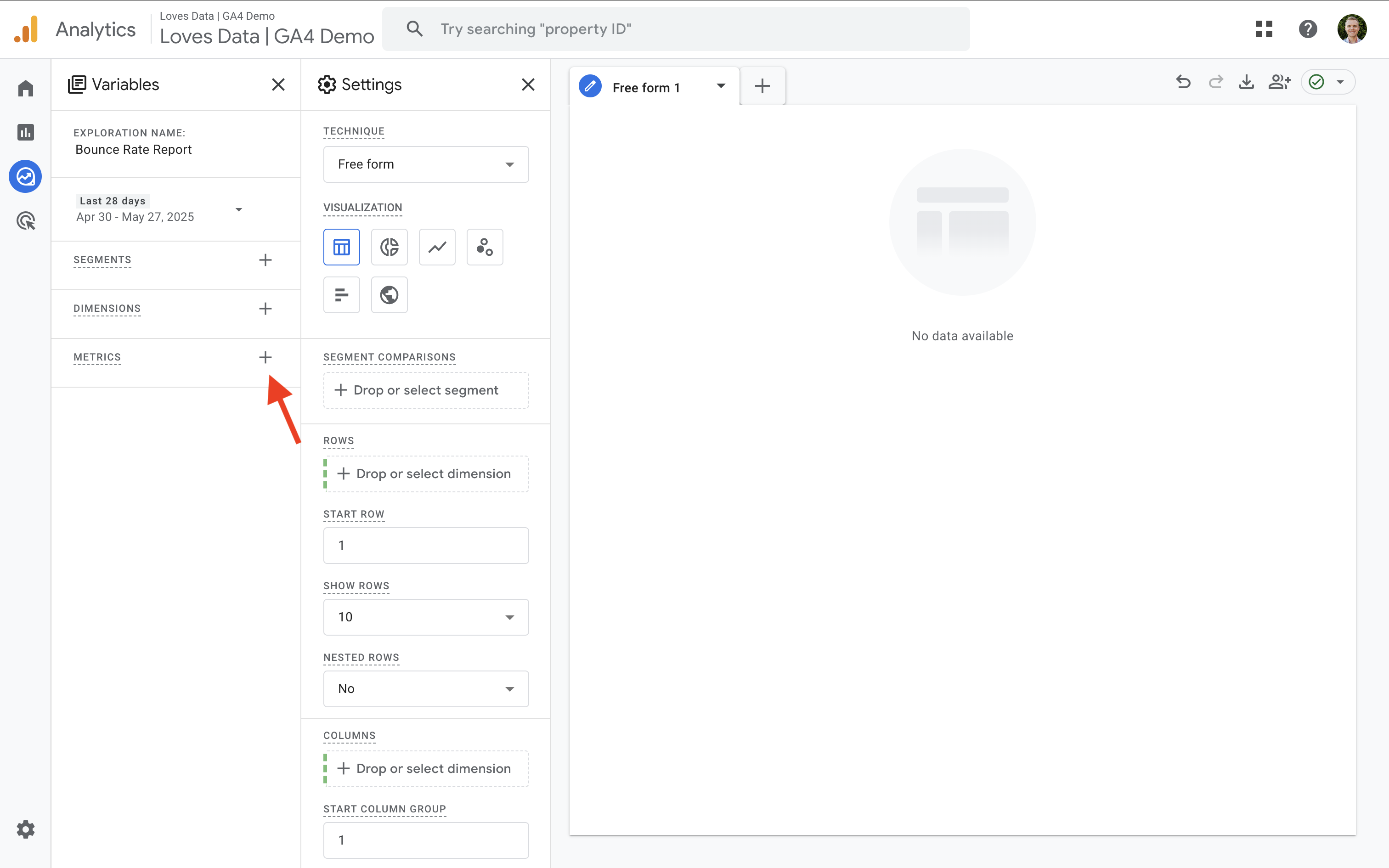
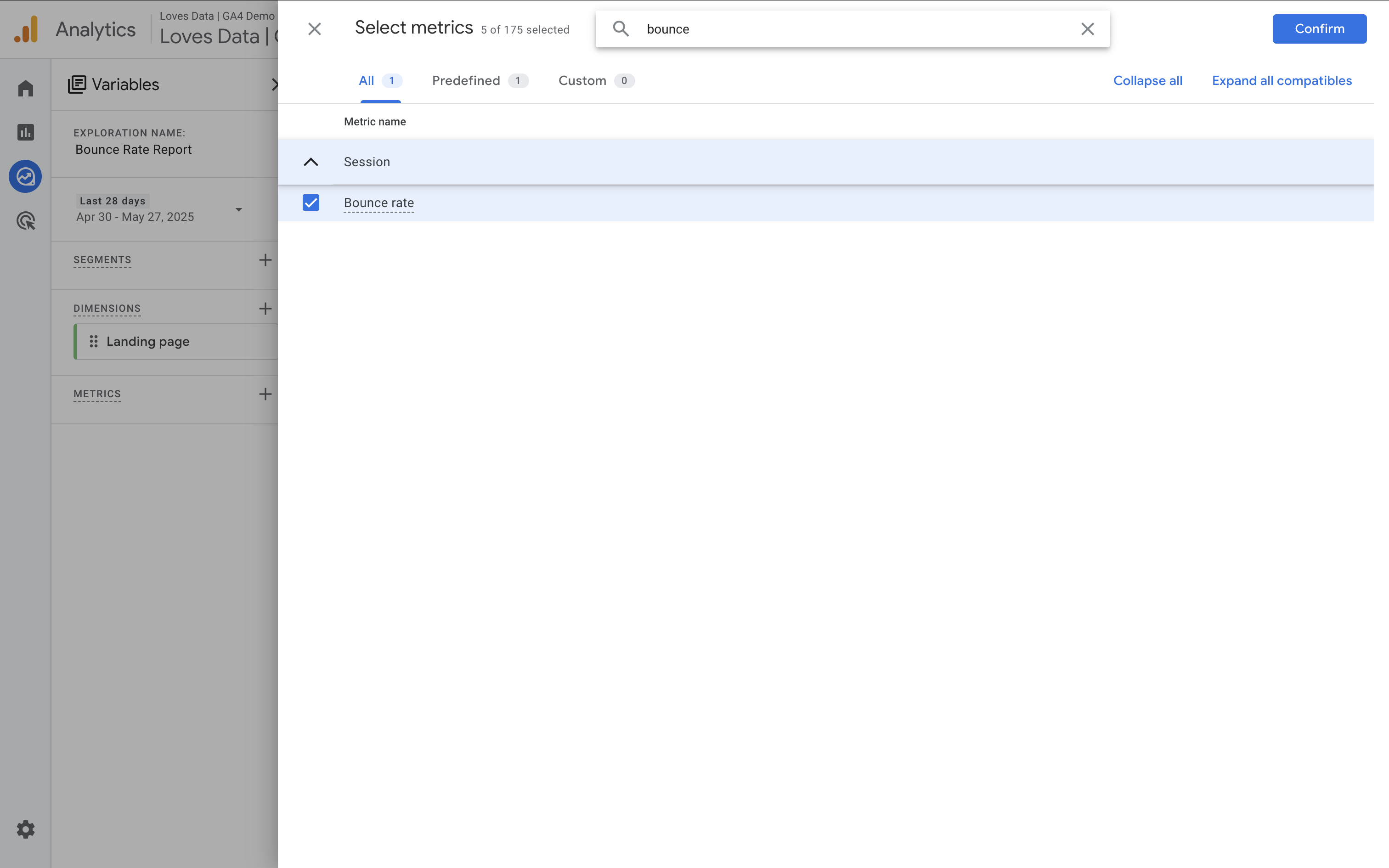
- Double click or drag your dimensions and metrics to add them to the report.
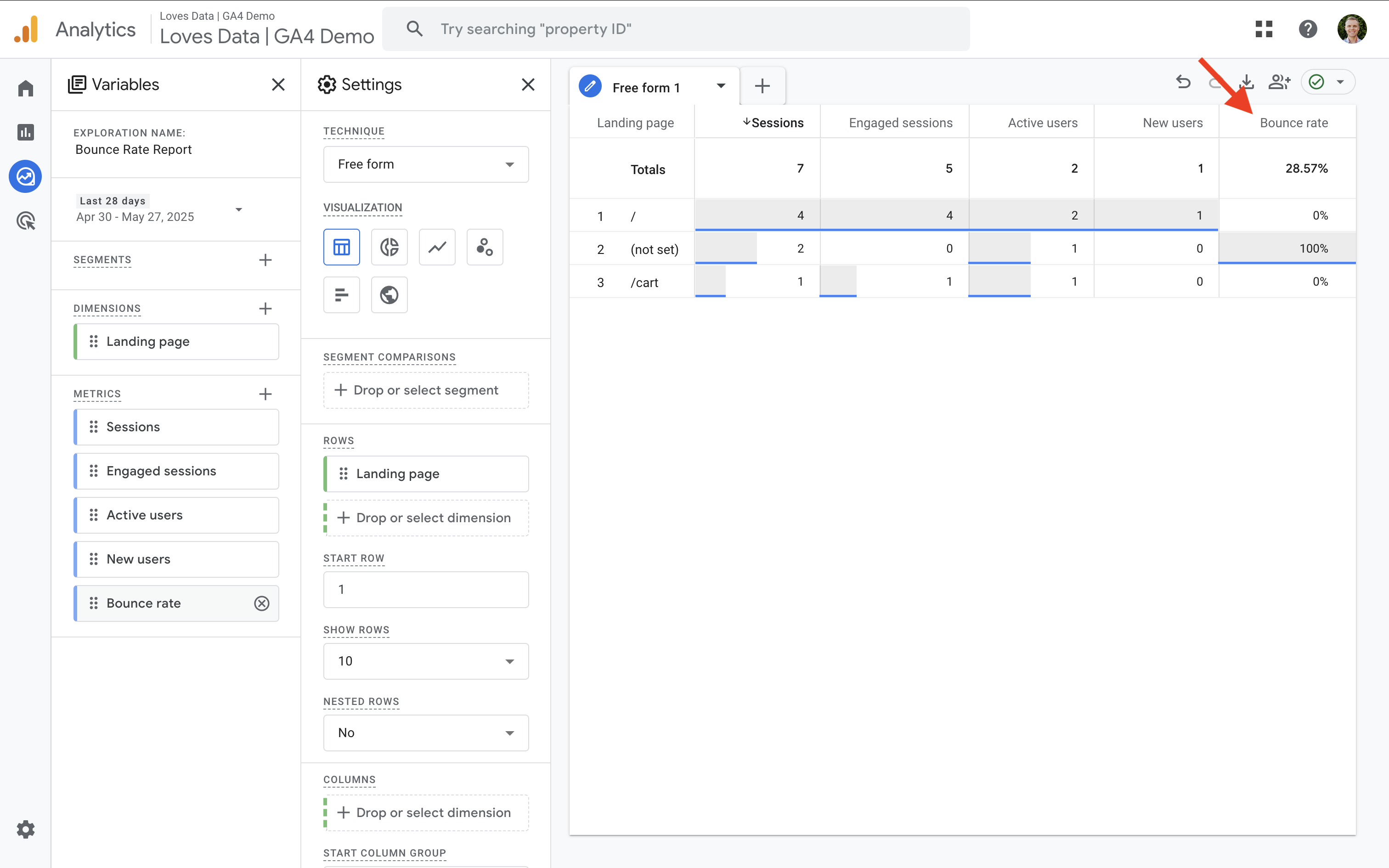
You now have a custom report which focuses on bounce rate for the dimension you've added to the Exploration report.
Understanding the Metric in GA4
As we've touched on, this metric in GA4 is calculated differently than it was in Universal Analytics. Instead of simply measuring single-page sessions, GA4 focuses on whether someone actually engaged with your website.
In GA4, a bounce is recorded when a session lasts less than 10 seconds, includes only one page view, and doesn’t trigger a key event (conversion event). So the this metric definition in GA4 reflects unengaged visits – not just people viewing a single page.
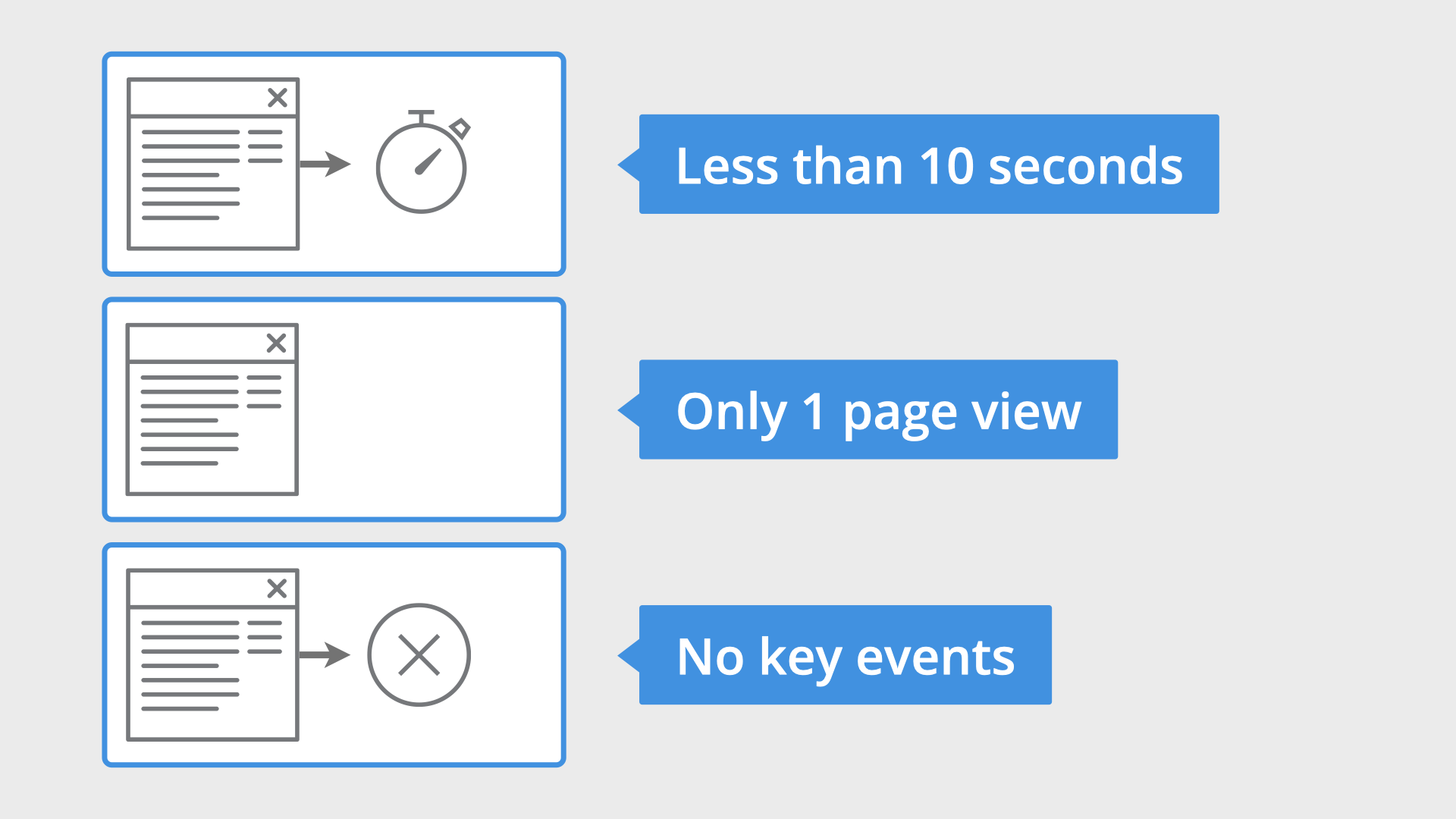
This makes the Google Analytics 4 bounce rate more meaningful – especially when you look at it alongside other engagement metrics like engagement rate, engaged sessions, average engagement time, and key event rate.
Let’s say someone lands on a page, scrolls briefly, and leaves after 8 seconds – that counts toward your GA4 bounce rate. But if they stay longer, click a button, or visit another page, the session is considered engaged and doesn’t increase your bounce rate.
Overall, this updated approach in GA4 helps you better understand how people are interacting with your content.
Why Bounce Rate Still Matters in Google Analytics 4
Even though GA4 introduces new ways to measure engagement, reporting on bounce rate in GA4 is still useful. It’s one of the quickest ways to spot pages that aren’t connecting with your visitors.
A high bounce rate might suggest your content isn’t meeting people’s expectations, or that something on the page is causing them to leave. Maybe the headline isn’t clear, the page takes too long to load, or the call-to-action is missing.
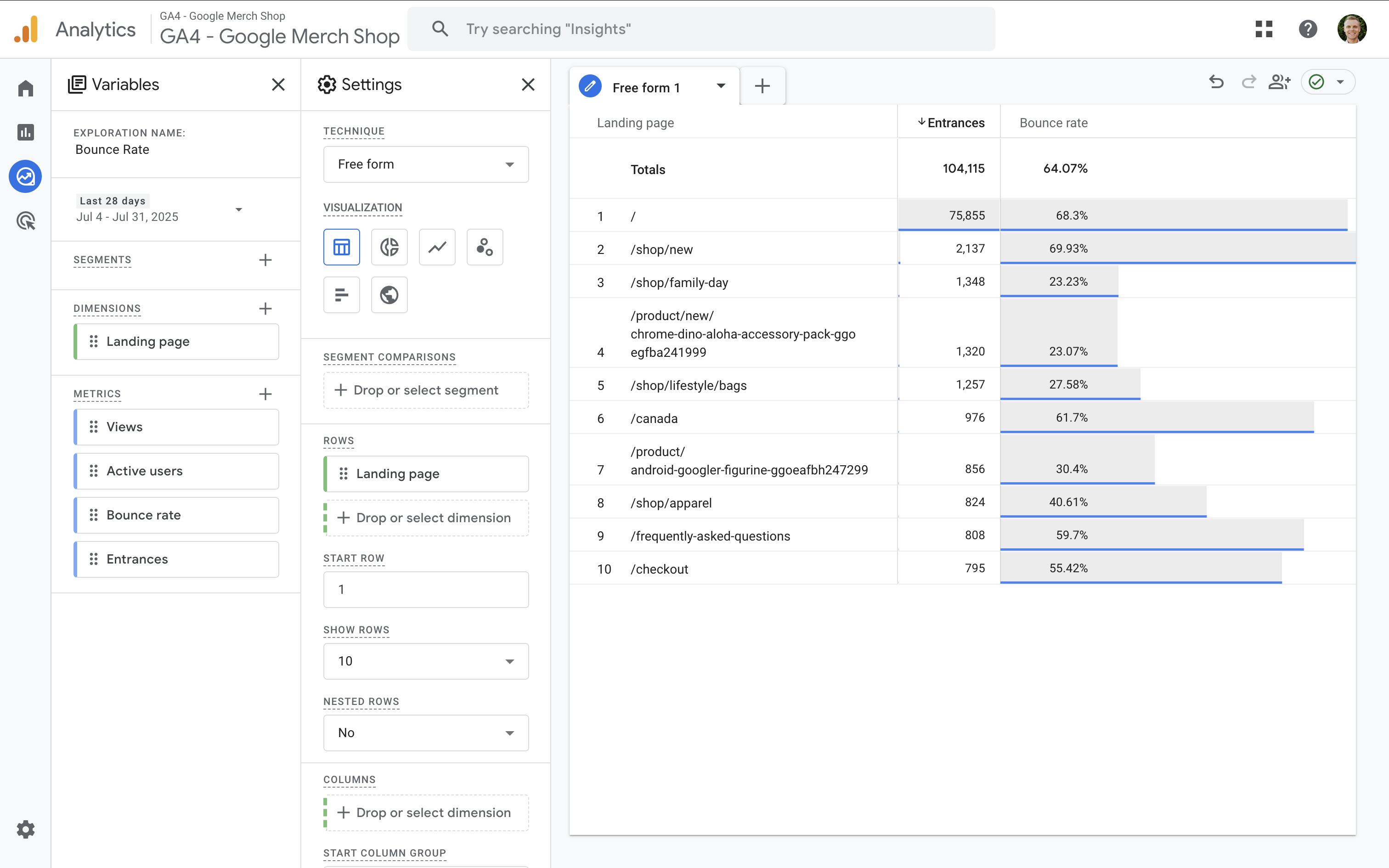
Understanding bounce rate in Google Analytics helps you make informed decisions. You can test different headlines, adjust the layout, or refine your messaging to improve the experience for your audience.
So while it’s just one metric, it can give you actionable insights to improve your content, drive deeper engagement, and help attract the right visitors to your site.
Engagement Rate vs Bounce Rate
You don’t have to choose between bounce rate and engagement rate – these two metrics work together. Bounce rate in Google Analytics tells you how often people leave without engaging, while engagement shows the percentage of engaged sessions where people did interact with your site.
They’re also inversely related and both are based on engaged sessions. For example, if your bounce rate is 30%, your engagement will be 70%.
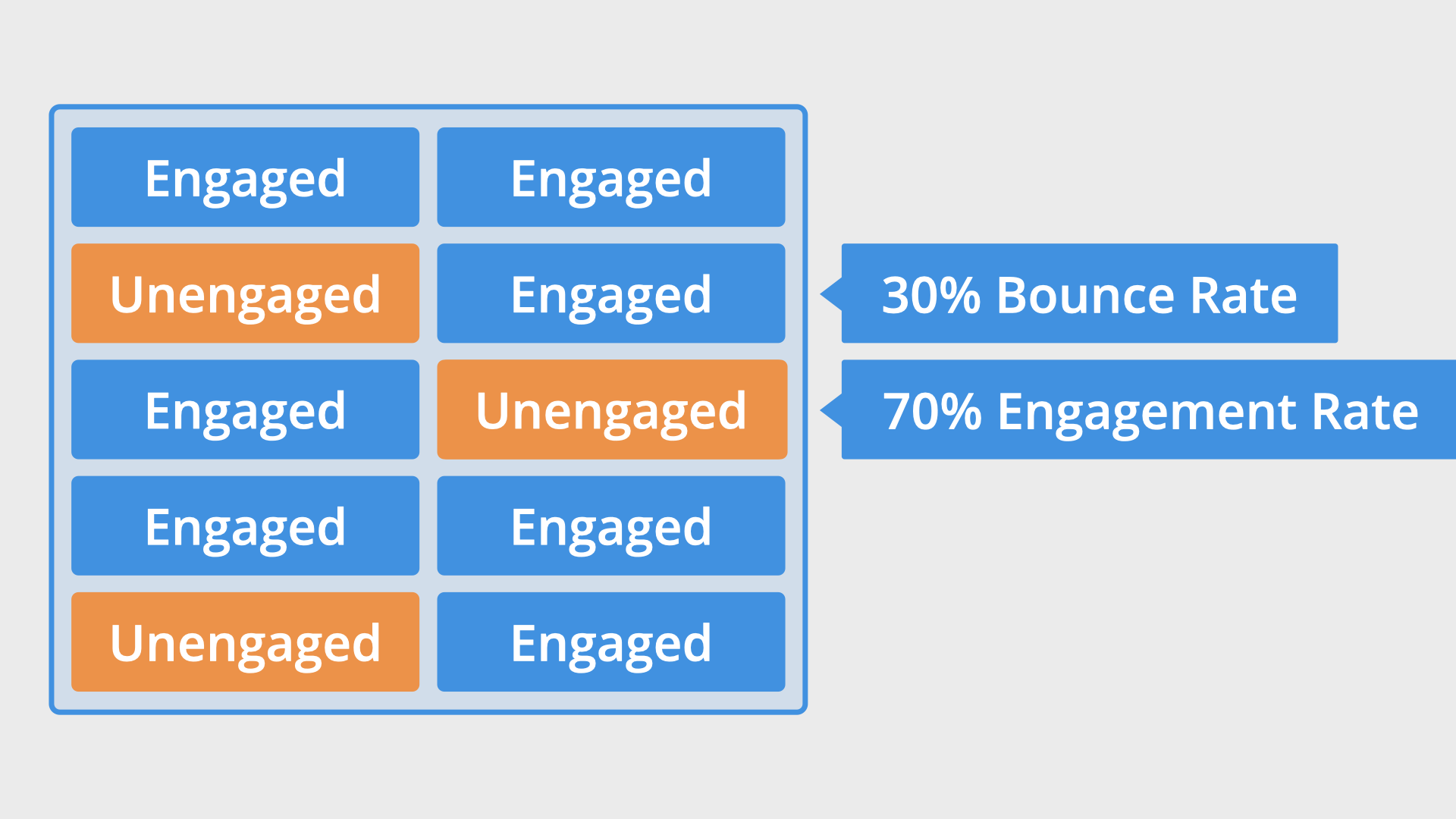
Looking at bounce rate and engagement rate in GA4 gives you a more complete view of how people are using your site. Bounce rate helps you see where people drop off – engagement rate shows what’s working and where people are getting value.
Both metrics can help you refine your content and improve the overall experience, and when used together, they give you a stronger understanding of user behavior and what’s resonating with your audience.
Related GA4 Metrics to Consider
Along with bounce rate and engagement rate, here are other useful metrics to include in your reports:
- Average engagement time measures how long users actively engage with your content
- Page views per session shows how many pages people view on average
- Key event rate helps you understand how often important actions occur (like sign-ups or purchases)
- Unique user scrolls indicates how far users scroll on a page
- Exits and exit rate shows where users are leaving your site
Bounce Rate vs Engagement Rate vs Exit Rate
It can sometimes be tricky to know which metric to focus on. Here's a quick table comparing bounce rate, engagement rate, and exit rate to make things easier:
| Metric | What It Measures | When It's Useful |
|---|---|---|
| Bounce Rate | Percentage of sessions with no meaningful engagement (single page view, short time, no key events) | Identifying landing pages that fail to encourage interaction |
| Engagement Rate | Percentage of engaged sessions (longer than 10 seconds, multiple page views, or a key event) | Understanding how well your content resonates and drives actions |
| Exit Rate | Percentage of sessions that end on a specific page, after one or more interactions | Analyzing where users leave your site after navigating multiple pages |
Final Thoughts
Bounce rate in GA4 may look different from what you were used to in other tools, but it’s a powerful metric for understanding user engagement and user behavior. When used alongside engagement rate, average engagement time, and key event metrics, it gives you a better picture of how people interact with your content.
Whether you're optimizing landing pages, analyzing traffic quality, or refining your marketing strategies, tracking bounce rate in GA4 helps you make smarter, data-driven decisions. By understanding how bounce rate is calculated, where to find it, and how to interpret it in context, you’ll be better equipped to improve your website’s performance and user experience.
