Analytics Advisor in Google Analytics: Ask Questions and Get Actionable Insights
Benjamin Mangold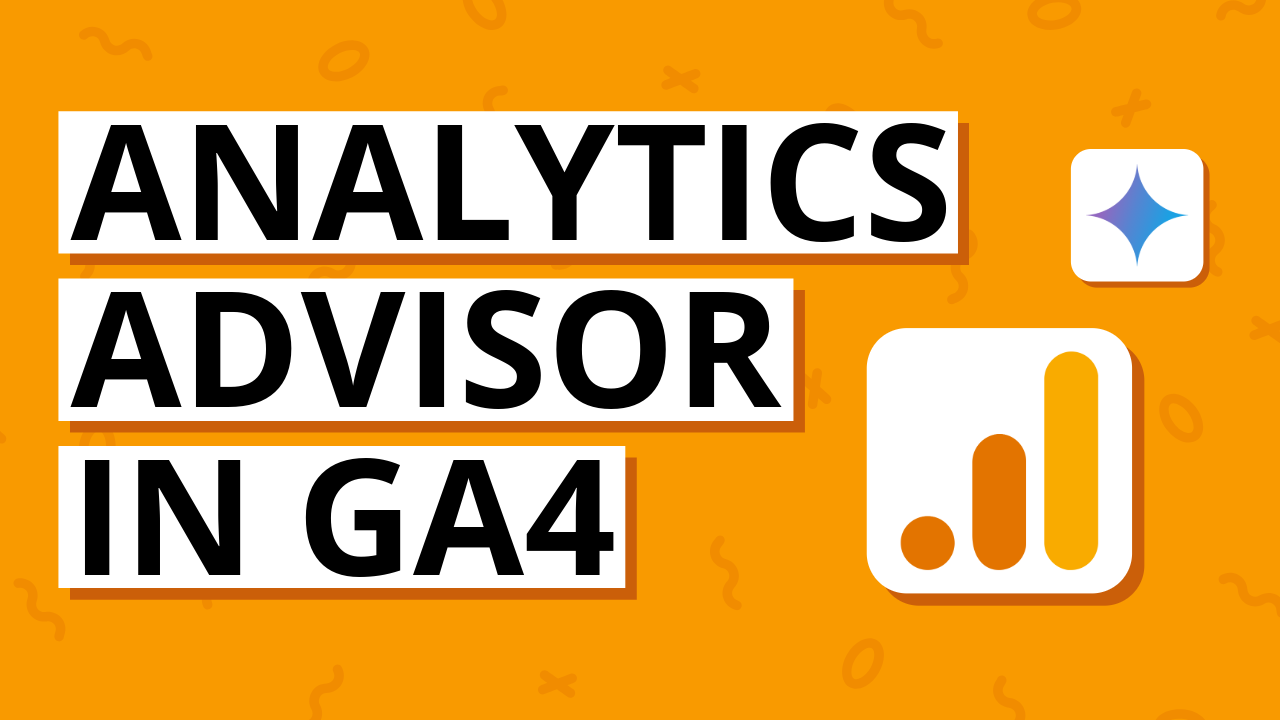
Analytics Advisor is a new AI assistant built into Google Analytics. It's powered by Gemini, so you can ask questions about your data and your implementation. It's designed to make it easier to get actionable insights without having to jump between your reports.
If you've ever found Google Analytics confusing or you've wished you didn't have to dig through multiple reports to find an answer, Analytics Advisor will make it easier to find opportunities and highlight changes in your data. You can ask questions, dig deeper with follow-up ideas, and even request recommendations for your website, marketing, and more.
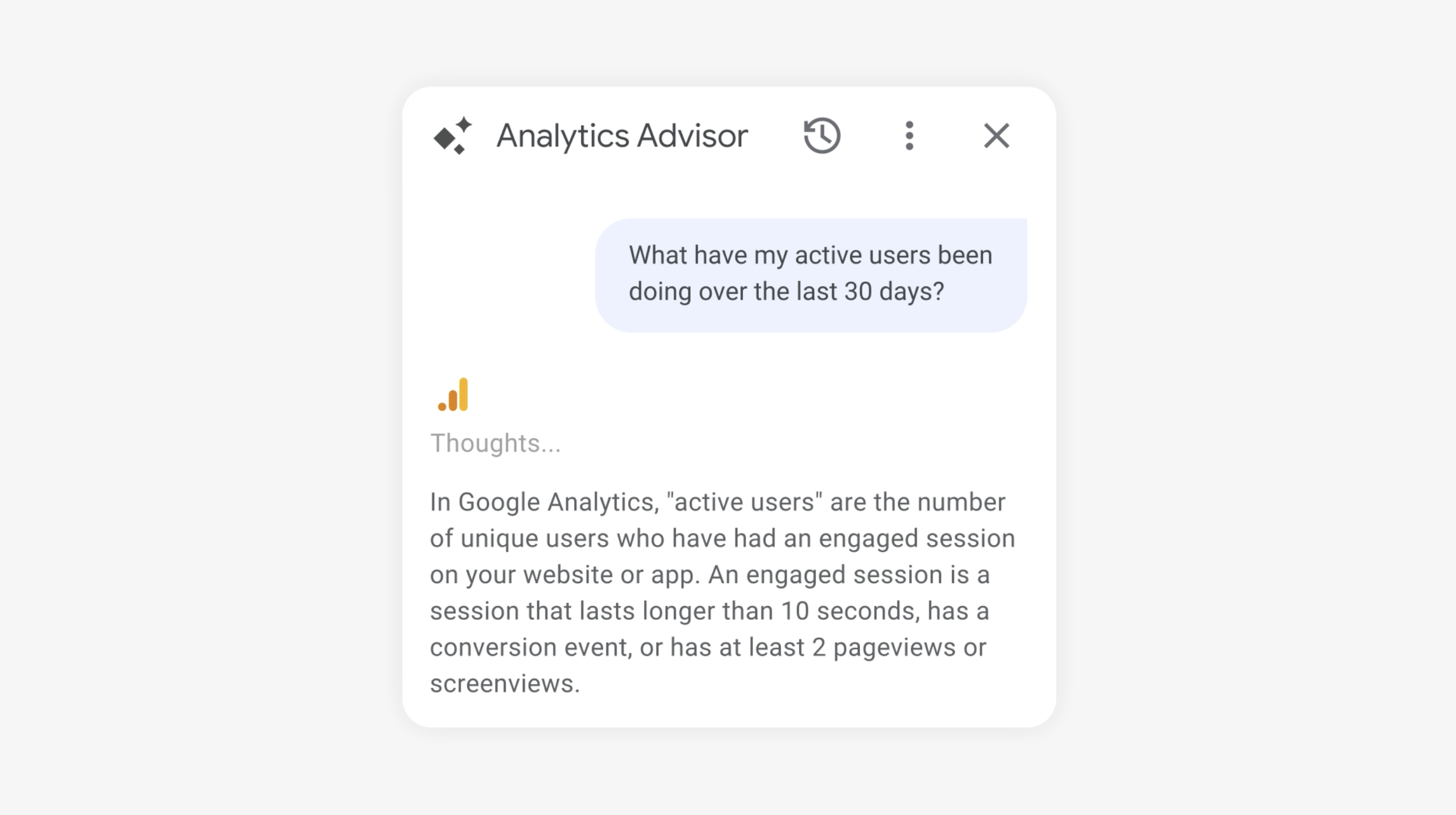
In this post, you will walk through how Analytics Advisor works, where to find it, and how you can use it to improve your analysis and decision-making.
Table of Contents
- What is Analytics Advisor?
- How Analytics Advisor Works
- Where to Find Analytics Advisor
- Types of Questions You Can Ask
- Best Practices for Useful Answers
- Analytics Advisor vs. Ads Advisor
- Current Limitations
- Final Thoughts
What is Analytics Advisor?
Analytics Advisor is an AI-powered conversational experience built directly into Google Analytics. It lets you explore your data using natural language and receive personalised insights, visualizations, and recommendations based on the data available in your property.
Instead of having to look through multiple reports or build an exploration report, you can simply ask, "Why did key events decrease in October?" or "How is the website performing this month?" Analytics Advisor uses the available data and surfaces the most relevant trends, impacts, and opportunities.

In my own testing, it has been great for quickly confirming observations, uncovering opportunities, and linking insights directly to content and campaign strategies.
How Analytics Advisor Works
Google says Analytics Advisor is an agentic AI assistant. This means it doesn't just return an answer. It evaluates different options and gives you insights based on the most relevant reports and metrics available.
Here's what happens behind the scenes:
- Advisor interprets your question and decides which metrics, dimensions, or events are relevant.
- It searches data in your Google Analytics property, so information is only used from the property you're currently viewing.
- It can generate insights and visualizations, including trends, comparisons, key metrics, and charts.
- It explains the steps it used so you can see how it reached its findings.
- It can suggest follow-up questions to help you drill-down further.
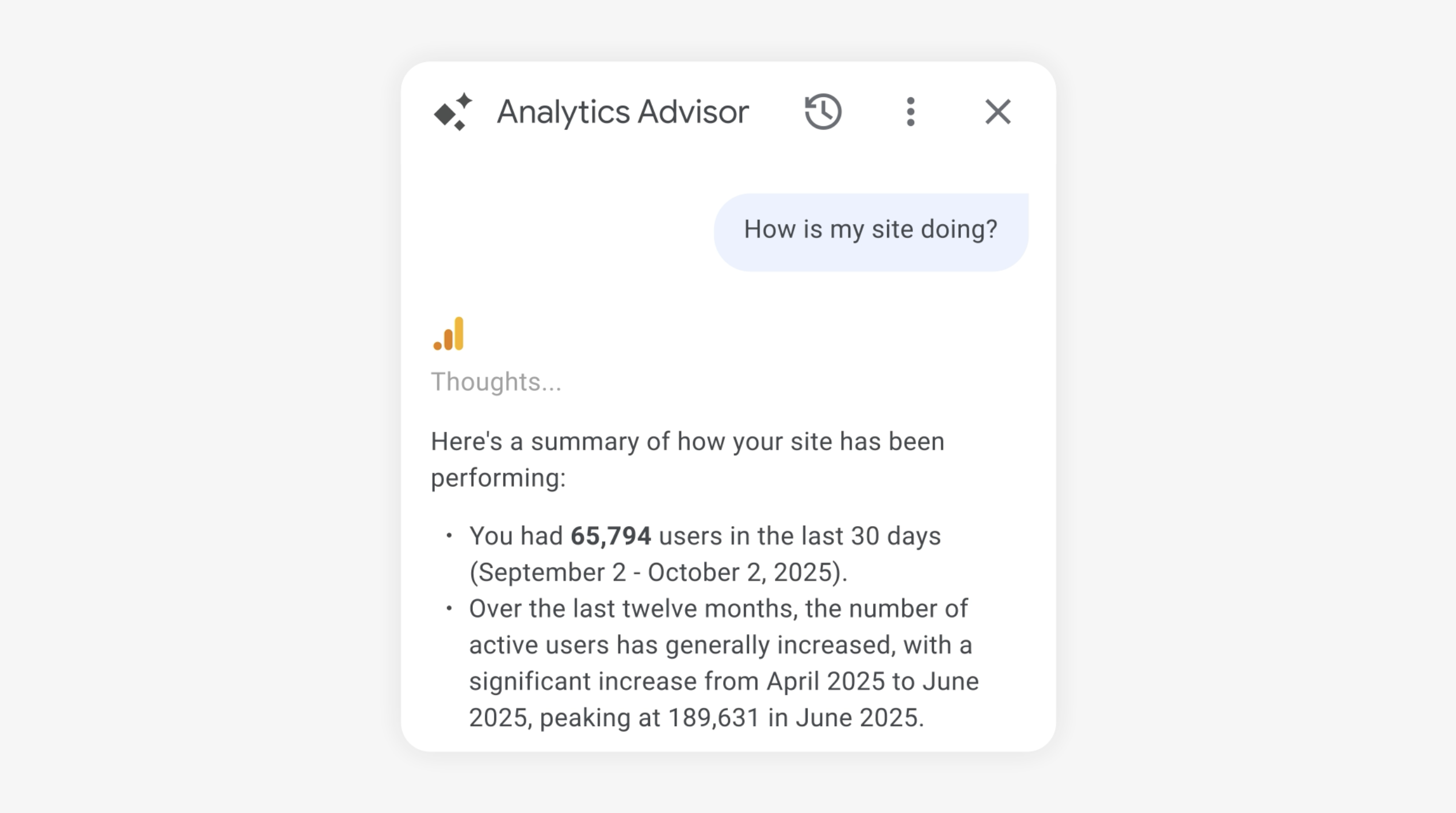
One of the best parts is that it typically combines charts with an easy to understand written explanation. This means you can always check things in your reports to confirm it's analysis. For example, I've seen it say a website received over 25,000 users in the last 30 minutes. I knew this was wrong, but I could quickly check the actual number of users in the real time reports. So while it wasn't great that it answered my question incorrect, it is good that is presents the data it used so you can double check things when needed.
Where to Find Analytics Advisor
Once Analytics Advisor is available in your property, you will find it in the top right corner of the Google Analytics interface.
Here are the steps:
- Open your Google Analytics property.
- Click the Analytics Advisor icon (the three sparkles) in the top right corner, or click the search bar and select 'Ask Analytics Advisor'.
- The chat panel will open on the right side of the screen.
- You can then type your question and start chatting with Analytics Advisor.
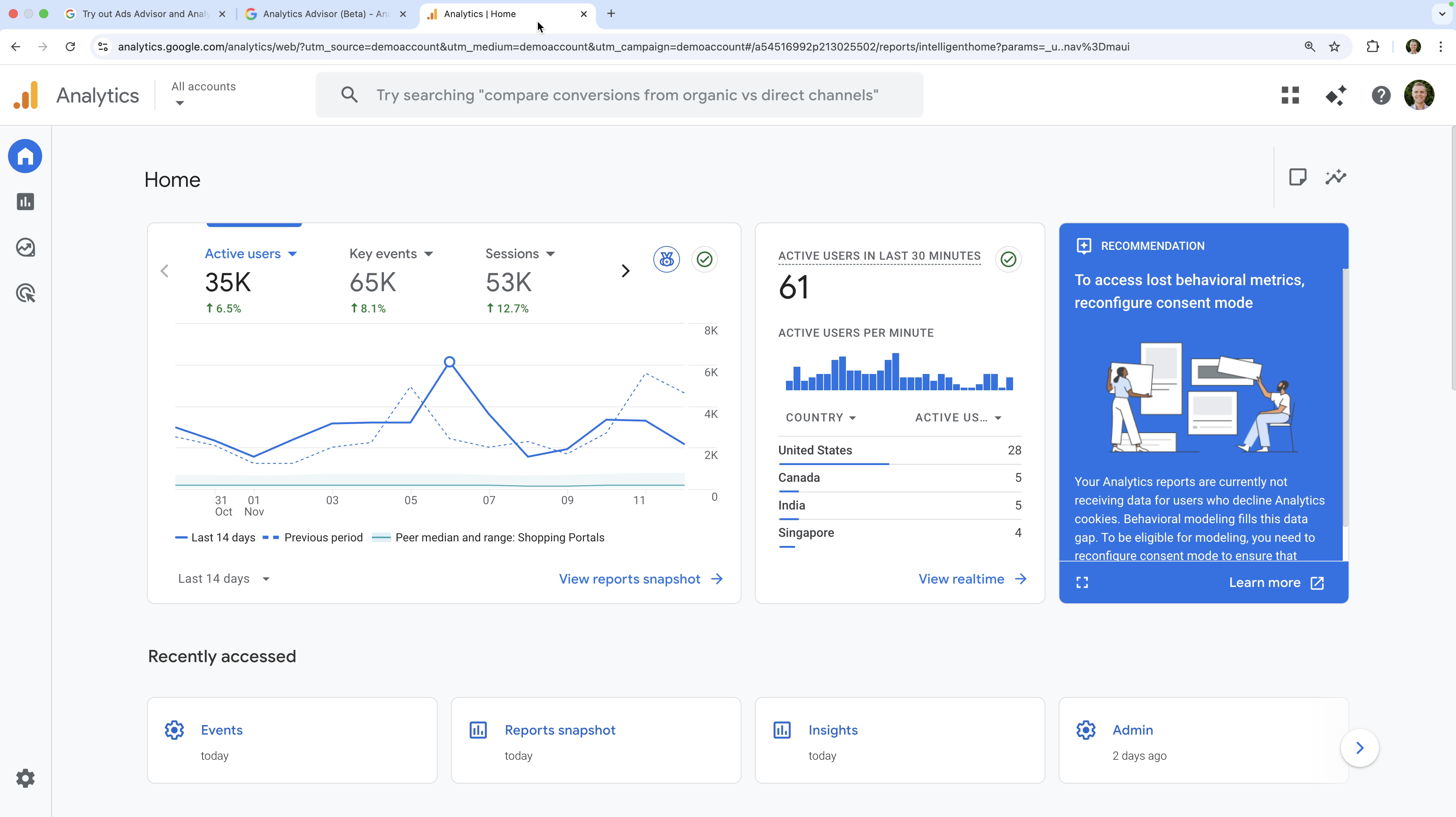
Analytics Advisor is rolling out to all English-language properties and will be available in both standard and GA360 properties globally.
Types of Questions You Can Ask
Google highlights six types of questions you can ask Analytics Advisor. Here's a brief overview of the categories:
1. General data questions
These are good for high-level performance checks.
- How is my website doing this month?
- What have my active users been doing over the last 90 days?
- How do new users compare to last year?
- What's the current engagement rate on the website?
2. Focused, specific questions
Ask about specific metrics, dimensions, or events in your reports.
- What's the trend for active users over the last 30 days?
- Show me total purchases from organic search last week.
- How many key events have there been this month?
- What was the total value for purchases in October?
3. “Why” questions
Useful for understanding what lead to spikes and dips.
- Why did my total revenue drop on August 1st?
- Why are new users down compared to last month?
- Why did my active users spike on September 25th?
- Why are purchases up this week?
4. “How to” questions
Get help on how to set up and use Google Analytics.
- How do I create an audience?
- How do I link Google Ads?
- How do I build an exploration report for my landing pages?
- How can I filter out internal traffic from reports?
5. Configuration questions
Ask about configuration details for the property.
- What is my Measurement ID?
- How many data streams do I have?
- How many audiences are in my linked Google Ads account?
- Do I have admin access to the property?
6. Optimization and recommendations
Ask for recommendations that are aligned with your goals and objectives.
- What should I do to improve the website?
- How can I re-engage users who didn't purchase?
- What content should I create next for the website?
- Which audiences should I target with my next campaign?
If you're looking for even more ideas on the types of questions you can ask, you can download my Analytics Advisor Chat Prompts PDF. It includes over 60 ideas you can use and customize.
Download the Analytics Advisor Chat Prompts
Best Practices for Getting Useful Answers
To get the most out of Analytics Advisor, try these tips:
- Be specific with time ranges, for example, 'last 7 days' or 'on September 25'.
- Use clear metric names, for example, active users, purchases, key events, etc.
- Ask follow-up questions to drill-down into you data further.
- Check your analysis and hypothesis against the data in the property.
- Give feedback using the thumbs up or down options to improve the product.
Analytics Advisor vs. Ads Advisor
When Google announced Analytics Advisor, they also launched Ads Advisor which is a similar AI assistant built into Google Ads.
Here's a brief rundown of how they compare:
Analytics Advisor (inside Google Analytics) helps you:
- Understand user behavior
- Interpret website and app performance
- Diagnose changes
- Get measurement and configuration guidance
Ads Advisor (inside Google Ads) helps you:
- Monitor campaign performance
- Troubleshoot disapprovals and policy issues
- Create new ads, assets, and keywords
- Optimize campaigns with personalized recommendations
Current Limitations
While Analytics Advisor is a great step forward in making insights easier to find and more accessible, there are some important things to keep in mind:
- Currently, it's only available when the interface language is set to English.
- Insights are tied to the property, so data won't be pulled from other properties.
- Some responses may be incomplete or inaccurate.
- Always confirm insights using reports before applying changes.
At some point I might document all of the the prompts that have failed, but for now, here's a few examples of where I've hit a wall:
- How many active users are on my site right now? This prompt returned a wildly inaccurate response the first time I asked it and now it's corrected itself to say it can't access real-time data.
- Compare last-click and data-driven attribution for my revenue. Analytics Advisor doesn't currently have access to attribution-based data that you will find in the 'Advertising' reports.
- Can you log a purchase event if I give you a client ID? While it can check configurations for the property, it can't upload offline data or trigger Measurement Protocol events.
That being said, Analytics Advisor is improving, so it's likely we will see it get better and better over the coming months.
Final Thoughts
Analytics Advisor brings speed and clarity to Google Analytics. Instead of having to navigate between multiple reports or building explorations, you can ask simple questions and get quick feedback.
When the feature becomes available for your property, try it out with a few broad questions and some specific questions about your data. You'll quickly see how it can simplify your analysis and help support your decision-making.
If you discover creative prompts or interesting insights along the way, I'd love to hear what you find. Let me know in the comments!
