Boost Your GTM Efficiency with Time-saving Tips and Tricks
Loves Data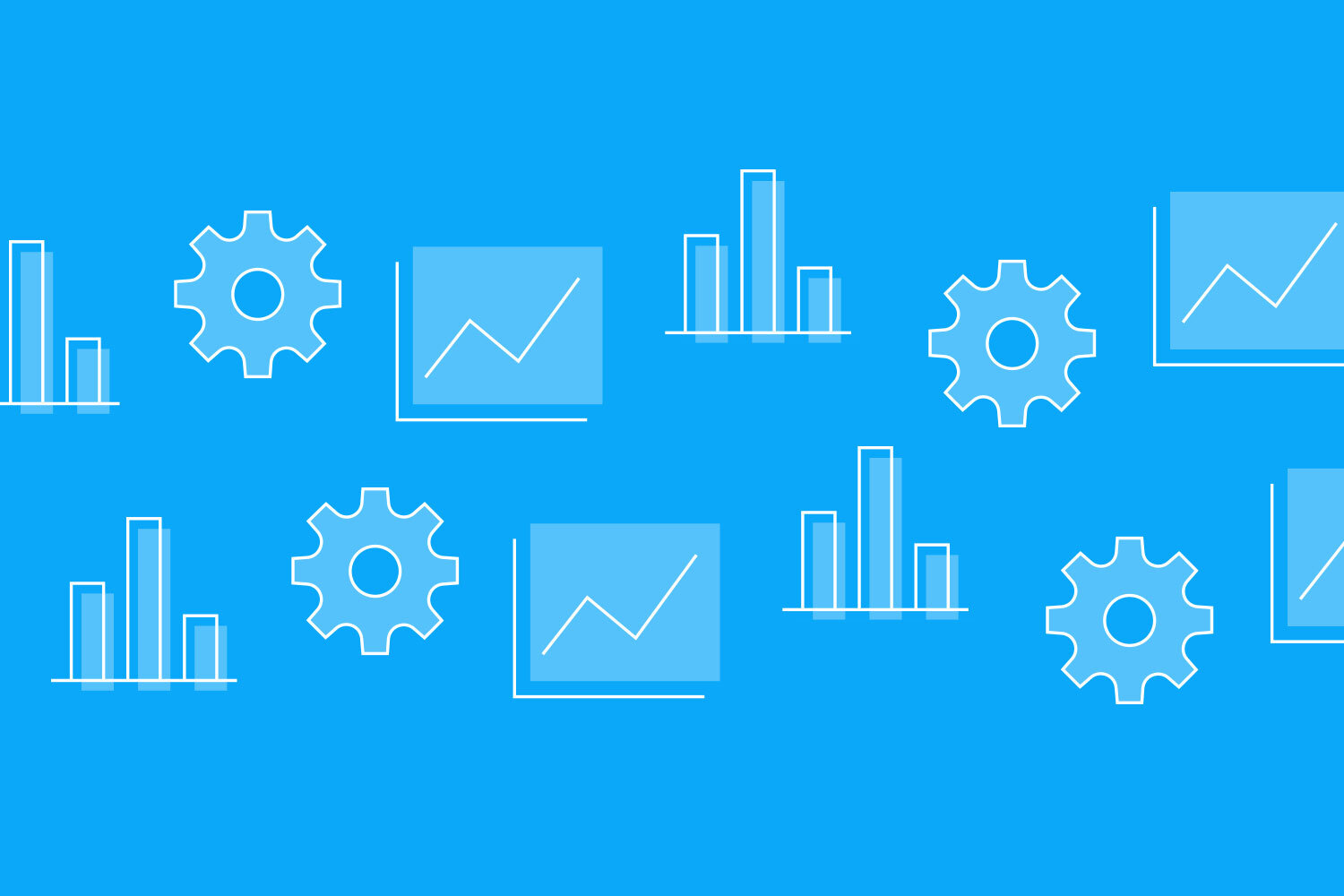
Google Tag Manager (GTM) has revolutionized the world of digital marketing, simplifying the implementation, management, and analysis of various website and marketing tags. By providing a centralized platform to handle the vast array of tags required for modern marketing strategies, GTM frees up time and resources while optimizing your data collection and analysis. As powerful as this tool is, there's always room to further streamline your GTM workflow, allowing you to remain nimble and proactive in today's fast-paced digital landscape.
At Loves Data, our mission is to empower businesses to excel in their digital marketing endeavors using Google’s marketing platforms. Through our comprehensive online courses, we illuminate a range of key tools, including Google Analytics, Google Ads, Looker Studio (previously Google Data Studio), and Google Tag Manager. Our goal is to equip you with the knowledge and practical skills needed to emerge as a leader in the digital marketing sphere.
In this article, we will explore a collection of time-saving tips and tricks designed to help you get the most out of your GTM experience. As you adopt these efficiency-enhancing strategies, you will optimize the management of tags, triggers, and variable configurations, ensuring that your data-driven marketing efforts remain fresh and finely-tuned. So, dive in and let Loves Data guide you towards a more efficient Google Tag Manager experience!
1. Utilizing Constant Variables to Reuse Values
One of the easiest ways to save time in GTM is to create Constant Variables for frequently used values, such as your Google Analytics 4 Measurement ID, Google Ads Conversion ID, or Meta Pixel ID for Facebook. Constant Variables allow you to reuse values within multiple tags across your GTM container without manually entering them each time. Implementing this time-saving technique involves the following steps:
Step 1: Navigate to the 'Variables' tab in your GTM account, and click on 'New'.
Step 2: Configure the variable by selecting 'Constant' as the variable type and entering the desired value.
Step 3: Name the variable accordingly and save your changes.
Now, you can reference this variable whenever you need to utilize that value within your tags, further streamlining your GTM workflow.
2. Injecting a GTM Container on a Website for Testing
Before deploying a GTM container on your live website, it's critical to test your tags, triggers, and variables to ensure that they function as intended. An easy way to achieve this is by injecting your GTM container into the website's source code for testing purposes. Browser extensions like Data Layer Sifter and Injector or Google Tag Manager Injector make this process more manageable. Follow these steps to use this time-saving method:
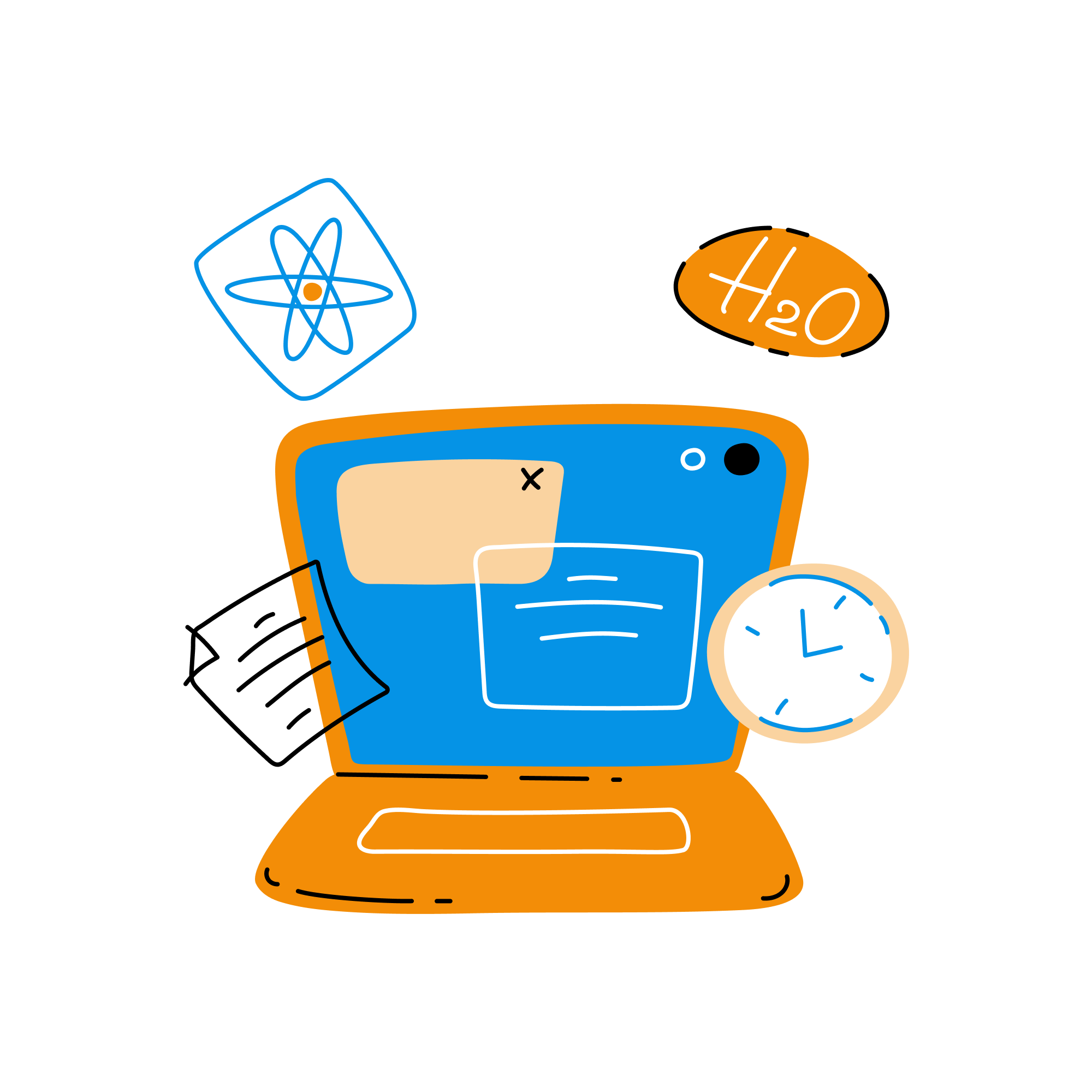
Step 1: Install your desired browser extension, such as Data Layer Sifter and Injector or Google Tag Manager Injector.
Step 2: Open the extension and enter your GTM container ID in the designated field.
Step 3: Load your website in your browser and view your GTM container, allowing you to test your GTM implementation in a controlled environment and ensure that it functions correctly before deploying it on your live website.
3. Browser Extensions for Enhanced GTM Experience
Streamlining your GTM experience doesn't stop with efficient testing methods. Several browser extensions can make your GTM management faster and more organized. Here are some popular extensions to consider:
- Google Tag Assistant (by Google): This Chrome extension helps you validate the proper implementation of Google tags, providing insights on potential errors, improvements, or modifications needed.
- Data Layer Checker: The Data Layer Checker extension allows you to inspect and troubleshoot the dataLayer object from your GTM container without diving into the source code or browser console.
- Da Vinci Tools: Da Vinci Tools
optimizes your Google Analytics, GTM, and Google Data Studio experience by adding various enhancements, shortcuts, and data inspection tools.
Utilizing these browser extensions will save you time and frustration as you manage GTM tags, triggers, and variables, maximizing your efficiency and effectiveness in the process.
4. Leveraging GTM Templates to Expedite Custom Tag Creation
Instead of building custom tags from scratch, you can take advantage of GTM's built-in templates for various popular marketing and tracking tools, such as Google Analytics: GA4 Event, Google Ads Conversion Tracking, LinkedIn Insight, Crazy Egg, Hotjar, and many others. By utilizing these templates, you can quickly and accurately configure your tags to ensure proper setup, saving you time in the long run.
To access GTM templates, navigate to the 'Tags' tab, click 'New,' and select 'Choose tag type' to select from the available tag templates. Then, simply follow the configuration instructions provided based on your selected template and wrap up your tag implementation with ease.
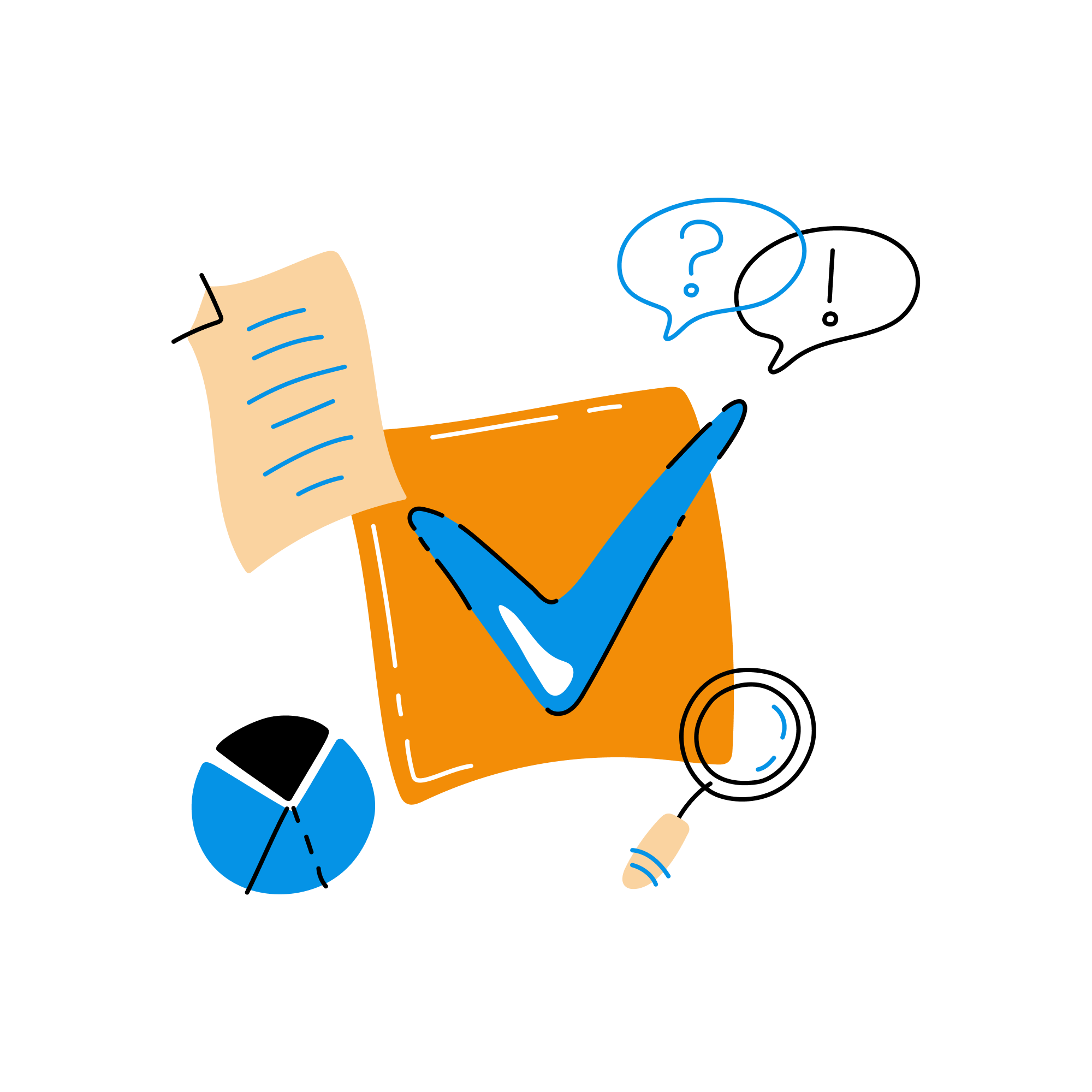
5. Capture Custom Information Using GTM’s Auto-Event Variable
Apart from the built-in variables which allow you to access details about the elements people engage with on your website, you can also create custom variable that use the 'Auto-Event Variable' type.
Auto-Event Variables can provide you with customized information you can use in your tags, triggers, and even other variables. You can capture details about the pages people are viewing using the 'Element URL' option in an Auto-Event Variable. For example, you could capture the 'Host Name' to report on different domain name. Or you could capture the 'Fragment' people are viewing to report on anchor links within pages. You can create Auto-Event Variables by following these steps:
Step 1: Navigate to the 'Variables' tab in GTM and click 'New’ next to 'User-Defined Variables.'
Step 2: Select 'Variable Configuration' and choose 'Auto-Event Variable' as the variable type.
Step 3: Configure the variable using the available 'Variable Type' options, set and optional default value, and choose how to format values.
Auto-Event Variables can help you quickly unlock additional information to use with your tags, triggers, and other variables.
By incorporating these time-saving tips and techniques into your GTM workflows, you can optimize your tag management, focus on driving your digital marketing success, and realize the full potential of Google Tag Manager. Make the most of your GTM experience by employing these best practices, and look forward to increased efficiency and streamlined marketing efforts.
Master GTM Efficiency with Loves Data
In conclusion, embracing these time-saving tips for Google Tag Manager is essential for accelerating your efficiency in managing tags, triggers, and variables, ultimately enhancing your data-driven marketing efforts. By capitalizing on the powerful features available in GTM, you unlock the full potential of this influential tool and drive your digital marketing success to new heights.
At Loves Data, our comprehensive online courses aim to help businesses like yours master Google's marketing platforms, including Google Analytics, Google Ads, Looker Studio (previously Google Data Studio), and Google Tag Manager. Our curriculum focuses on equipping you with the knowledge and practical skills necessary to excel in today's ever-evolving digital landscape.
Ready to level up your GTM proficiency and boost your data-driven marketing success? Explore Loves Data's online courses today and discover even more valuable tips and techniques to amplify your Google Tag Manager experience!
