Using 'EC Assist' to Check Enhanced Conversions
Benjamin Mangold
How To Check Enhanced Conversions Using Google's 'EC Assist' Chrome Extension
Enhanced conversions help improve the accuracy of your Google Ads conversion tracking by securely sending additional customer information, like email addresses, from your website. But once you’ve implemented enhanced conversions – how can you be sure they’re working correctly?
This is where the EC Assist Chrome extension from Google comes in. It’s a free tool designed to help you verify that enhanced conversions are being collected on your website.
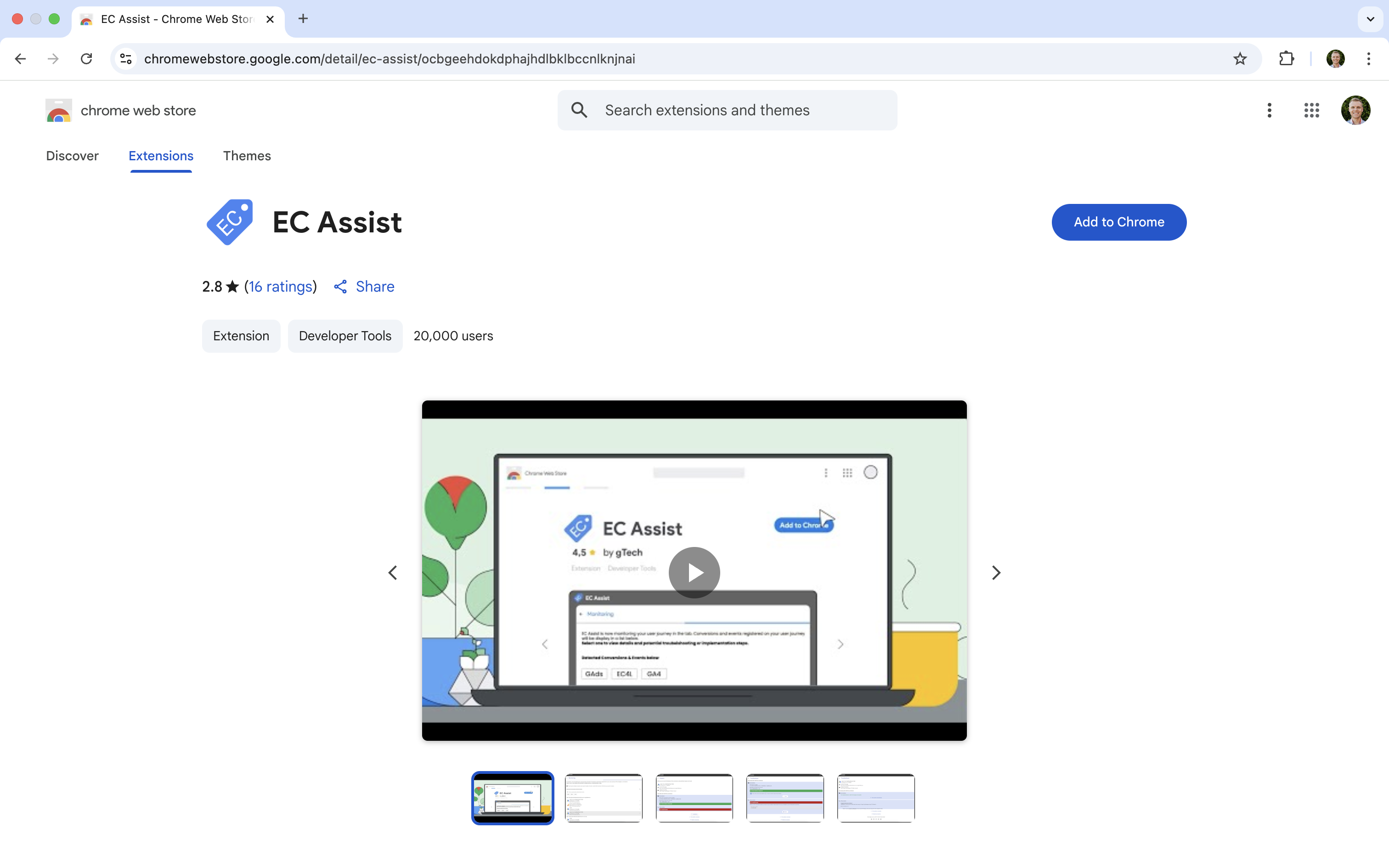
In this post, we’ll walk through how to use EC Assist to check your setup, including the specific case where you’re sending user-provided data using the Google Ads User-Provided Data Event tag in Google Tag Manager (GTM).
What is EC Assist?
EC Assist is a Chrome extension by Google that lets you validate whether enhanced conversion data is being correctly sent to Google Ads. It listens for enhanced conversion signals on your site and shows you what’s being collected.
This is especially useful when you're:
- Using Google Tag Manager to configure enhanced conversions
- Using the User-Provided Data Event tag to send customer information before your conversion tag fires
- Working with hashed user data (like email addresses) and want to verify what’s being passed
When to Use EC Assist
Once you’ve implemented enhanced conversions, you can use EC Assist to:
- Verify that customer data is being sent to Google Ads
- Confirm that the data is being hashed correctly (for example, using SHA256)
- Ensure the data is available to match with conversions
Whether you’ve just configured your enhanced conversions or want to double-check an existing setup, EC Assist gives you quick visibility into what’s happening behind the scenes.
Using the User-Provided Data Event Tag in GTM
If you’re using the new User-Provided Data Event tag in GTM, you’re likely sending user information – like email addresses, phone numbers, or names – before firing your conversion tag. This tag helps Google store the user data securely and match it when the actual conversion occurs.
Here’s how it typically works:
- The user fills out a form or completes an action on your website.
- You use a trigger in GTM to fire the User-Provided Data Event tag when the form is submitted.
- Later, when the conversion event (like a purchase or lead) occurs, your Google Ads conversion tag fires.
Google automatically links the user data provided earlier to the conversion. But for this to work smoothly, it’s critical that the data is passed correctly and securely. That’s exactly what EC Assist helps you confirm.
How to Use EC Assist
- Install the extension – Head to the Chrome Web Store and add EC Assist to your browser.
- Enable the extension – Once installed, enable the extension in Chrome, follow the steps to enter the URL of your website, and click 'Start Monitoring'.
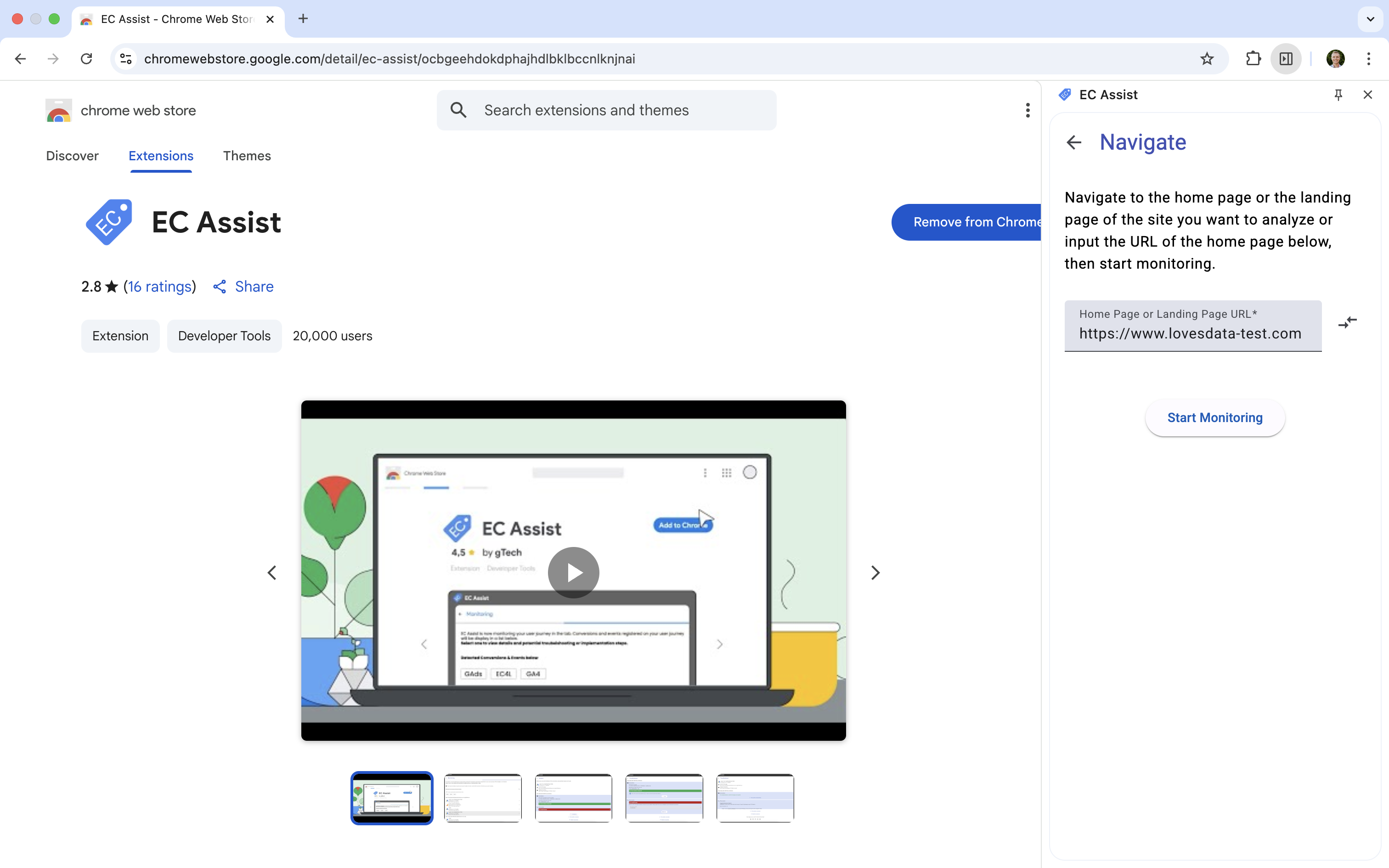
- Trigger your tags – Perform the action that causes the user data to be sent (like navigating through your website and submitting a form) and then complete the conversion (like reaching a thank you page).
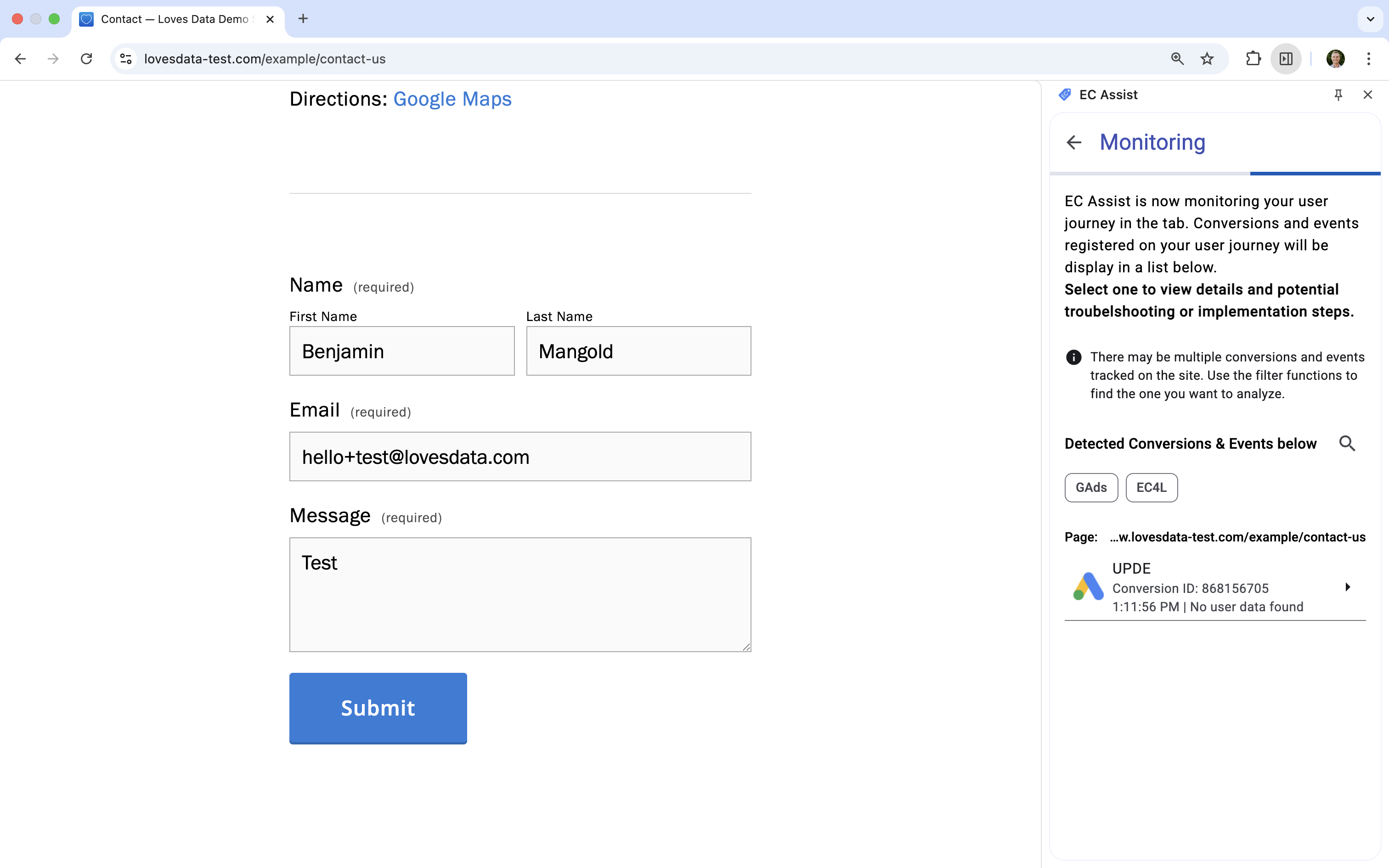
- Check the extension – EC Assist will show whether enhanced conversion data was detected and if it was valid. In the following example, you will see the two pages I viewed on the right. The page at the top is the thank you page and the page below this is the contact page. You will see a message saying "User data found" when the user-provided data has been successfully sent to Google Ads.
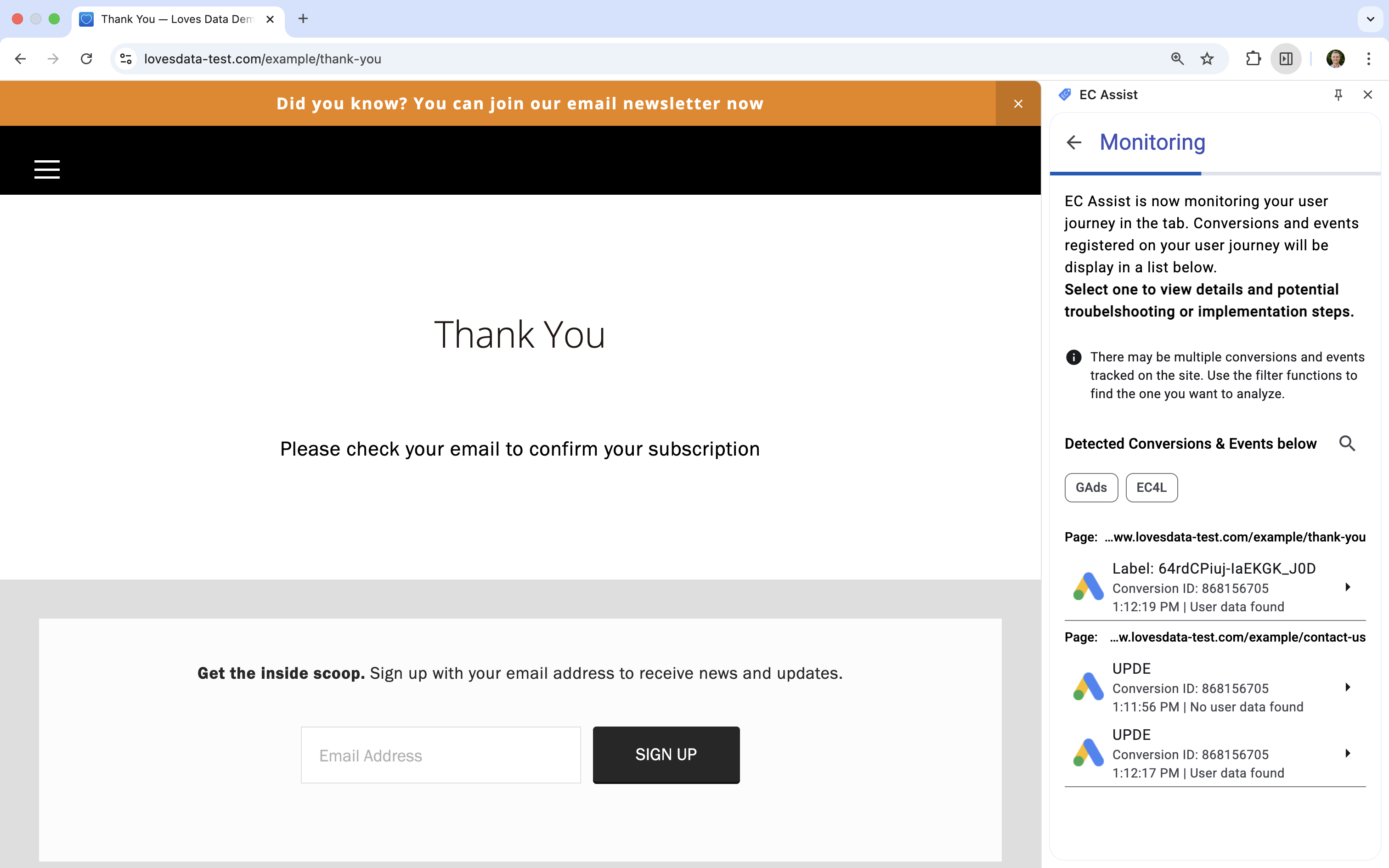
What to Look For
When EC Assist is working correctly, you’ll see a green tick along with a breakdown of the fields being collected (for example, email, phone, name). It will also tell you whether the data has been hashed appropriately.
In the following example you can see one of the events has been selected. This confirms that user-provided data has been sent to Google Ads and it also includes details about the specific data that has been captured. In this case, the email address of [email protected].
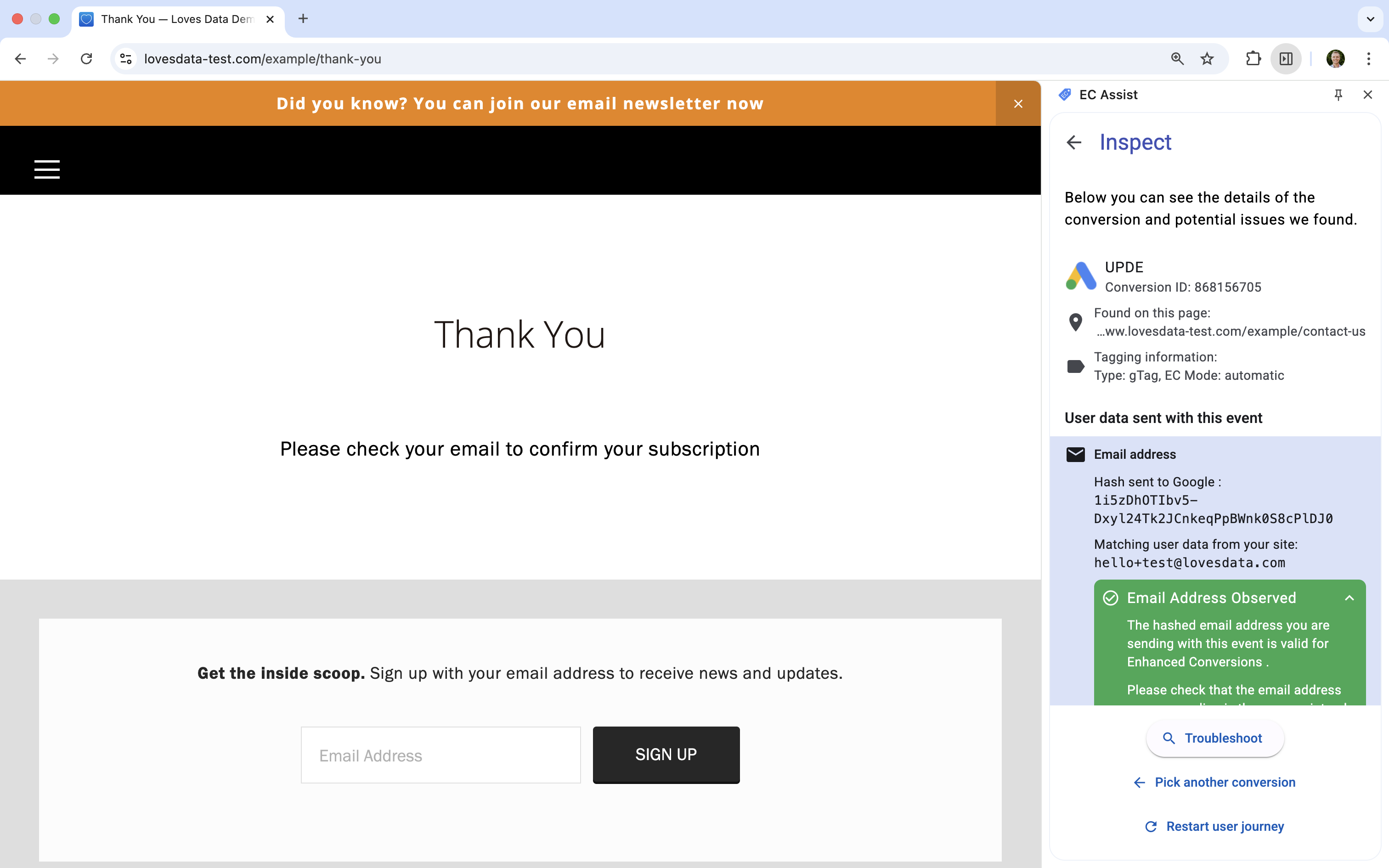
And the next example shows that user-provided data that was captured previously has also been collected with the specific conversion event:
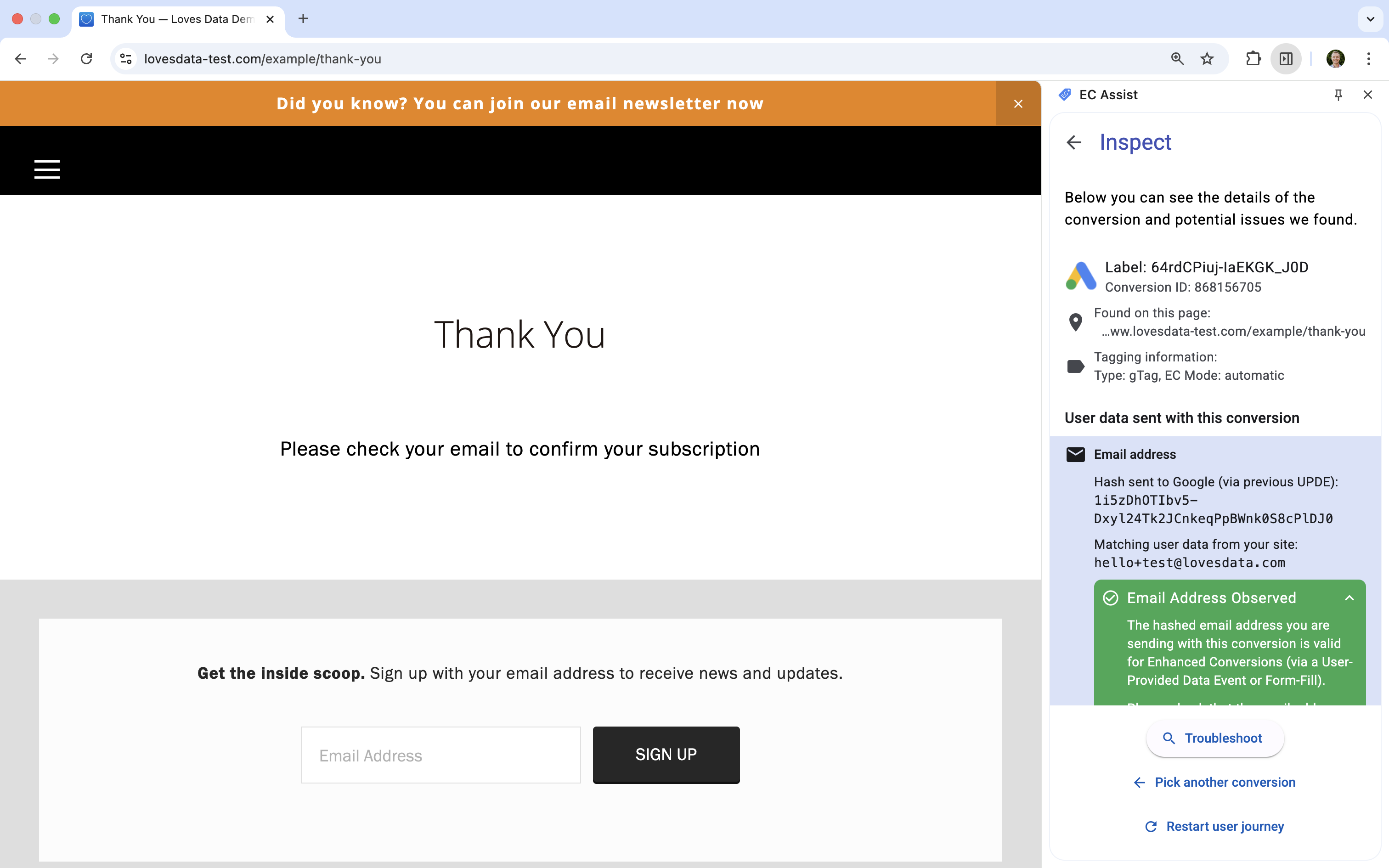
If something’s not working, you’ll see a warning or error message. This could mean:
- The user data wasn’t captured (check your GTM variables and triggers)
- The data wasn’t hashed properly (check that you’re not sending raw PII)
- The conversion tag wasn’t fired or linked to the user-provided data
Tips and Best Practices
- Always test in a clean browser session – Use incognito mode to ensure no cached data interferes.
- Validate your GTM triggers – Make sure the User-Provided Data Event fires before the conversion tag.
- Use Preview Mode in GTM – This helps verify the tag sequence and data layer values.
Wrapping Up
Using the User-Provided Data Event tag in GTM is a great way to improve your conversion tracking, but only if everything is set up correctly. EC Assist is your go-to tool to confirm it’s all working as expected. It’s quick, easy, and built by Google to support enhanced conversions.
