How to Create a Google Ads Demo Account (Step-by-Step)
Benjamin Mangold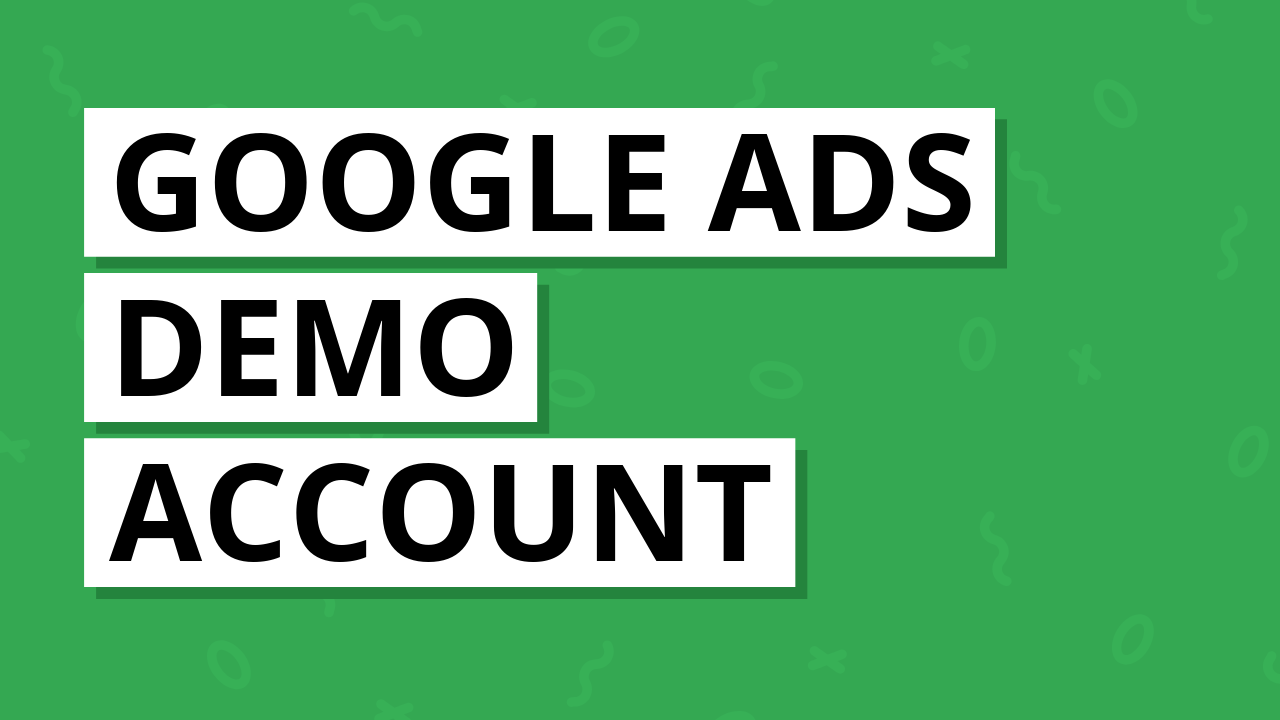
Creating a Google Ads demo account is great way to learn about creating and managing Google Ads campaigns. Having a demo account means you can experiment with features, practice optimizing campaigns, and build your Google Ads skills without the risk of messing up the account used by your company or organization.
We're going to walk through why you should consider using a demo account, how to create your demo account, what type of website to use, and best practices for getting started and assigning a budget.
Why Create a Demo Google Ads Account?
Whether you're new to Google Ads or already managing campaigns, a demo account gives you a safe place to explore the interface and test things out. You can:
- Learn how Google Ads works without risking your business budget
- Test out new features and campaign types
- Experiment with different configurations for campaigns, conversions, and more
- Build sample campaigns for training and as a portfolio
Plus, if you're preparing for the Google Ads certification, having a hands-on demo account can make a big difference to your understanding of Google Ads.
Choosing a Website for Your Demo Campaigns
To get the most out of your demo account, you will need a website to send traffic to. Here are some good options:
- A personal profile or portfolio website: this is perfect if you're building your own brand or showcasing your skills.
- A blog: a great option if you want to share professional or personal insights and stories with a broader community. It gives you the flexibility to promote your content and increase the visibility of your personal profile.
- A sub-section of your main business site: you might want to test ads for a new product or service before going live on your main account. You might even consider creating a dedicated mico-site for a particular offer.
- A profile on a social network: you can use your LinkedIn profile if you don't have your own website or blog. However, when you use a social network like LinkedIn, you won't have the option of adding tracking code to understand the performance of your ads.
I highly recommend taking the time to create your own website. Advertising a website you control, like your own personal website or blog, means you can install the Google Tag and set up conversion tracking, which is ideal for learning how reporting works.
Tip: If you don't want to spend money on a website platform or hosting, Google Sites is a good option. It lets you create a free website and you can add tracking code to understand what people do after they click through from your ads.
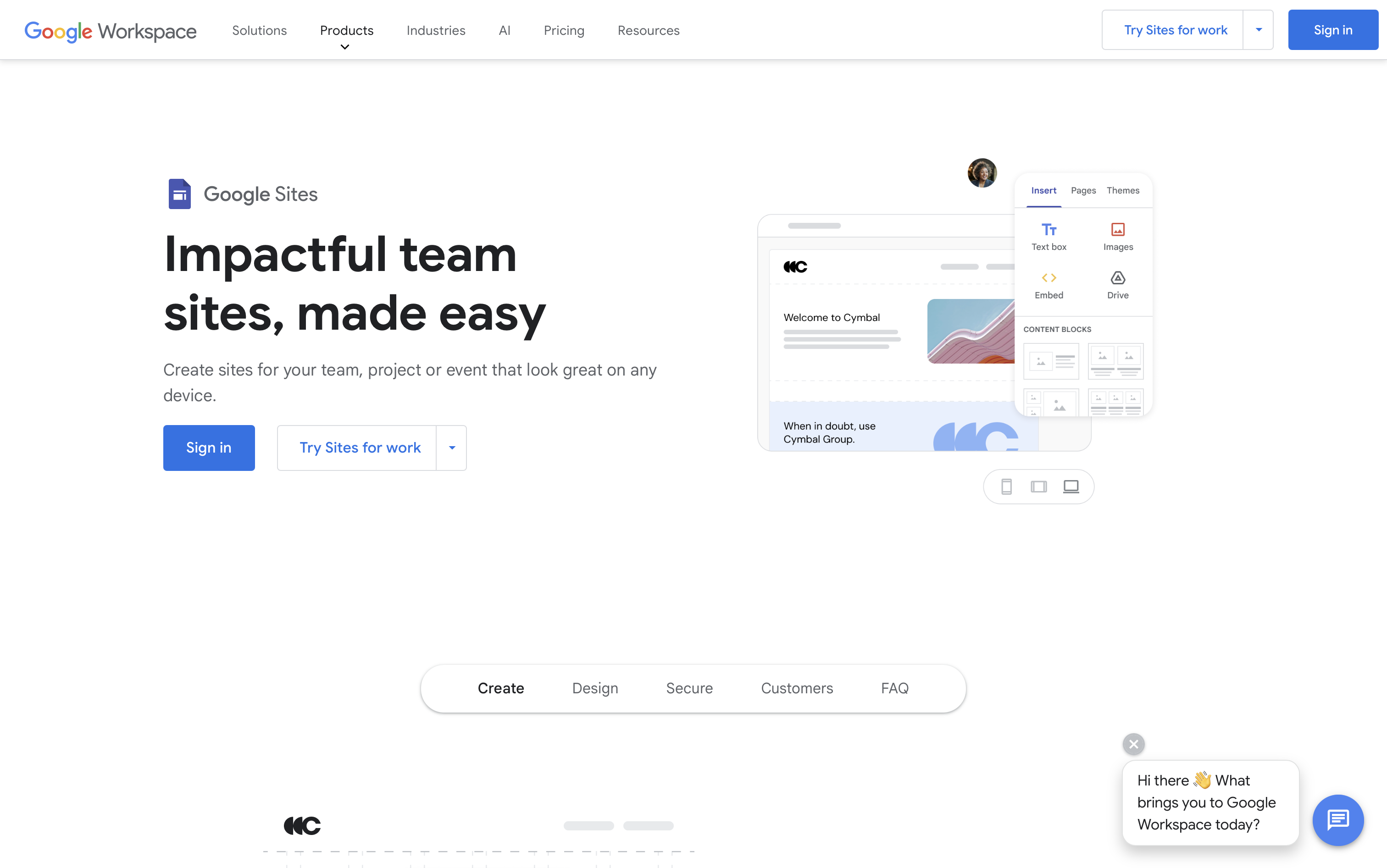
How to Create Your Demo Google Ads Account
To create your demo account, you just need to follow the same steps as setting up a regular account. The difference is the way you will use the account and the budget you allocate to run ads.
- Visit Google Ads and select the option to create a new account.
- Sign in with your Google account. Since you're creating a demo account, I recommend using your personal account, like your Gmail account, to create your demo Google Ads account.
- When prompted to create a campaign, I recommend choosing the option to start with a search campaign. And if you see an option to that says 'Expert Mode', I recommend selecting this so you have access to all of the features available in Google Ads. You might also see an option to create an account without a campaign. This is a good option if it's available because it lets you get familiar with the interface first.
- Set your preferences and enter your billing details. You will normally be prompted to select billing and other account details. This can include your billing country, time zone, and currency.
- Explore the account. You'll now be able to start exploring the interface and other features, like the Keyword Planner, and other settings.
Important: If you want to create a demo account, but not spend any money, ensure any campaigns in the account are set to 'Paused'. This will prevent you incurring advertising costs.
You can walk through the steps to create an account in my Google Ads course and by watching this tutorial on YouTube:
Setting a Safe Budget
Even though this is a demo account, you might want to test live ads at some point. In this case, it's important to stay in control of the amount you spend.
I recommend a daily budget of $1 to $2 per day. This is just enough to let you run a campaign and gather data, without spending too much. You can pause campaigns at any time, and you'll only be charged for actual clicks or impressions.
Best Practices for Your Demo Account
Here are some top-priority best practices you should look at once you've created your demo account:
- Set up conversion tracking using the Google Tag or Google Tag Manager.
- Link to Google Analytics to get deeper insights into user behavior.
- Explore campaign types including Search, Performance Max, and Display to understand how each one works.
- Test custom audiences and targeting options to see how they affect your results.
- Use ad variations and run experiments to learn how headlines, descriptions, and calls-to-action influence performance.
For a complete lists of things to check in your Google Ads account, I recommend downloading my Google Ads checklist. It's full of best practices and settings you can check and apply to your account and campaigns.
Next Steps
A Google Ads demo account is one of the best ways to build your confidence, try new things, and improve your ad strategy. Whether you're getting started, up-skilling, refreshing, or testing ideas for your clients – it's a low-risk and high-reward way to learn. If you're ready to dive deeper, I cover how to run campaigns and much more in my Google Ads Course.
