Mobile Analytics Reporting 101
Loves DataMobile internet traffic is rapidly growing as mobile devices now outsell desktop computers. And that's why you should also track your mobile traffic within Google Analytics. Google Analytics uses JavaScript and cookies to track visitors. And, in all recently released mobile devices, cookies and JavaScript are enabled by default in the browsers.
Mobile devices have a different display layout, resolution and functionality than traditional computers, hence mobile users behave differently. This point is worth analysing in itself, but we'll save that for another time.
Implementing a mobile site in addition to your current website can be done in various ways: as a subdomain, in a subdirectory or even in the same URL as desktop visitors with a different view/content. The differences will determine how you set up Google Analytics and the profiles for analysis.
If you plan to place the mobile version of the site under a different domain or subdomain, we recommend you read one of our previous blog posts on how to setup your Google Analytics tracking code in multiple sub-domains and/or multiple domains.
Mobile reporting in Google Analytics
You can access the mobile reporting in Google Analytics under the Audience section.
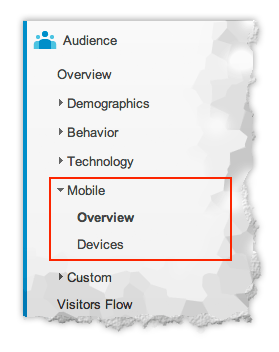
mobile-analytics-reporting-101-01
The Overview report shows overall performance of mobile versus non-mobile visitors. All other reports under the Mobile section are based only on the mobile visitors.
Selecting Devices would show the below statistics.
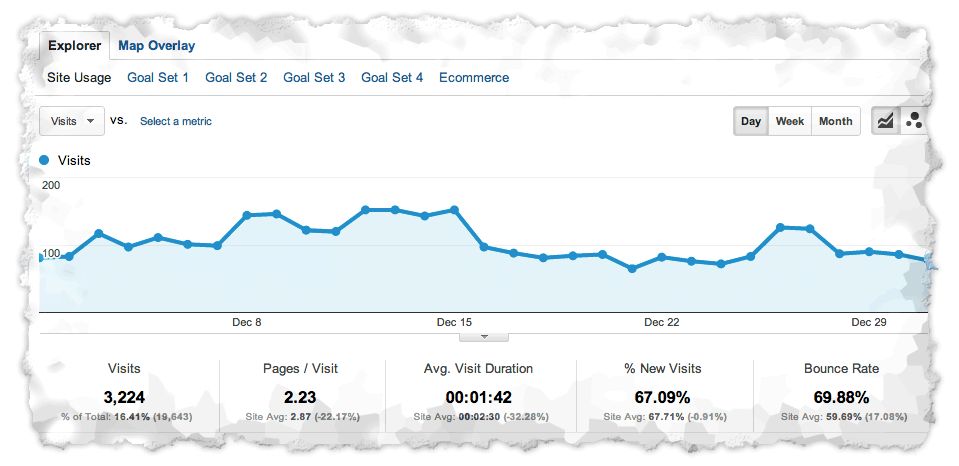
mobile-analytics-reporting-101-02
If you see a higher bounce rate than your desktop traffic, this could be a sign of poor mobile user experience on your site. A high bounce rate might be caused by incorrect page rendering, slow page load, inappropriate layout design for mobile devices or for another reason. An acceptable bounce rate will depend on the intent of your site. There is no right answer, but in general, it's good to keep the bounce rate below 60%.
If you have split your goals logically into sets, you can see how each set performs on mobile devices.
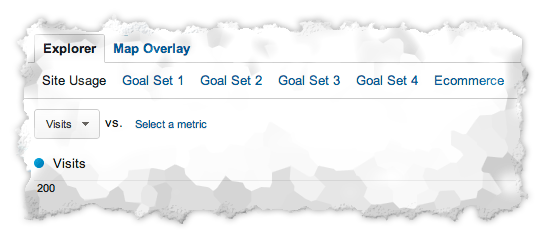
mobile-analytics-reporting-101-03
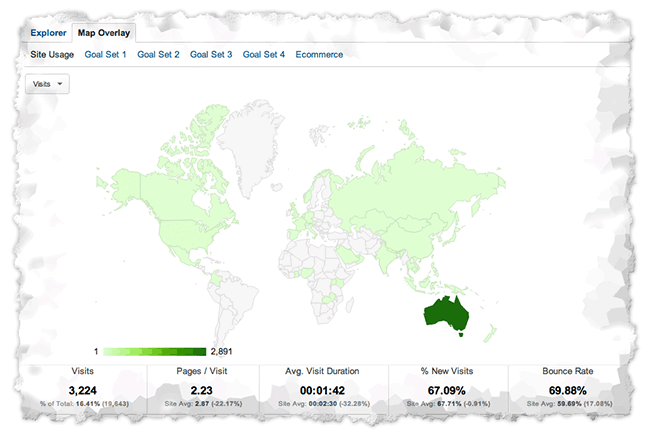
mobile-analytics-reporting-101-04
In the 'Map Overlay' tab you can visually see on the map where your audience accessed the site from. Below the map you can switch between 'Country / Territory', 'City', 'Continent', 'Sub Continent' and 'Region' visitor allocation.
While you are in the 'Map Overlay' tab, you can select 'Operating System' as Secondary Dimension to compare which Operating System is being used in which Geographic location.
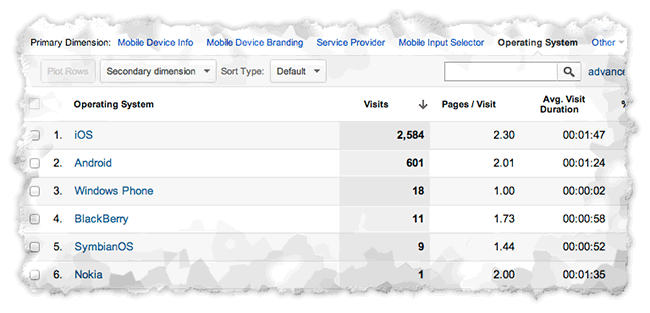
mobile-analytics-reporting-101-05
Mobile profile
What's the best profile structure in Google Analytics for your mobile site? Create a profile that contains the data from both sites (the desktop and mobile one) as well as a profile for each of them.
Make sure you have setup the proper profile filters to include the correct data for each profile. In this way you can view the aggregated data for both sites or each of them individually.
Segment the mobile traffic
If you want to compare how the mobile and non-mobile traffic perform in Google Analytics, you can apply default Advanced Segment 'Mobile Traffic' along with the 'All Visits' segment; or, alternatively, you can create custom advanced segments for 'non-mobile' traffic only.
Additionally, you can segment the traffic to mobile and tablet devices by applying default Advanced Segment and analysing the user behaviour for each of them.

Comments