Google Ads Competitor Analysis with the Semrush Advertising Toolkit
Benjamin Mangold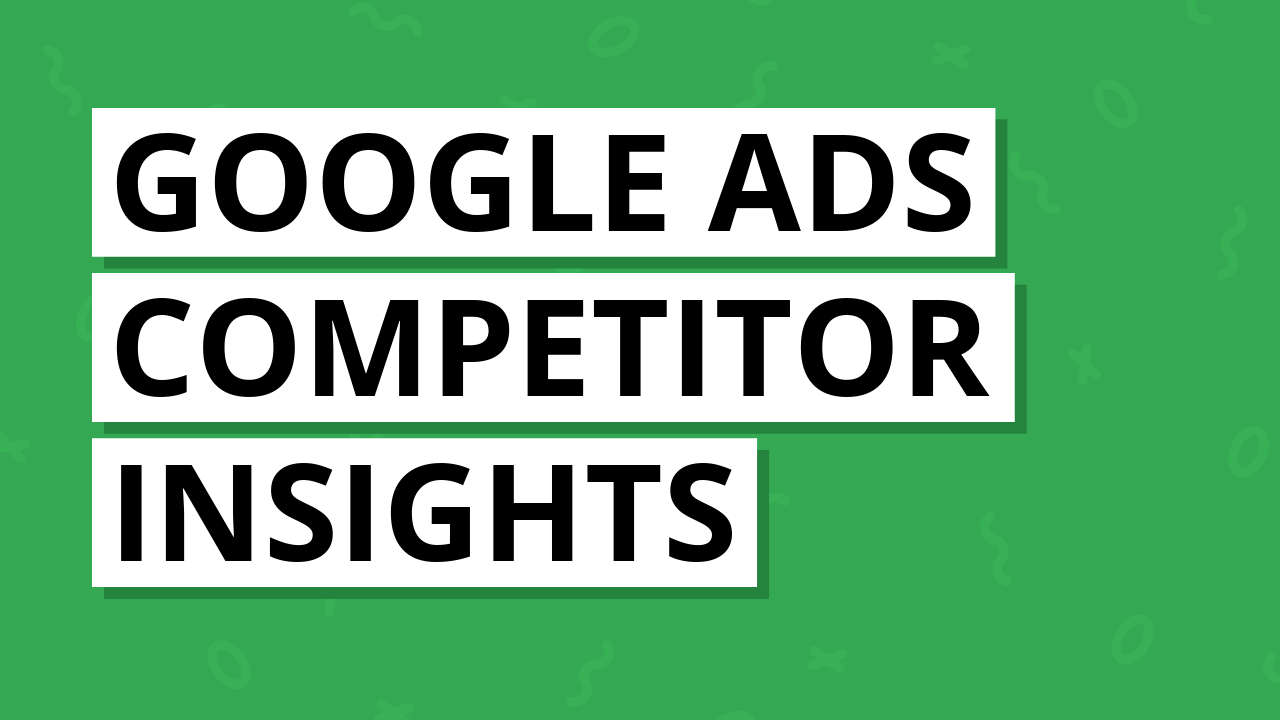
In this post, you'll learn how to see what your competitors are doing with their search campaigns in Google Ads using the Semrush Advertising Toolkit. Using the Advertising Toolkit, you'll be able to see what keywords they're bidding on, view the ads they've been running, explore which landing pages they're using, estimate their advertising spend, and use these insights to adjust your own campaigns.
What you'll cover in this post:
- Use the Ads History tool to find who's bidding on your keywords
- Inspect the landing pages behind competitor ads
- Get keyword-level budget insights with Advertising Research
- Create a campaign with the Ads Launch Assistant
- Next steps – measure, iterate and learn
- FAQs
Use the Ads History tool to find who's bidding on your keywords
Start by heading to Semrush and navigating to 'Ad' and select 'Ad History'. Now, enter a keyword you'd like to use to start your research. I'm going to enter 'ga4 training' to explore ideas for my Google Analytics course, but you should enter a keyword that relates to your offer. Make sure the country is set to the location of your target audience, for example 'US' for the United States, and then click 'Search'.
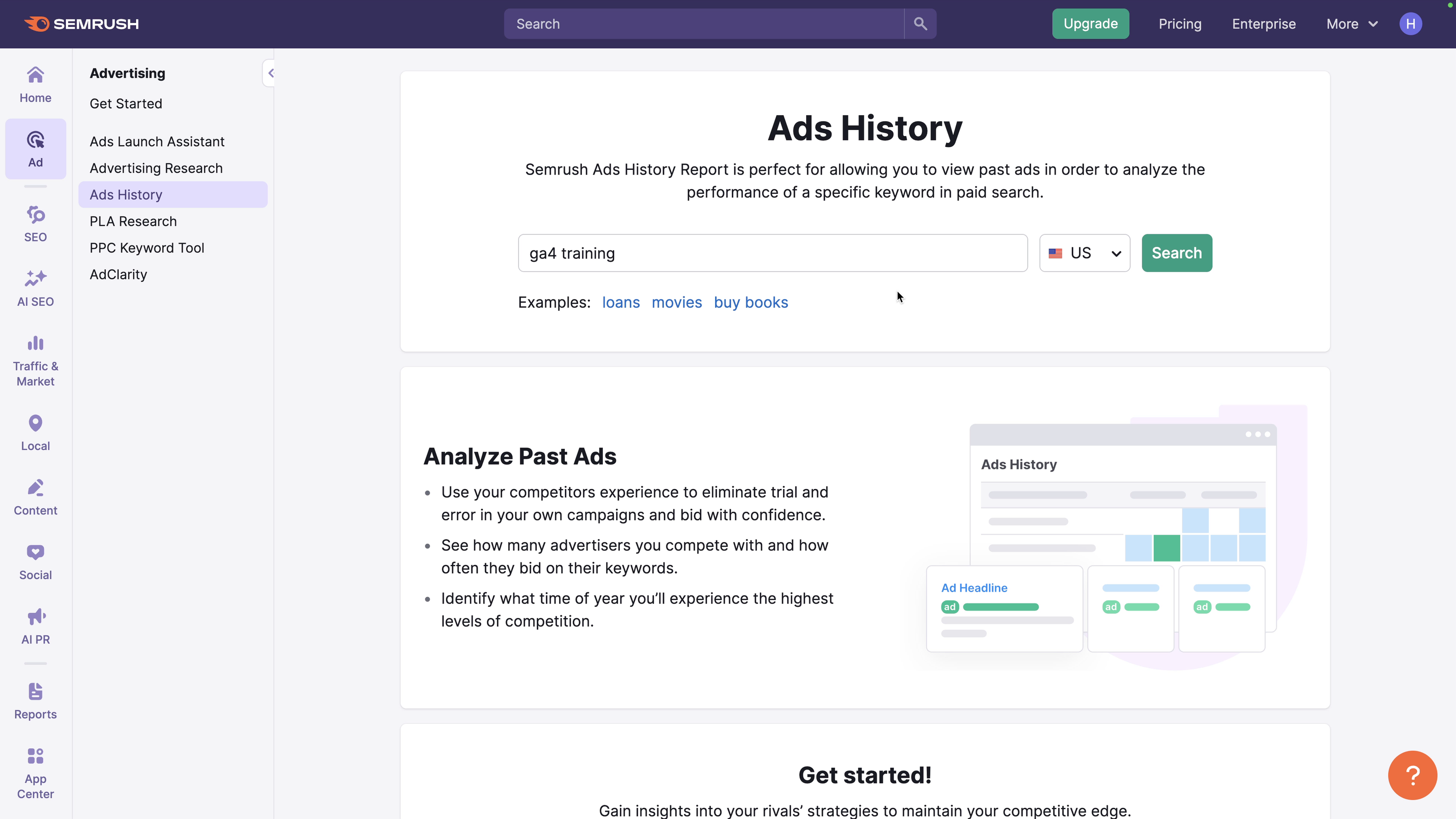
You will then be able to see which advertisers are running paid search campaigns for the keyword. You'll see estimated paid traffic, total ad spend, and the number of keywords each advertiser has been targeting. These are total account estimates, not just for your single keyword, but they're great for understanding top-level competition and budgets.
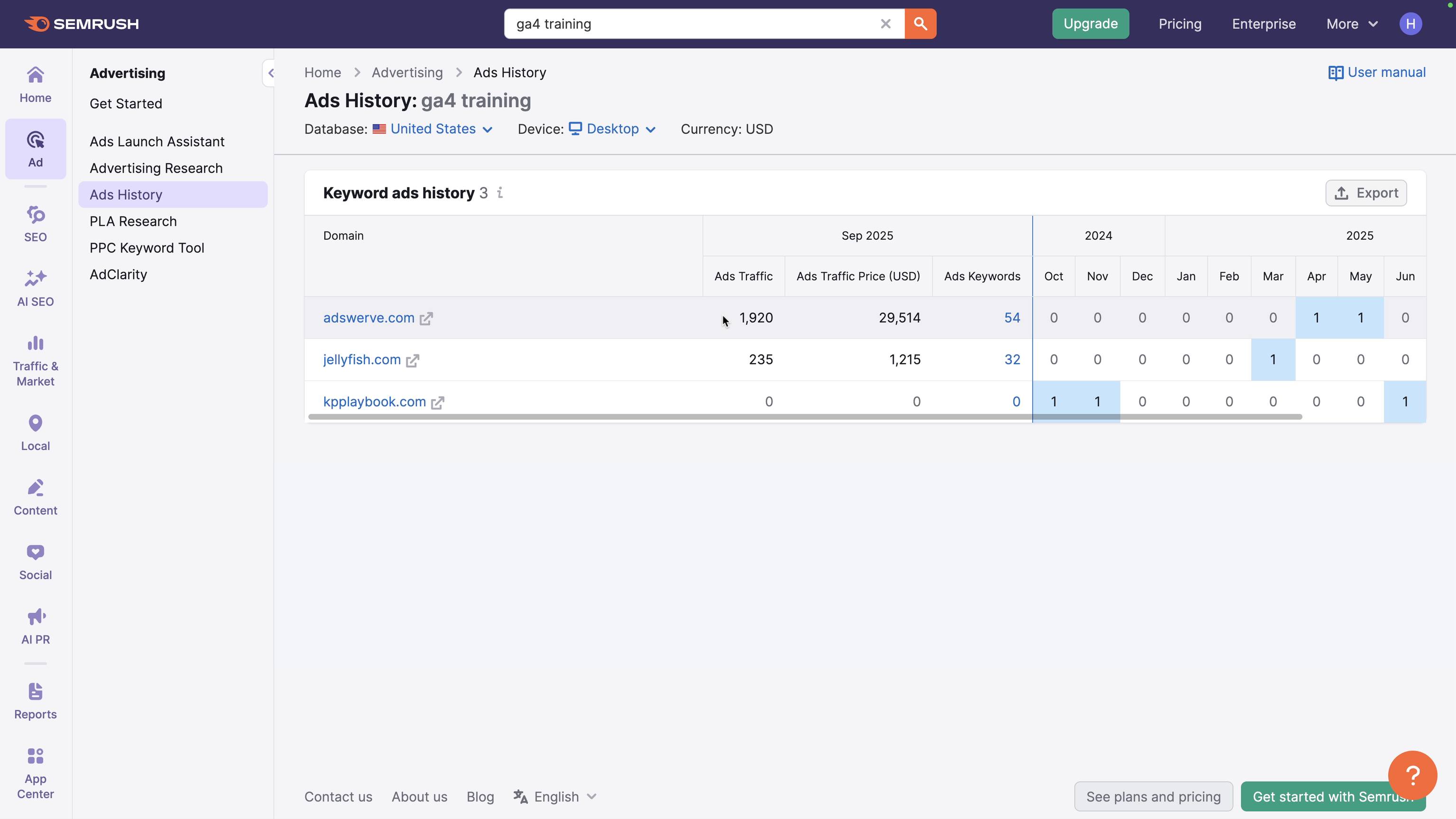
On the right-hand side of the table, you can see the months when your competitors were running ads. The numbers show you the highest paid position they reached each month, and you can click this to see the ads they were running.
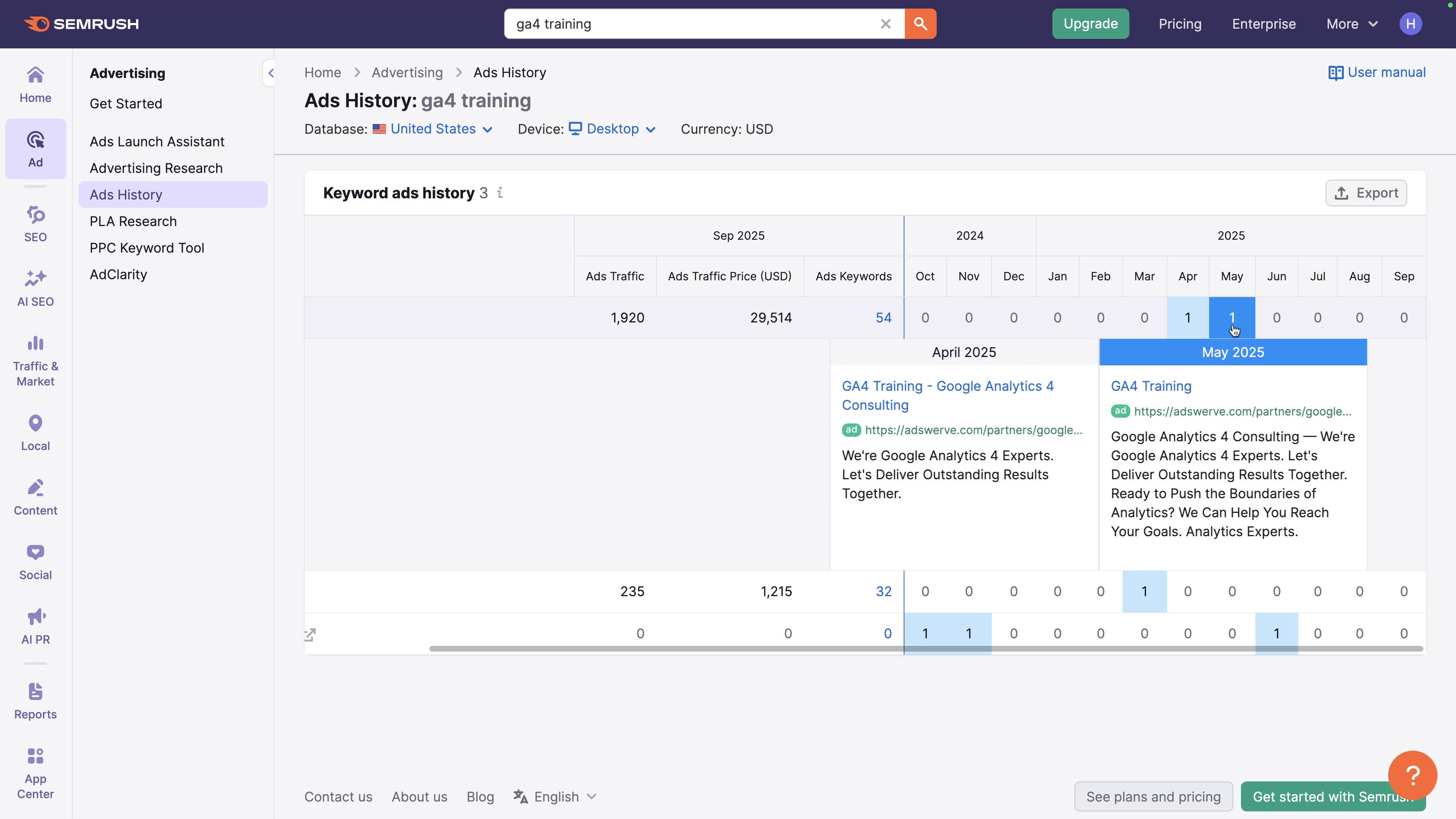
As you review the ads, look for recurring themes. When researching 'ga4 training', I noticed language like "experts", "we're", "together", and "close knowledge gaps" being used by competitors. See that competitors are using in their ad copy can help you identify the pain points they're trying to address and how they're differentiating their offer. You can then use this inspiration to help refine your own ad copy.
Explore the landing pages your competitor are using
Apart from ad copy, you can also explore the landing pages your competitors are using. To do this, right click the headline of the ad to copy the URL of their landing page. Or you can just click the headline to open the landing page in a new tab.
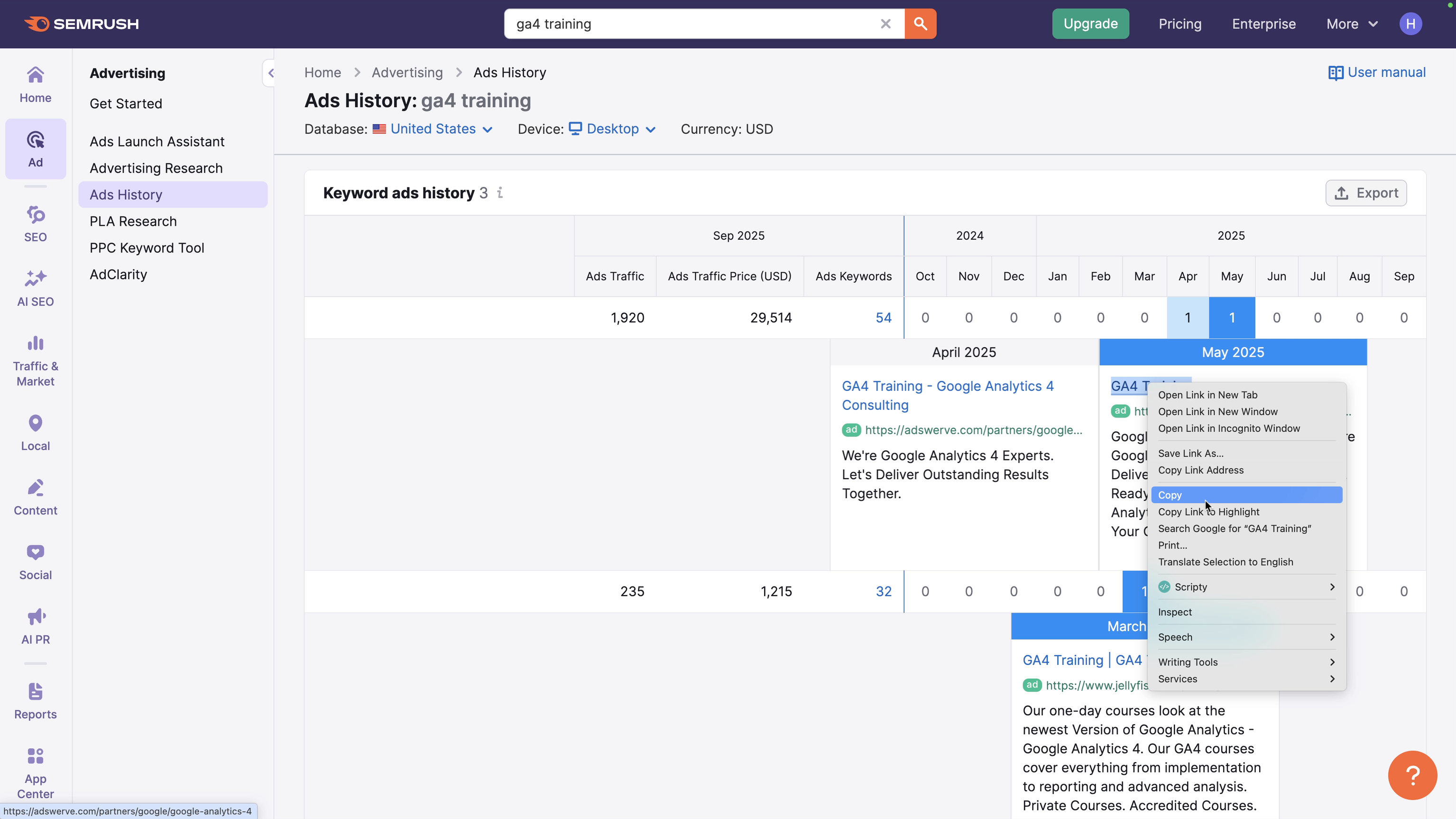
Check whether they use a dedicated landing page, a general page, and if they ever change their landing pages. It's worth taking a look at each landing page to see how closely the page relates to the ad copy and what elements their using to connect with people as they click through. This helps you understand what's working and what you might want to try to improve your own landing pages.
Tip: Read our post covering Google Ads landing page optimization for more tips.
Get keyword-level budget insights
The Advertising Toolkit lets you view budget estimates at the individual keyword level for your competitors. To see this, click on the metric shown for a competitor under the 'Ads Keywords' column in the 'Ads History' section. This opens the 'Advertising Research' report for the individual competitor.
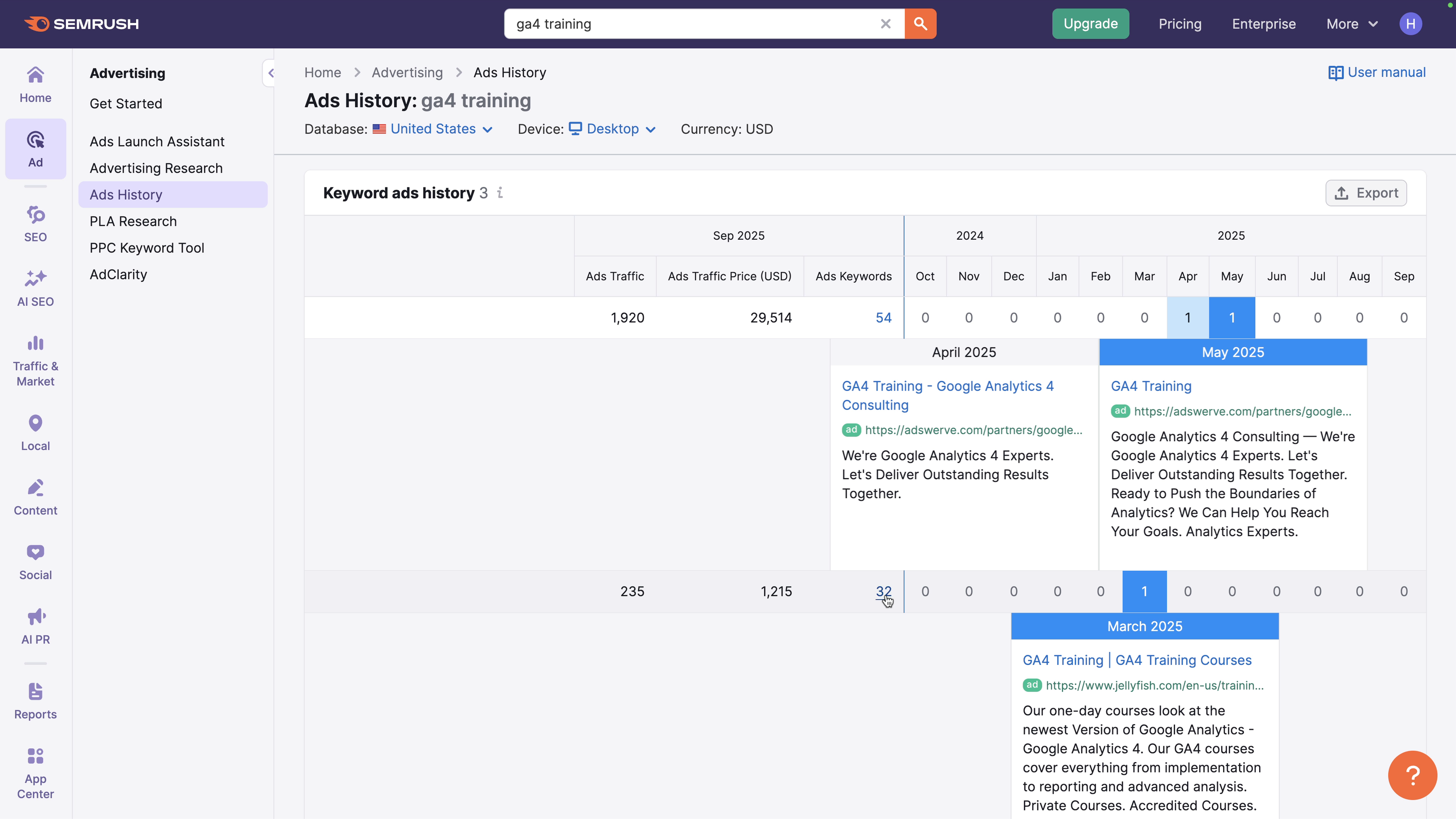
With the 'Positions' tab selected, you will find a range of metrics for each keyword. This includes position, volume, CPC, and the estimated cost for the date range.

You can add a filter to focus on particular terms in the report. The 'Costs' and 'Costs Percent' columns show how much of their budget goes to each keyword. Comparing this to your own costs helps you decide which keywords are worth competing for and how much to bid.
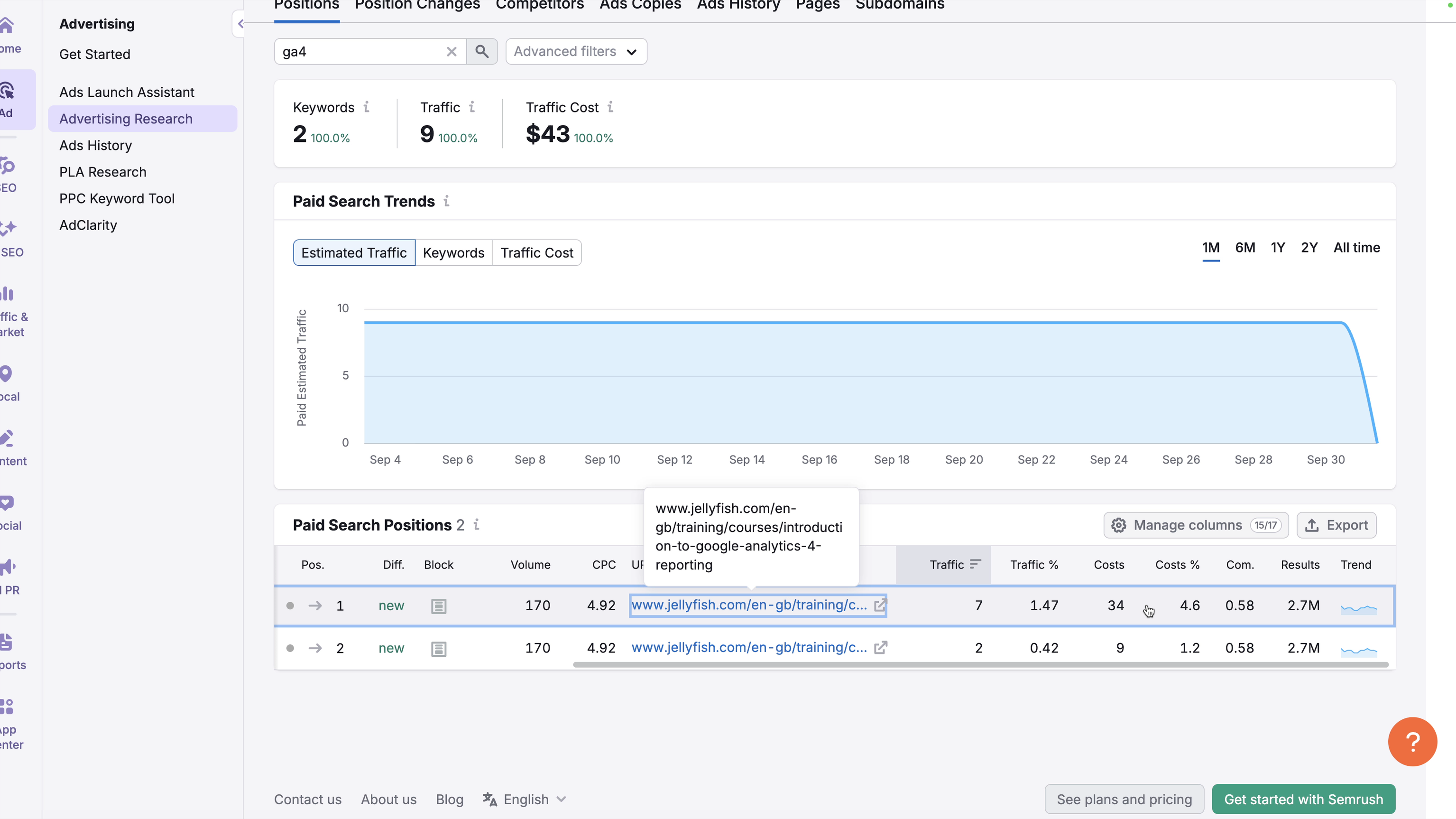
Selecting the 'Ads History' tab in the 'Advertising Research' section lets you see historical trends to see historical trends for each keyword. This lets you identify when competitors were most active. You might find they advertise year-round or maybe they only advertise during product launches or for seasonal events.
Create a campaign with the Ads Launch Assistant
You can quickly and easily create and launch Google Ads search campaigns inside Semrush using the Ads Launch Assistant. The tool includes built-in AI to speed up campaign creation and the streamlined interface is designed for small business who what to promote their offer without being overwhelmed with the full Google Ads interface.
One key benefit of the Ads Launch Assistant is that you maintain control of the underlying Google Ads account, so you have the flexibility to manage your campaigns in Google Ads directly.
To start creating a campaign, click 'Get Started' in the Advertising Toolkit.
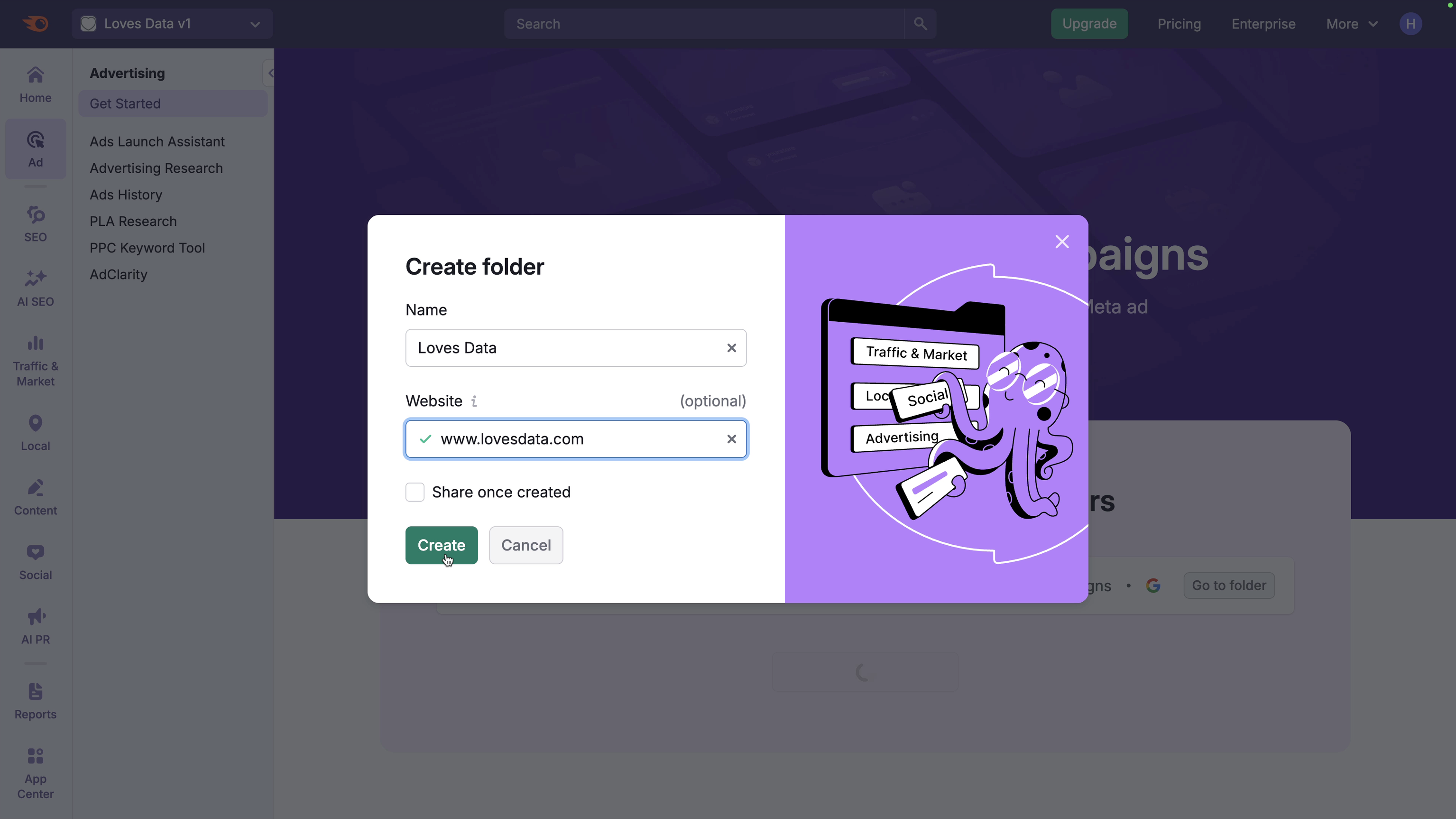
You can then sign in to your existing Google Ads account (or create a new account). If you haven't set up Google Ads yet, you can join my Google Ads course or watch my Google Ads tutorial series to get up and running:
Next, you'll need to name your campaign. You can name your campaign anything you like, but I suggest a name that makes it easy to understand what you're promoting, that you're using Semrush, and the type of campaign you're running. For example, I'm goign to name my campaign 'GA4 Course | Semrush | Search').
After naming your campaign, you'll need to choose the language for the campaign, where you want your ads to appear, and the URL of your landing page. Then it's time to choose the type of campaign you want to run.
Semrush lets you create and manage search campaigns and smart campaigns. Here's a quick overview of the difference:
- Search Campaigns give you more control. You can manage individual keywords and your ads will appear in paid search results on Google.
- Smart Campaigns are easier to set up. You don't need to manage keywords, so you will be using broader targeting. Your ads will also appear across Google search results, Google Maps, YouTube, and Gmail.
If you're not sure, I recommend starting with a search campaign first. To do this, click 'Generate Ad Campaigns' and Semrush will research keywords, write ad copy, sitelinks, and callouts automatically. You can then edit all of these elements before launching your campaign.
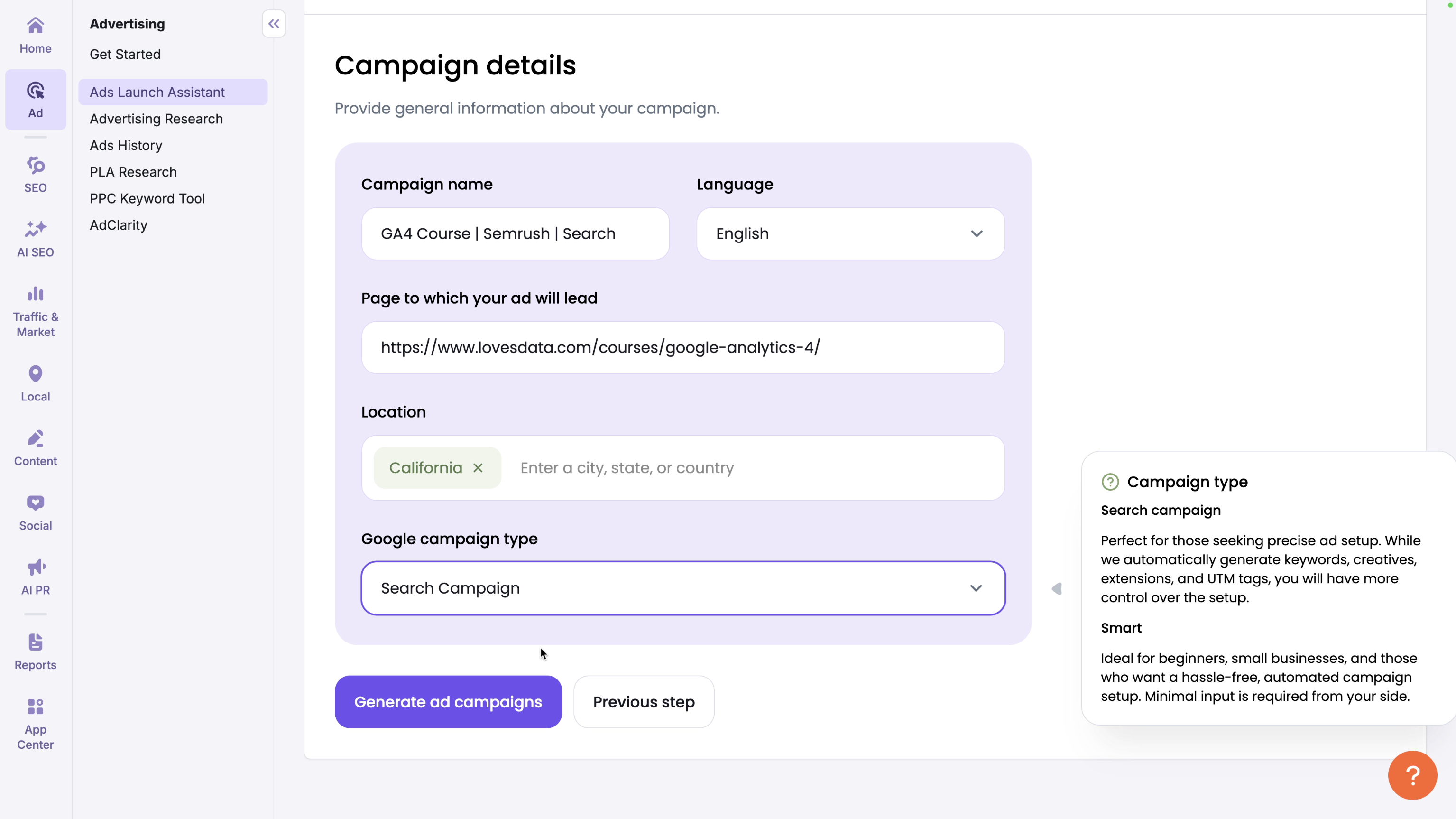
I recommend taking the time to review all of the elements Semrush has created for you. You can start by reviewing and editing your keyword list. If there are any terms that don't align with the objectives for your campaign, you can remove these. You can also adjust the keyword match types and add additional keywords to your campaign.
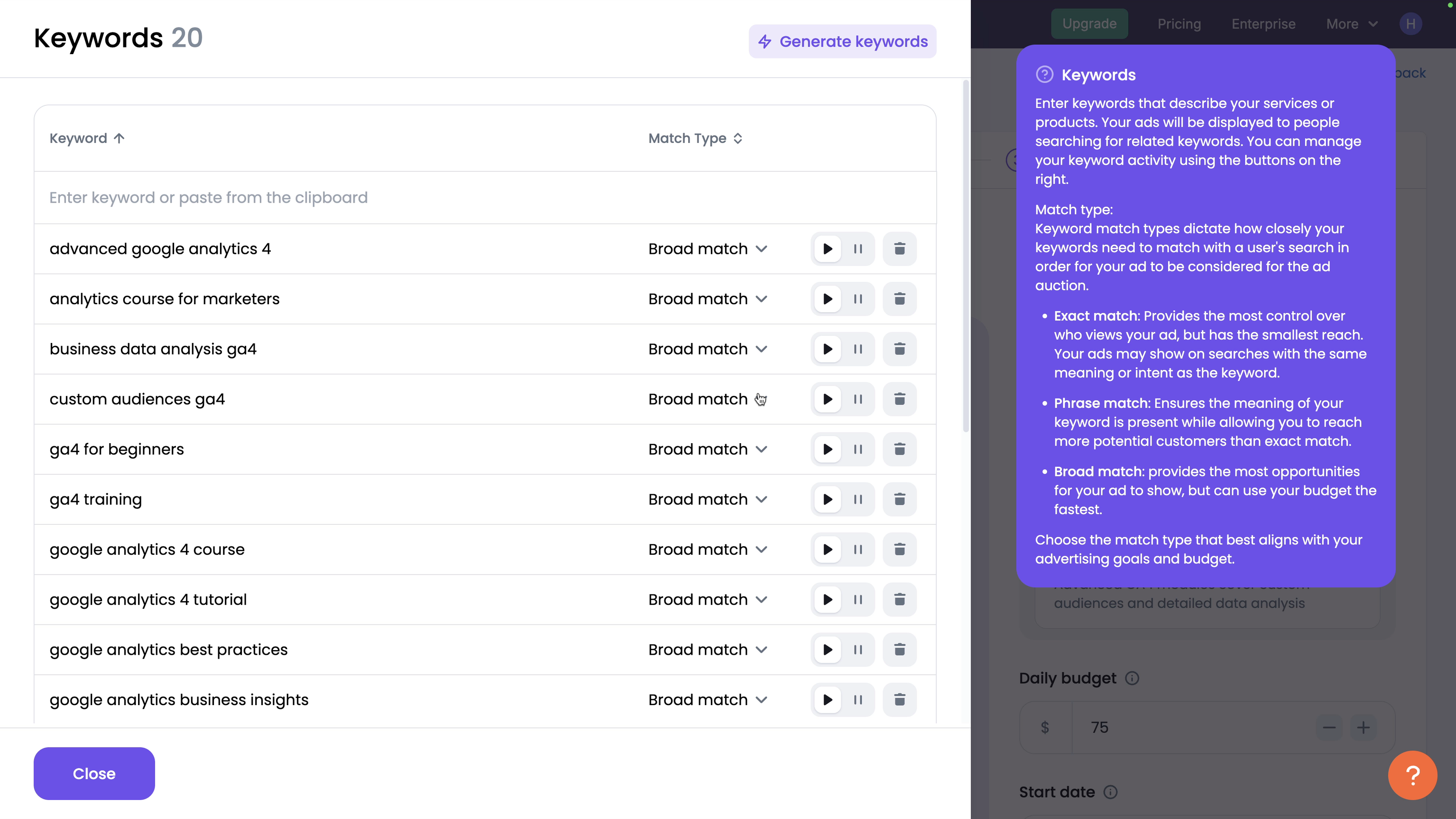
You can also add negative keywords and review the callouts that have been created. Callouts let you highlight unique selling points in your ads. If there are any that have been automatically created that you don't feel are relevant, you can remove these.
Clicking the lock icon will save the callouts you want to keep, and clicking 'Generate' will create new suggestions you can use in your campaign.
When you're happy with all of your campaign elements, click 'Launch Campaign'. The campaign will now be created and you will see it appear in your Google Ads account. You will now be able to manage the campaign in Semrush or in Google Ads.
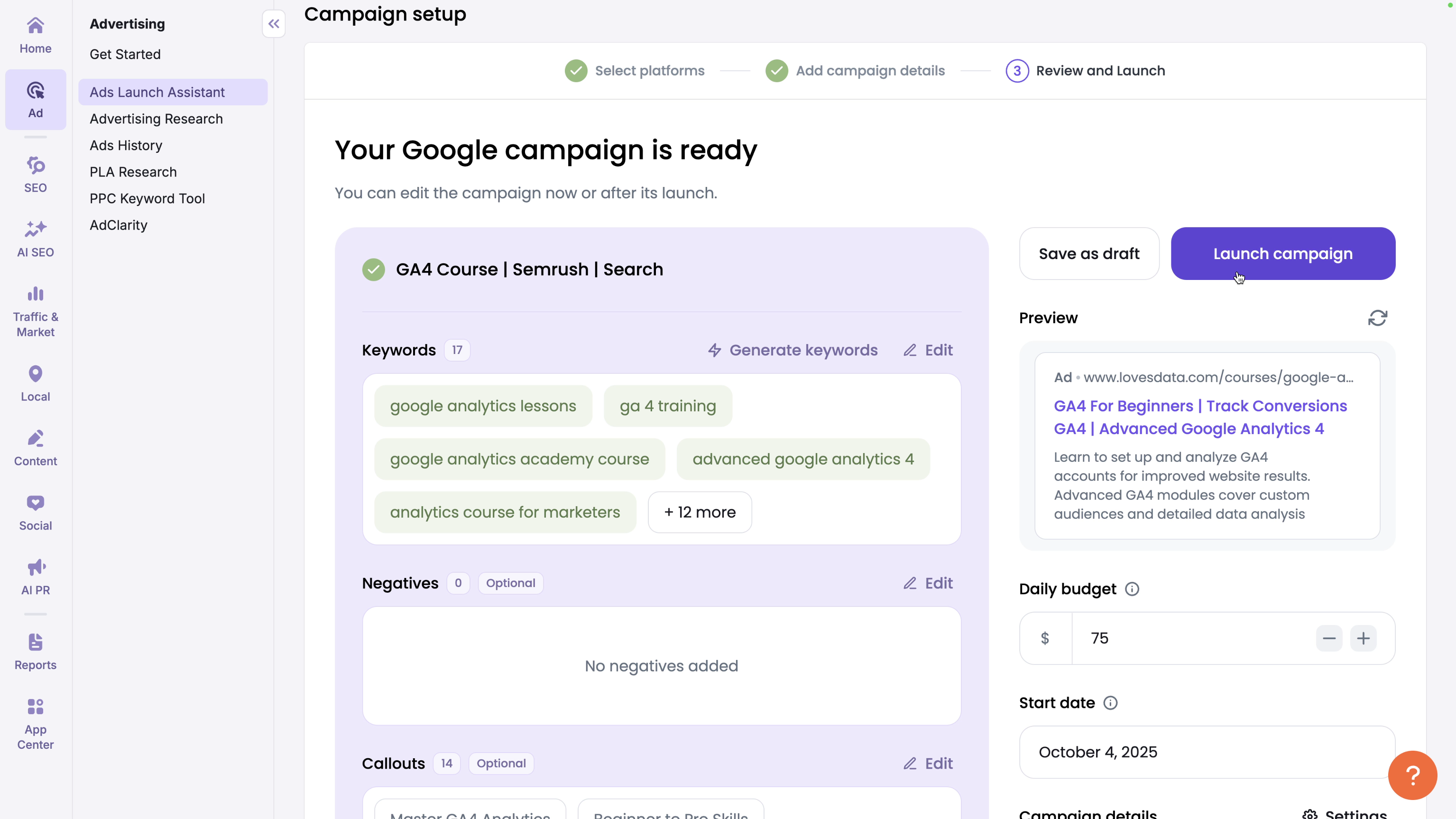
Next steps: measure and optimize
Once your campaign is up and running, it's important to monitor the results to ensure it's achieving your objectives. You will likely need to monitor the campaign for a week or two to measure the initial results. You can also continue using the competitor insights from Semrush to refine and tweak your ads, keywords, landing pages, and bids.
Here are a few steps you might want to take once your campaign is driving people to your website:
- Link Google Ads to Google Analytics to measure performance
- Review Google Ads budgeting best practices
- Improve ad relevance and Quality Score with Quality Score tips
- Want structured training? Join our Google Ads Course
Semrush Advertising Toolkit FAQs
Does Semrush create campaigns directly in my Google Ads account?
Yes. After you authorize access, the Ads Launch Assistant creates the campaign in your account. You keep full control and can edit it in Semrush or Google Ads.
How accurate are Semrush's ad spend and traffic estimates?
Semrush uses observed ad activity and auction data to model estimates. Treat them as directional benchmarks to understand your competition and potential budget ranges.
Should I use Search or Smart Campaigns?
Use Smart Campaigns for simple setup and broader reach. Choose Search Campaigns for precise keyword control and to show your offer as people are searching.
Can I edit keywords and ad copy created by Semrush?
Yes, you can adjust keywords, add negative keywords, edit ad copy, and fine-tune your assets.
How can I identify seasonal patterns in competitor activity?
Use the Ads History tab in Advertising Research to see which months competitors advertise most. This can help you plan for seasonal trends.
