Google Analytics 4 (GA4) Conversion Tracking
Benjamin Mangold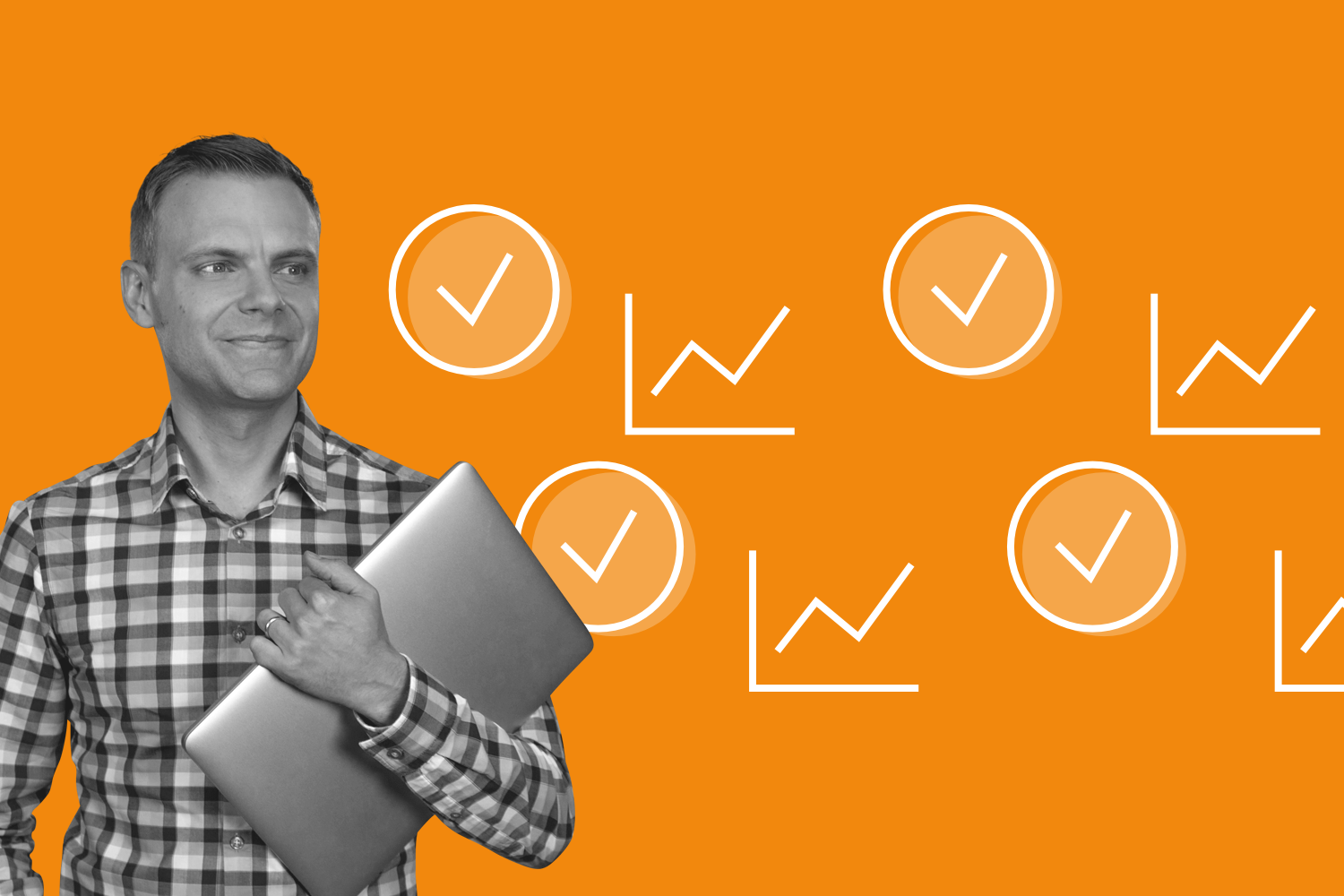
Google Analytics 4 (GA4) has introduced new ways to collect data and report on your audience’s behavior. One of these changes is the way you measure conversions.
Whether you want to track the number of people completing your lead form, subscribing to your service, buying a product, or reading a blog post, you will need to configure a conversion. We need to tell Google Analytics which pages (or actions) we want to count as a conversion.
Today, we’ll cover exactly that – how to configure conversion tracking in Google Analytics 4.
Would you prefer to walk-through all of the steps? Then here’s my tutorial:
Okay, let’s get started!
Google Analytics 4 Conversion Tracking
If you’ve been using Google Analytics for a while, then you might have noticed that goals and conversions have disappeared. To measure all of the important actions taking place on our website (or app), we need to use key events to track and report on conversions.
To configure key events to track conversions in GA4, we have three options:
1. Use an Existing Event
The first option is to use an existing event in our reports and enable them as a key event. This works well if you have a very broad (or common) action people perform on your website that you want to track as a conversion. For example, if you want to track all file downloads as key events in your reports.
2. Create a New Event
If you want to track a specific thank you page as a key event, then the first option means you’re out of luck. This is because selecting the page view event as a key event will result in every single page being reported as a key event. So the next option is to create a new event (based on an existing event) in Google Analytics. The nice thing about this option is that you don’t need to modify your implementation. You can do everything inside Google Analytics.
3. Use Google Tag Manager
This brings us to the last option – if you can’t base a key event on an existing event (or an event you create in Google Analytics), you can use Google Tag Manager to track a custom event.
Tracking Events
In GA4, you can use events to track the pages and actions into your reports. This means that you will need a suitable event in Google Analytics before you can configure a key event.
Depending on the options you selected when you configured your GA4 property, you will likely have some events reported automatically. For example, when you add the Google Tag to your website, you will be reporting on the pages people view. You can also use the ‘Enhanced Measurement’ feature to automatically track actions like outbound links, file downloads, and people watching embedded YouTube videos.
Any of your existing events can be enabled as a key event to report conversions. To do this, navigate to 'Admin', select 'Data Display', then 'Events', and use the ‘Mark As Key Event’ toggle switch on the right.
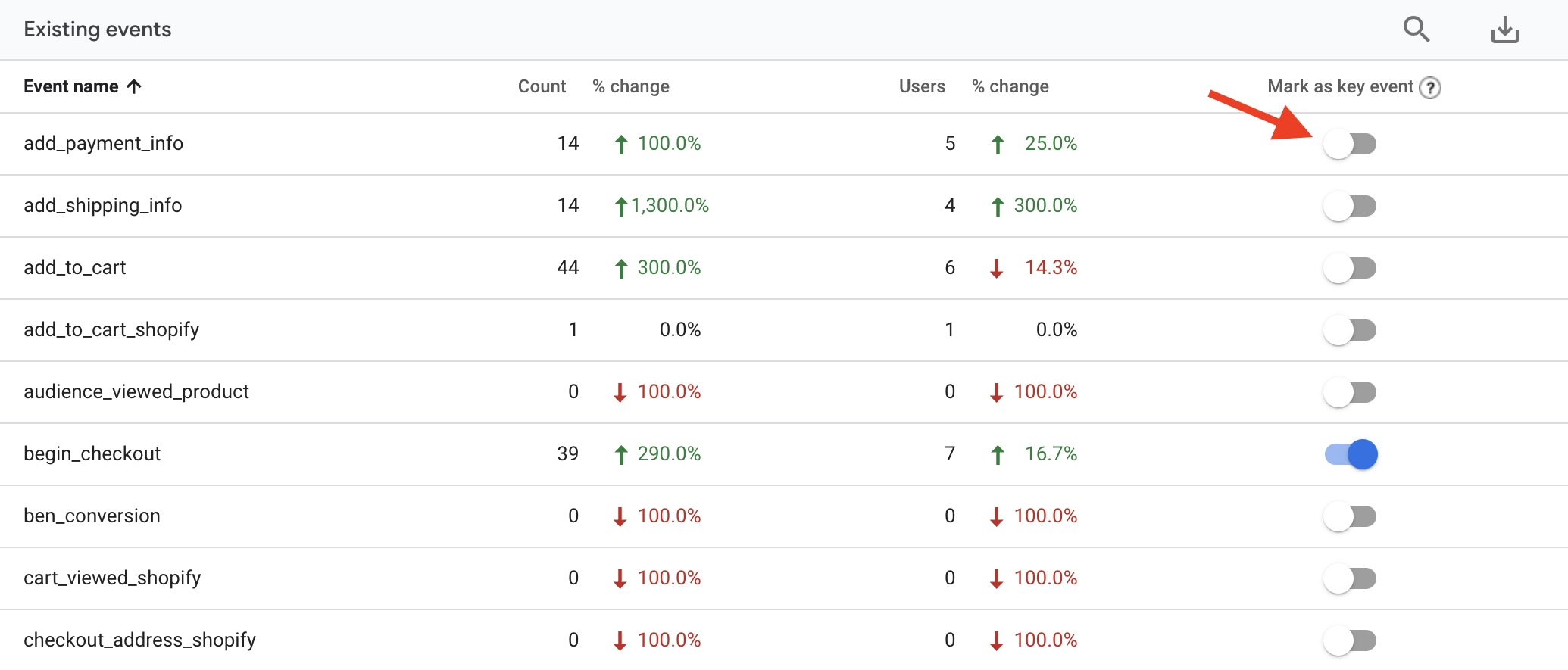

After marking an event as a key event, it will begin to count the number of conversions and include them as key events in your reports.
Okay, but what about people viewing a specific thank you page?
In this case, you will need to create a new event (based on the existing page view event). To do this, navigate back to 'Admin', select 'Data Display', then 'Events', and select 'Create Event' on the top right of the report.
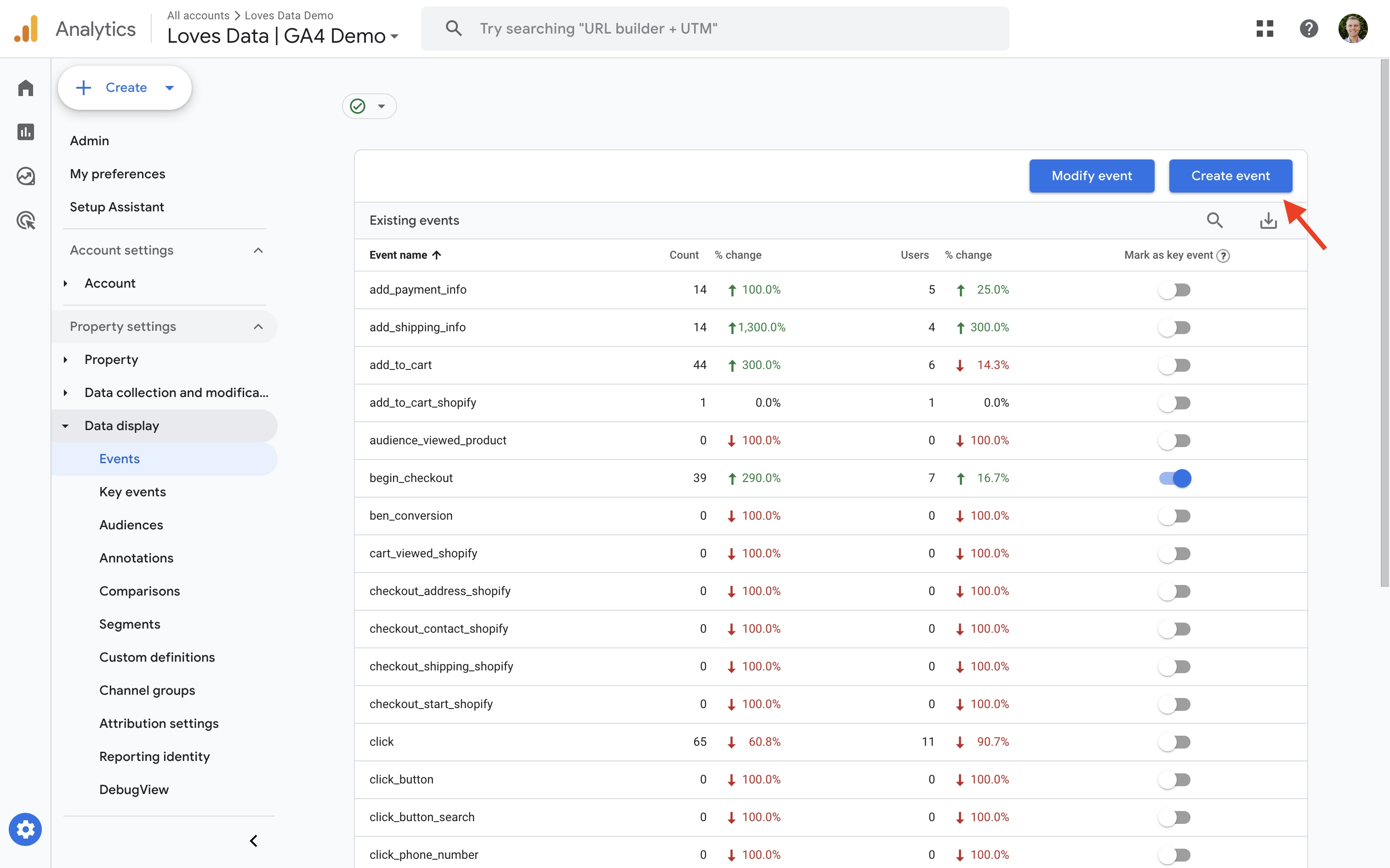
You can then give your custom event a name and set the conditions for your new event. The following configuration will trigger a new ‘Lead Form’ event whenever someone views the thank you page we’ve defined.
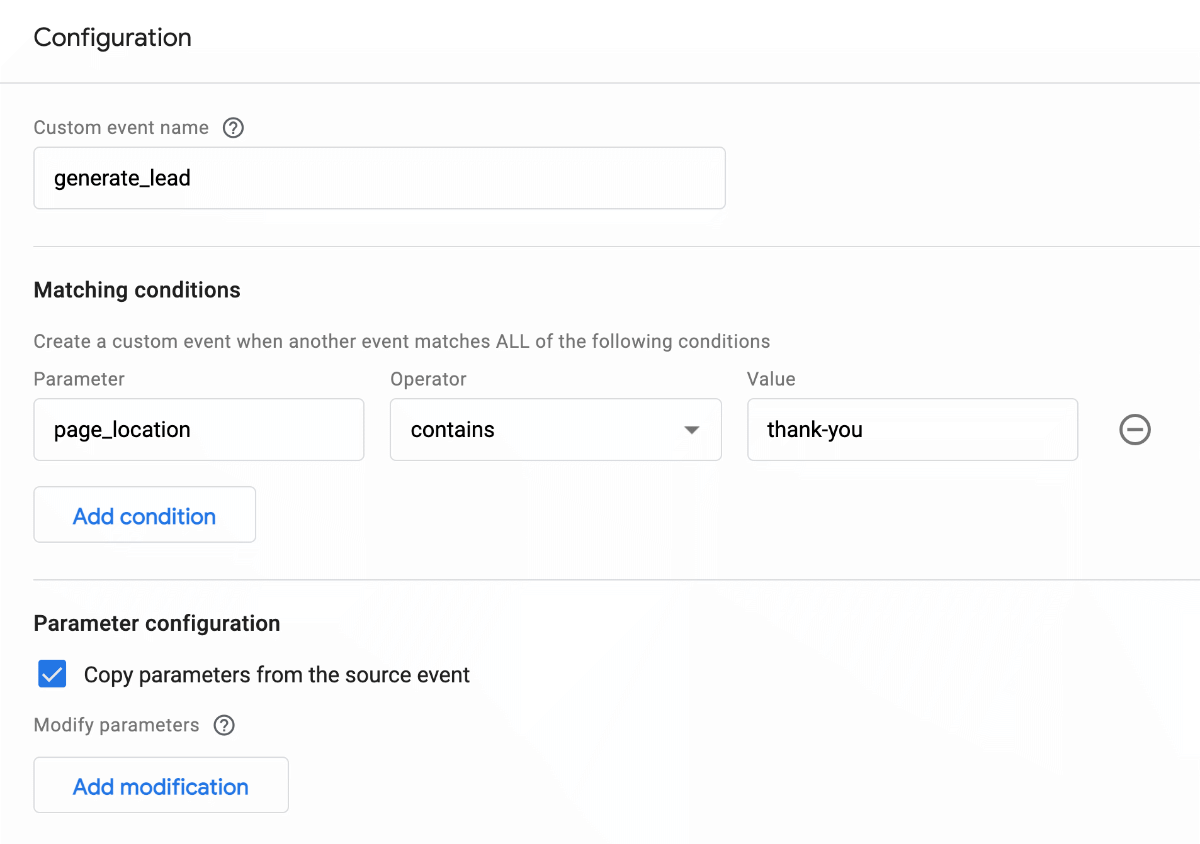
Once someone views the page and our new event shows up, we can then mark it as a key event to report on conversions.
Using Google Tag Manager
Apart from the events already being reported in Google Analytics, you can also create a new GA4 event tag in Google Tag Manager. This gives you complete flexibility to report specific actions as a key event. For example, you could track a particular button click as an event, and then configure that event as a key event.
In Google Tag Manager, you will need to create a new GA4 event tag and assign a trigger to your tag. Once your event tag sends data to Google Analytics, you will find it reported under ‘Events’. You can then follow the steps we covered previously to enable the event as a key event.
If you’re keen to learn more about Google Tag Manager, you can watch my Google Tag Manager tutorial series on YouTube or join my Google Tag Manager Course.
Mastering Google Analytics 4
So they’re three different ways you can track conversions using events in GA4. And just to highlight, you don’t need to use all three methods we covered. For example, if you want to track a specific thank you page on your website, then you only need to use one method to track the conversion using key events. In most cases, creating a custom event in Google Analytics will provide you with what you need to get up and running.
And apart from measuring conversions, there’s lots more to learn about the latest version of Google Analytics. If you’re ready to learn more about Google Analytics 4, then subscribe to my YouTube Channel and join me in my dedicated GA4 Mini-Course.
