Enhanced Measurement in Google Analytics 4
Loves Data
What is Enhanced Measurement in Google Analytics 4?
Enhanced Measurement is a powerful feature in Google Analytics 4 that automatically tracks a range of important actions users take on your website. By enabling Enhanced Measurement in your GA4 property, you can gain deeper insights into how people interact with your content without needing to alter your tracking code.
Once GA4 Enhanced Measurement is turned on for a web data stream, the Google Analytics 4 Enhanced Measurement system sends a variety of default events and parameters directly into your reports. It works seamlessly whether you've set up GA4 using the Google Tag or through Google Tag Manager, making it quick and easy to start collecting valuable data.
You can toggle specific Enhanced Measurement GA4 events on or off based on what’s most useful for your reporting. For instance, if scroll tracking isn’t relevant for your analysis, simply turn off the ‘Scrolls’ event in your data stream settings. Before making changes, it's helpful to understand exactly what is Enhanced Measurement in GA4, and what data it will or won’t collect by default.
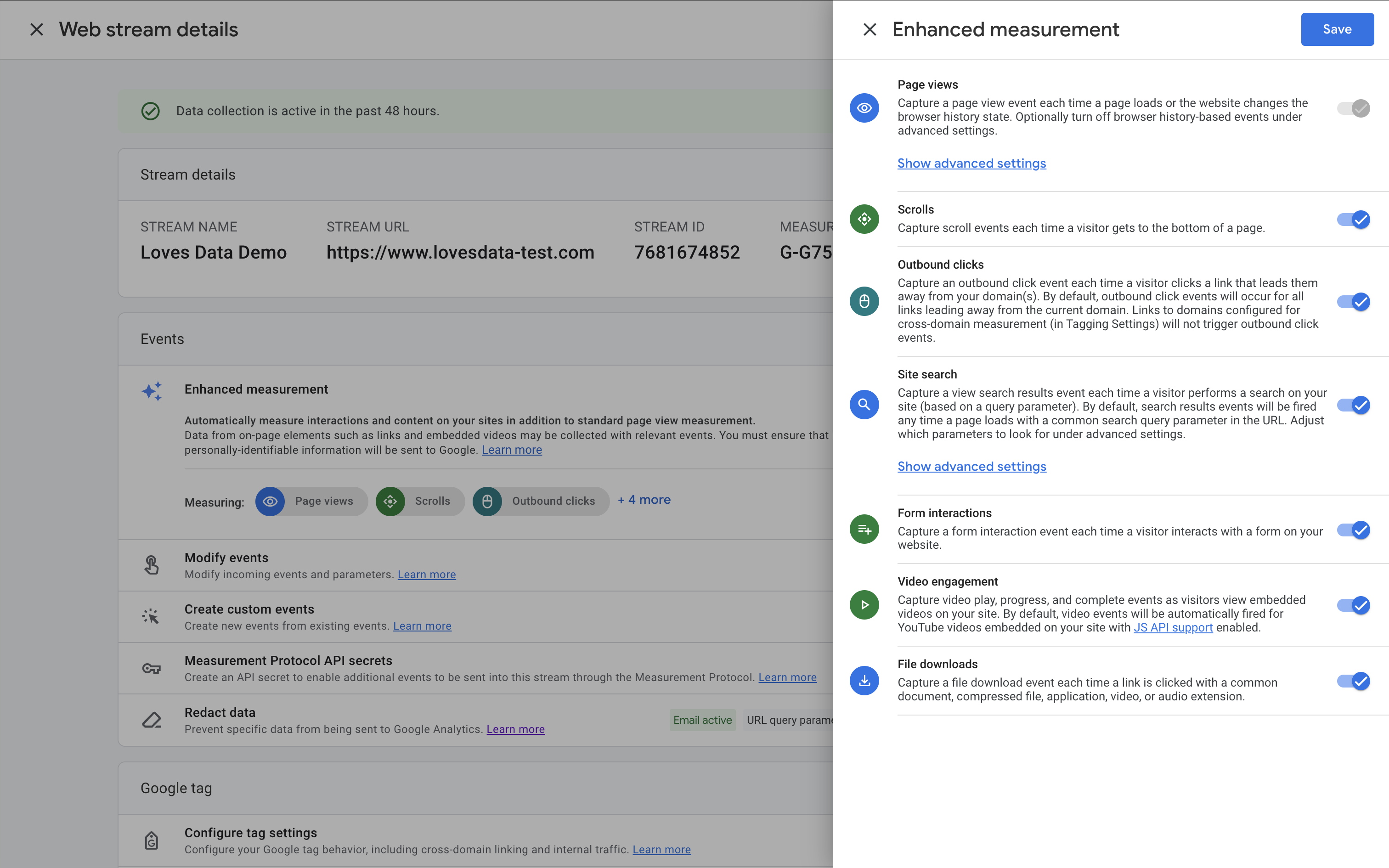
By default, GA4 default events tracked via this feature include page views, scrolls, outbound clicks, site search, video engagement, and file downloads making Enhanced Measurement Google Analytics a smart choice for gaining rich, automated insights.
We’ll dive straight into Enhanced Measurement, but if you’re just getting started with Google Analytics, you can learn more about events at the end of this post.
Here’s what we will cover:
- How to Enable Enhanced Measurement
- Enhanced Measurement events in your reports
- Enhanced Measurement event types
- Do you need Enhanced Measurement?
- Events in Google Analytics 4
And if you would prefer to follow along while I walk through Enhanced Measurement, here’s my tutorial:
How to Enable Enhanced Measurement
To configure Enhanced Measurement for your GA4 property, navigate to ‘Admin’, and then select ‘Data Streams’ under ‘Data Collection and Modification’.
Then open your web data stream. If you have multiple streams, then you will need to adjust each stream separately. Once you’ve opened your data stream, look for ‘Enhanced Measurement’:
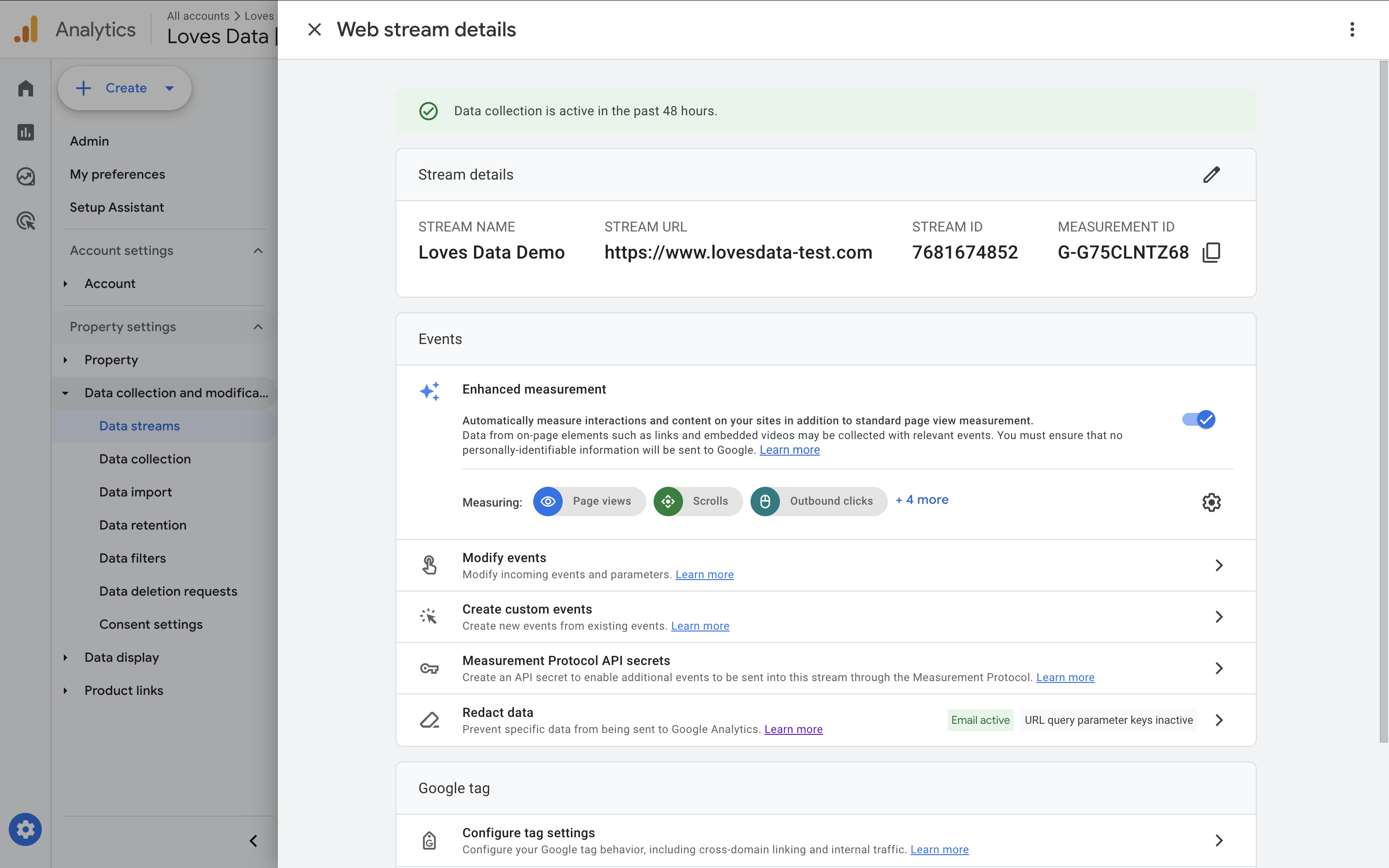
When you create a new data stream, all of the Enhanced Measurement options will be enabled by default, so you’re likely to see that all of the automatic events are enabled. From here, you can enable or disable any of the events you do (or don’t) want to collect.
Finding Enhanced Measurement Events in Your Reports
To view the events you’ve collected, go to your Google Analytics 4 reports , navigate to 'Reports' and open the 'Events' report under 'Engagement'. Here, you’ll see all of the Google Analytics 4 events that have been collected, including those automatically sent by the Enhanced Measurement GA4 feature.
By default, GA4 event reports only display top-level details. To analyze deeper insights, like specific event parameters, you can create an Exploration report by navigating to 'Explore'. GA4 includes a whole range of dimensions based on the parameters that are automatically collected with events. However, there are some parameters that are not automatically available. This includes any custom parameters that have been implemented. In these cases, you will need to register those parameters so they appear in your GA4 tracking data. To do this, navigate to 'Admin', choose 'Data Display', and then select 'Custom Definitions':
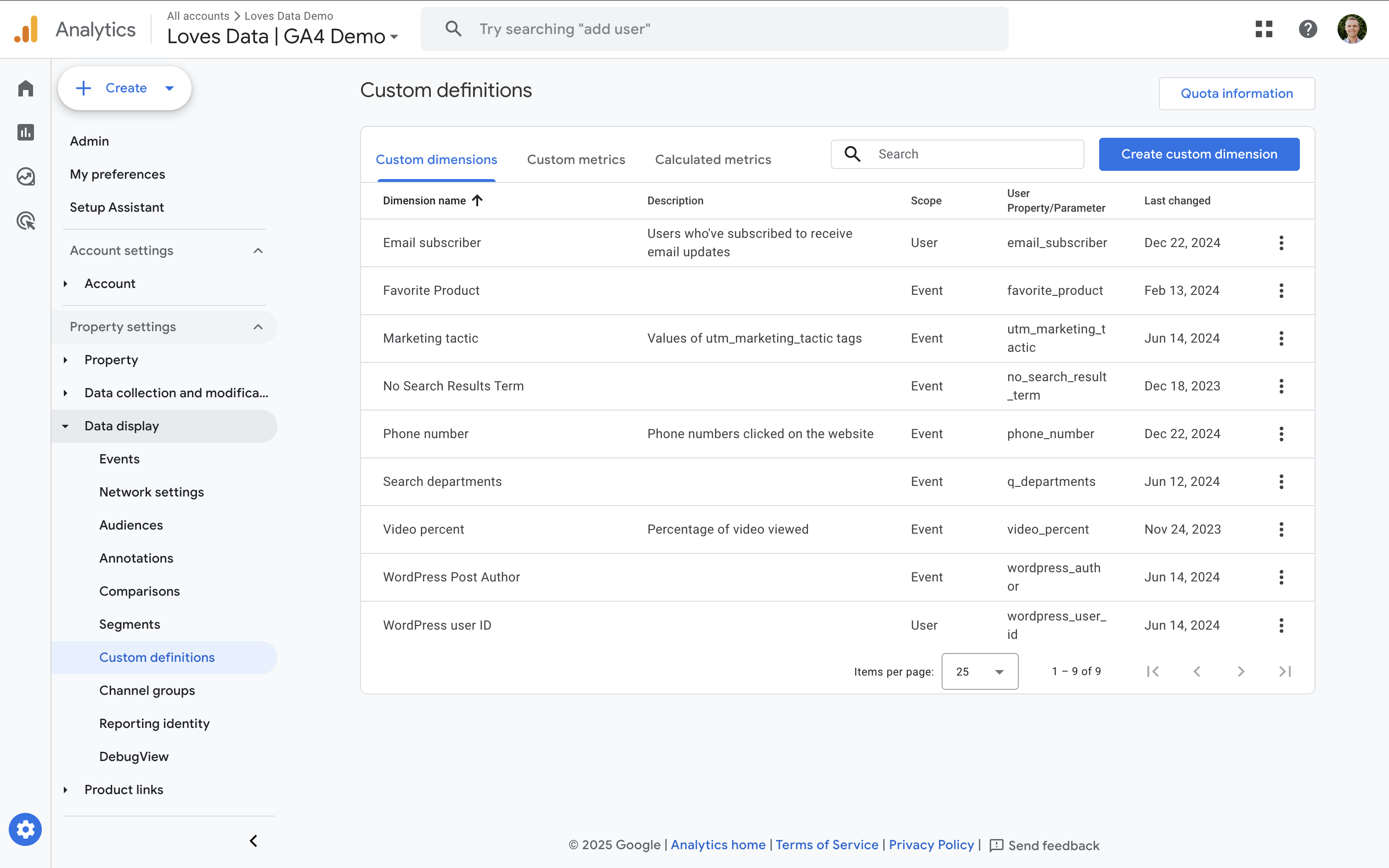
Within Custom Definitions, you’ll choose either ‘Custom Dimensions’ or ‘Custom Metrics’ based on what kind of data you're working with. Dimensions are typically text-based (e.g. the page URL or video title), while metrics are numeric values such as counts or percentages.
For example, to track the percentage of embedded YouTube videos people watch, you can create a custom dimension named ‘Video percent’ and set the scope to ‘Event’. Then, enter video_percent as the event parameter (this must match the name of the parameter being sent to GA4). Once saved, this dimension will start appearing in your reports.
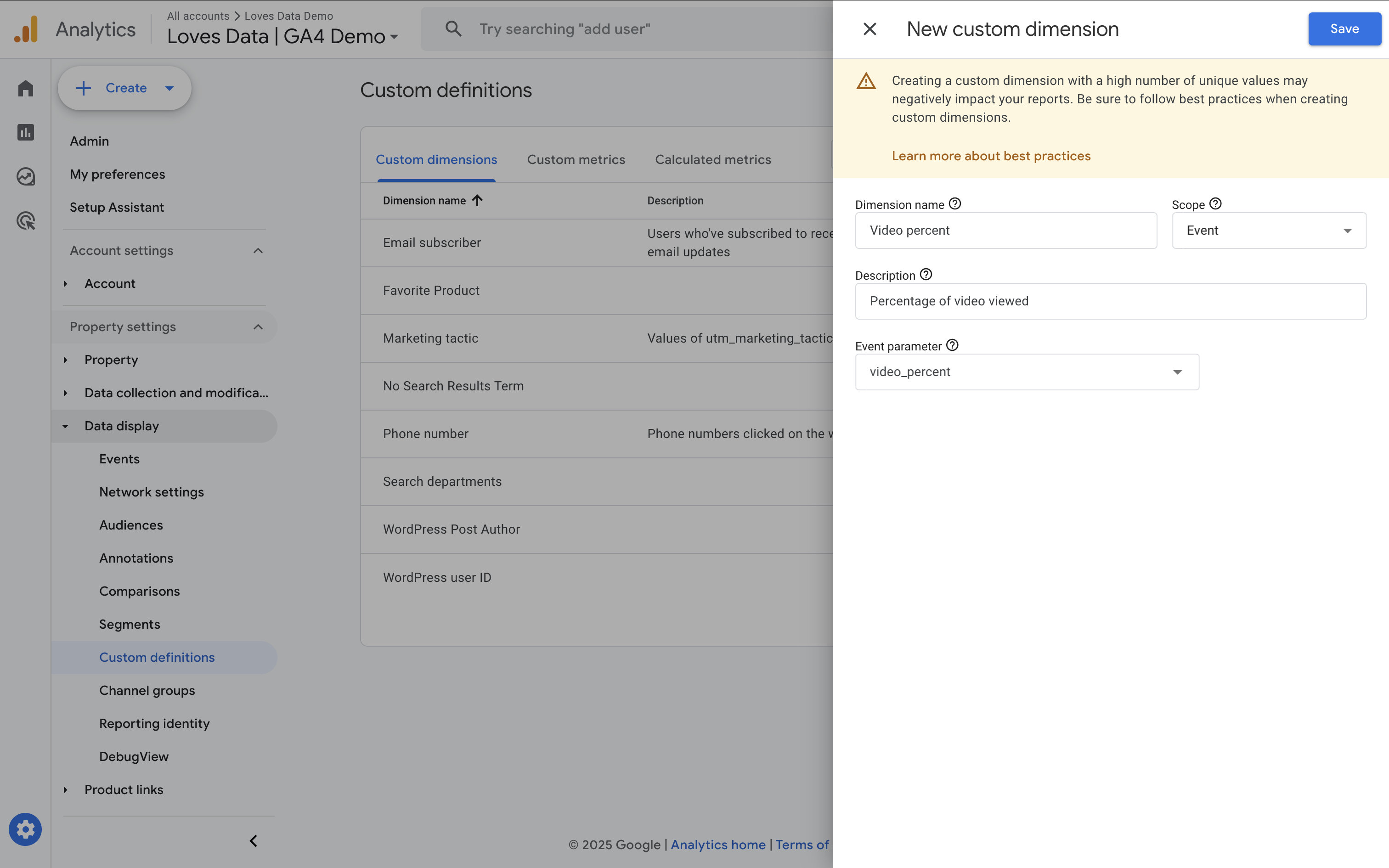
These insights help you get more out of GA4 events and make it easier to monitor user activity captured through GA4 auto events.
Enhanced Measurement Event Types
The following are user interactions will be automatically tracked by Enhanced Measurement in Google Analytics 4:
- Page views
- Scrolls
- Outbound clicks
- Site search
- Form interactions
- Video engagement
- File downloads
Other than page view events (that cannot be disabled), you can enable or disable each of the other events individually by clicking on the toggle buttons. Let’s take a closer look at each of these events.
Page View Event
In Google Analytics 4, the Page View event (page_view) is a default and automatically collected event that tracks when a user loads or reloads a page on your website. It is part of Enhanced Measurement in GA4, meaning you don’t need to set it up manually – it's enabled by default when you activate enhanced measurement.
This event helps you understand:
- Which pages are viewed the most
- How users navigate through your site
- Where visitors enter and exit
Each page_view event includes parameters like:
page_location– The URL of the pagepage_title– The title of the pagepage_referrer– The URL of the previous page someone viewed
To analyze Page Views in detail, go to your GA4 reports by navigating to 'Reports', then 'Engagement', and selecting 'Pages and Screens'. You can also create custom dimensions if you want to break down page views by URL, content group, or user behavior.
Scroll Event
A scroll event in GA4 is automatically triggered when a user scrolls to 90% of the page height. This is part of the enhanced measurement scrolls feature in Google Analytics 4 and requires no additional setup. When triggered, the scroll event provides details about the specific page scrolled and includes the parameter percent_scrolled with a value of 90.
However, no other scroll depth values (like 25%, 50%, or 75%) are collected by default. So, if you want more granular GA4 scroll tracking, such as tracking when users scroll 50% of a page, you’ll need to move beyond enhanced measurement GA4 and set up custom tracking using Google Tag Manager.
Understanding the Limitations of GA4 Scroll Tracking
It’s important to understand that GA4 enhanced measurement scroll tracking has its limitations. The most notable is that it only captures scroll events GA4 at the 90% depth. If you're aiming to measure other thresholds like 25% or 50%, enhanced measurement in GA4 won’t be enough.
Before setting up scroll tracking, consider how you'll use this data. While scroll tracking is often praised for its simplicity, it’s essential to evaluate whether these insights truly add value to your goals and reporting strategy.
Alternative Solutions for Scroll Event GA4
If you’re satisfied with just the 90% scrolls GA4 event, you can leave GA4 auto events enabled. But for more detailed tracking, disable the automatic scroll event and configure custom GA4 page tracking in Google Tag Manager. This setup allows you to track multiple scroll thresholds (e.g. 25%, 50%, 75%), offering a more detailed look at user engagement.
Interested in setting this up? Check out our full guide on configuring Google Analytics 4 scroll tracking using Google Tag Manager to capture the precise scroll data your business needs.
Outbound Click Event
When a user on your website clicks a link that takes them to a page on a different domain, this triggers an outbound click event. Several parameters are sent with this event, including:
link_classes– The class of the linklink_domain– The domain of the linklink_url– The full URL of the linklink_id– The ID of the link
Site Search Event
The site search event in GA4 helps you track what users are searching for directly on your website. This is part of enhanced measurement in GA4, meaning it can be enabled automatically without needing extra coding or manual tagging if your site includes a query parameter (like ?s= or ?q=) in the search URL.
When a visitor performs a search, Google Analytics 4 tracks this action using the view_search_results event. This GA4 auto event captures the search term entered by the user through a number of pre-defined query parameters, including q, s, search, query, and more.
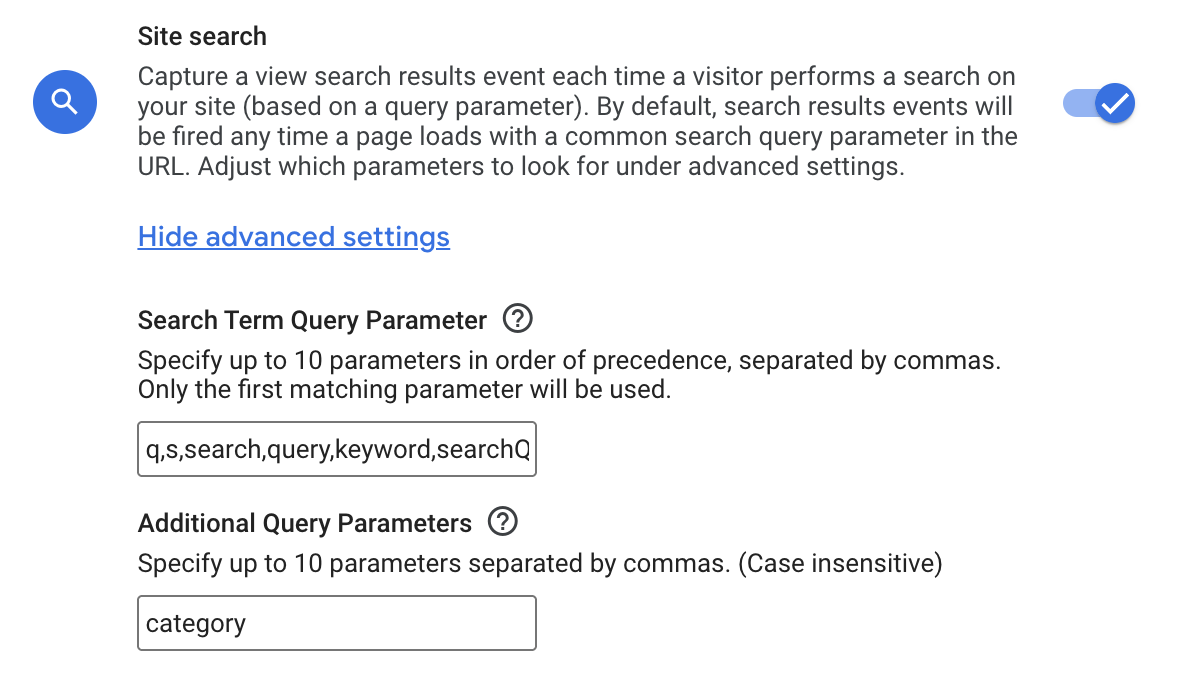
Form Interaction Events
The form event in GA4 track user interactions with forms on your website such as starting to fill out a form or submitting it. This event is part of enhanced measurement in GA4, but unlike scrolls or page views, form tracking is not enabled by default and requires additional configuration using Google Tag Manager or custom event setup.
What Parameters Are Tracked with Form Interactions in Google Analytics 4?
In Google Analytics 4, form interactions are not tracked by default through enhanced measurement. However, when configured (usually via Google Tag Manager), GA4 can capture events like:
form_start– Triggered when a user begins interacting with a formform_submit– Triggered when a form is submittedform_success(custom setup) – Triggered when a successful submission confirmation is detectedform_id– The ID of the form being interacted with (if available)form_name– The name attribute of the form (if configured)form_class– The class attribute of the form element
These parameters must often be manually configured and pushed to GA4 using GTM or JavaScript. GA4 itself does not automatically collect these values unless you define them using custom dimensions and map the event parameters accordingly.
How Reliable is Form Interaction Tracking in Enhanced Measurement?
Form interaction tracking in enhanced measurement is limited and not highly reliable out-of-the-box. In fact, as of now, Google Analytics 4 enhanced measurement does not track form interactions automatically. You need to set up form tracking manually using Google Tag Manager or custom code.
Even when configured, the reliability of GA4 form interaction tracking depends on:
- Your form’s HTML structure (i.e. availability of form IDs or class names)
- Whether your form uses JavaScript for submissions (which can bypass normal triggers)
- Proper event triggers in GTM
- How well the form events are mapped to GA4 events
To improve reliability, it's best to test all forms thoroughly using Google Tag Assistant or the GTM preview/debug mode. Also, define custom dimensions to ensure form data is reported consistently in your GA4 reports.
Video Engagement Events
The video engagement event in Google Analytics 4 is part of the enhanced measurement feature, designed to automatically track user interactions with embedded videos on your website. When enabled, GA4 tracks YouTube videos that are embedded using the <iframe> format.
Once active, GA4 tracking sends the following default video engagement events:
video_start– Triggered when a user starts watching a videovideo_progress– Triggered when the video reaches 10%, 25%, 50%, and 75% watch timevideo_complete– Triggered when a user finishes watching the video
These events provide valuable insights into user behavior and help you understand how engaging your video content is.
What Parameters Are Collected?
Each GA4 video engagement event includes parameters such as:
video_title– The title of the videovideo_provider– This will report "youtube"video_url– The URL of the video
You can also register additional parameters that are automatically collected as custom dimensions. This includes:
video_current_time– This collects the current timestamp of where the viewer is in the videovideo_duration– This is the full duration of the video in secondsvideo_percent– This is the percentage of the total duration that someone has watchedvisible– Indicates whether the video was visible when played
File Download Event
The file download event is triggered when a user clicks on a link that contains a file extension. Files that are automatically tracked include documents, text files, compressed files, presentations, audio, videos, and more.
Any of these extensions will send this event to Google Analytics 4: .wmv, .mid, .midi, .mp3, .mov, .mp4, .mpe, .mpeg, .pkg, .rar, .gz, .zip, .avi, .ppt, .pptx, .7z, .csv, .exe, .key, .pps, .doc, .docx, .txt, .pdf, .xls, .xlsx.
The following parameters are sent with this event:
- file_extension
- file_name
- link_classes
- link_domain
- link_id
- link_text
- link_url
Do you need Enhanced Measurement in Google Analytics 4?
Understanding how users interact with your website and content can reveal valuable insights to enhance the user experience and boost conversion rates. Enhanced Measurement in Google Analytics 4 simplifies the process by automatically collecting key user engagement data with no code changes required.
With Enhanced Measurement enabled, you can track important interactions like outbound clicks, site searches, scroll depth, form engagement, embedded YouTube video views, and file downloads all automatically.
To dive deeper into how this feature works and how the data appears in your reports, check out my Enhanced Measurement tutorial, where I walk you through the setup and reporting process step by step.
Events in Google Analytics 4
Google Analytics 4 (GA4) offers greater flexibility and control over how you collect data about your website users and their behavior. In GA4, every user interaction from viewing a page to completing a purchase or watching a video is tracked as an event, giving you a unified and customizable way to capture meaningful insights.
Unlike Universal Analytics, where events were limited to specific actions within individual pages, GA4 allows you to send events with custom parameters. This shift removes previous limitations and empowers you to collect the exact data you need for more tailored and actionable reporting.
In addition to the automatic events provided by GA4, you can set up extra events to track even more detailed user behavior in your reports.
For a deeper dive into recommended events, custom events, and how to implement them, read my full Google Analytics 4 Events guide.

Comments